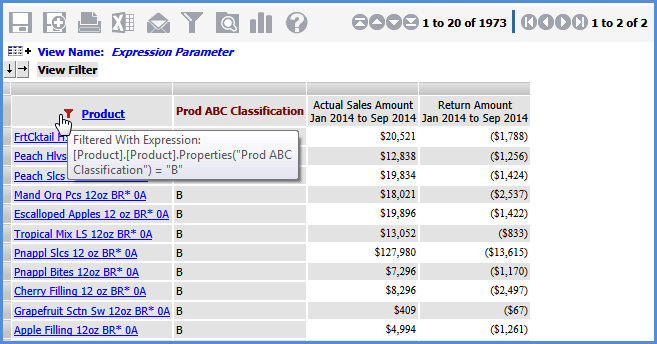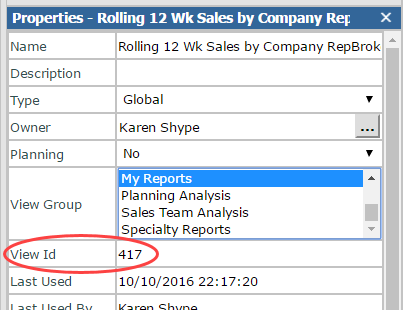
Stratum.Viewer supports passing parameters to existing views through URL access. This provides integration between other applications and Stratum.Viewer views. The types of parameters that can be used with this functionality are Select Members, Drop Down, User List, and Expression (except for named sets) parameters. For example, the following URL passes two values for a Select Members parameter named RepBrokerMembers that exists for the RepBroker level.
http://server-xyz:60500/Default.aspx?ViewID=472&vp:RepBrokerMembers=306;305
The syntax of the URL must contain the location of the Stratum.Viewer application, the view ID, the name of the parameter, and the values to be passed in a format supporting the specified parameter type. For user list parameters, you also need the user list ID. You also can include syntax in the URL that will control the display of the grid toolbar, name of the view and image above the grid, View Filter section, and view explorer. A few examples showing different types of parameter values passed into views via URL's follow. Before looking at the examples, here are some tips about where to find the information needed for the URL syntax. Also shown is the syntax for hiding the toolbar, View Filter section, and view explorer.
This table shows the format to use when setting up different parts of the URL.
Item |
Format & Values |
|---|---|
Location of Stratum.Viewer and display of top frame and left panel |
To run the view without the Stratum.Viewer top frame and left panel: http://server-xyz:#####/ViewWindow.aspx where server-xyz is the name of the Stratum.Viewer server and ##### is its port number. To run the view with the Stratum.Viewer top frame and left panel displayed: http://server-xyz:#####/Default.aspx where server-xyz is the name of the Stratum.Viewer server and ##### is its port number. |
View name |
ViewID=# where # is the ID assigned to the view by Stratum.Viewer |
Parameter name |
Name= where name is the parameter name and the value(s) of the parameter follow the equal sign |
Separators between items |
? - use a question mark to separate the location of Stratum.Viewer from the View ID &vp: - use that string of text to separate the View ID and parameter name (note the colon used after the &vp text). Also used to separate multiple parameter types if more than one type is passed via the URL. ; - use a semi-colon to separate multiple values specified for a single Select Members parameter. & - use an ampersand to separate additional items in the URL from the parameters, such as syntax for hiding the grid toolbar, View Filter section, or view explorer. |
Grid toolbar |
To hide it, use IsHideToolbar=True To display it, either exclude this syntax from the URL all together or use IsHideToolbar=False |
View name above grid |
To hide it, use IsHideViewName=True To display it, either exclude this syntax from the URL all together or use IsHideViewName=False |
View image above grid |
To hide it, use IsHideViewImage=True To display it, either exclude this syntax from the URL all together or use IsHideViewImage=False |
View Filter section |
To hide it, use IsHideViewFilter=True To display it, either exclude this syntax from the URL all together or use IsHideViewFilter=False |
View explorer |
To hide it, use IsHideExplorer=True To display it, either exclude this syntax from the URL all together or use IsHideExplorer=False |
The ID’s for views can be looked up in their properties window. An example is shown below. The View list window also displays the ID’s for each view.
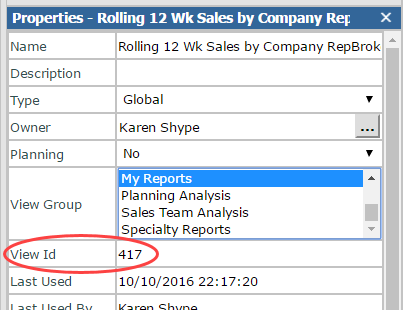
The name of a parameter can be looked up in view explorer. Right-click the associated view name in the left panel and select Edit. Expand the parameter group for the parameter to see the parameter name. The name also shows in its Properties window, accessed by double-clicking the parameter.
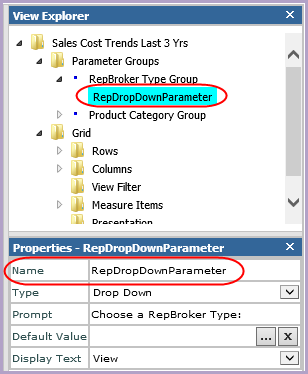
The user list ID shows in the bottom of your browser
window when you open a list from the User
List window as the list loads in the User
List Maintenance window. The ID displays in the same area when you
are viewing the list from the User List Maintenance window and hover the
mouse cursor over any buttons in the toolbar except for the Help button
-- for example, when the mouse cursor is over the New button  .
.
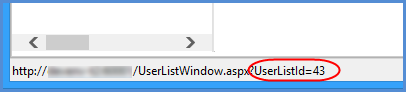
This URL runs a view with ID 931. It returns four members for a Select Members parameter named MembersParameter that exists on the Product Family level.
http://server-xyz:60500/Default.aspx?ViewId=931&vp:MembersParameter=60;61;62;64
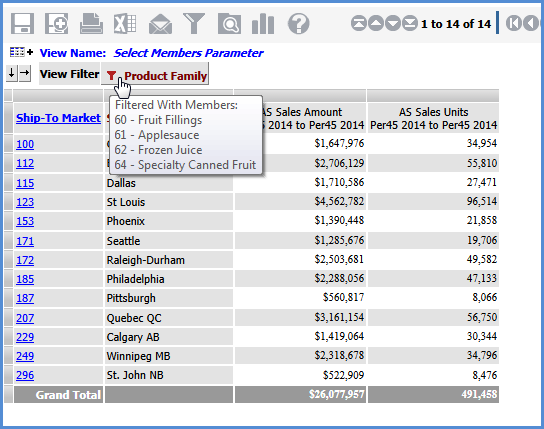
Note: The previous URL and URL's in the remaining examples will display the top frame and left panel of Stratum.Viewer. That part of the interface has simply been cropped from the example images.
This URL runs a view with ID 932. It returns a member for a Drop Down parameter named DropDownRepParameter that exists on the RepBroker level. The URL also returns members for a User List parameter named UserListShipToParameter that exists on the Ship-To Market level. The specified list has an ID of 104.
http://server-xyz:60500/Default.aspx?ViewId=932&vp:DropDownRepParameter=300&vp:UserListShipToParameter=104
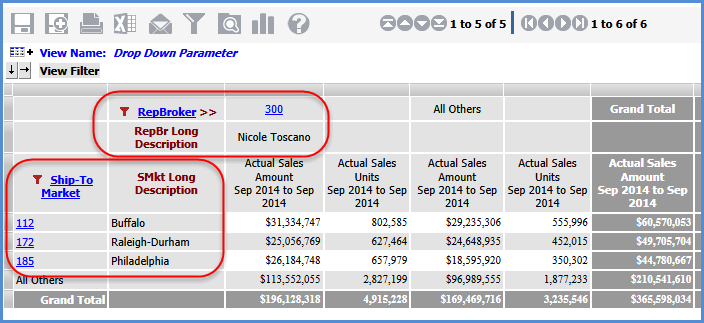
This URL runs a view with ID 933. It returns the values of an evaluated expression related to an Expression parameter named ExpProdParameter that exists on the Product level. The expression passed into the view by the parameter returns members of the level with a Prod ABC Classification attribute relationship of B.
After the parameter information, we included the text IsHideViewFilter=True in order to hide the View Filter section.
http://server-xyz:60500/Default.aspx?ViewId=933&vp:ExpProdParameter=[Product].[Product].CurrentMember.Properties("Prod ABC Classification") = "B"&IsHideViewFilter=True