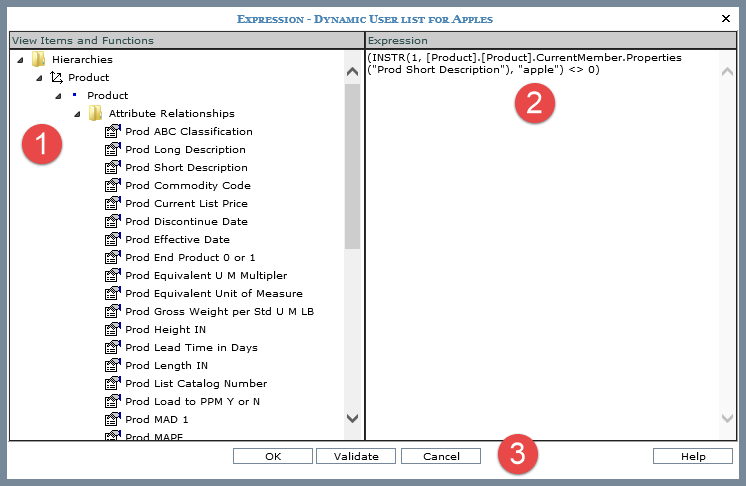
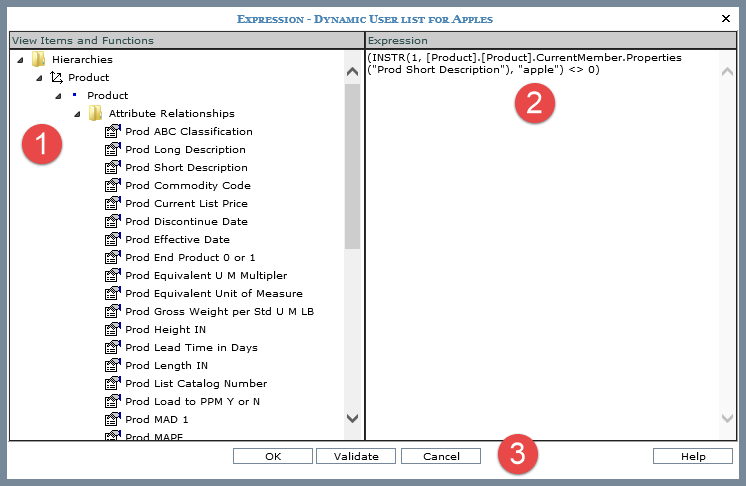
 |
View Items and Functions - This section displays the hierarchy and level that you selected for the user list from the User List Maintenance window. When you expand the level, you will see an Attribute Relationships folder and Member folder.
When you select objects in the window for an expression, they are added in MDX format. That format includes a reference to the dimension and hierarchy names for the object and in some cases a reference to member values. You can manually adjust or add to the MDX so that it fits your user list filtering needs. Examples of the required MDX for common types of user lists are in Example Dynamic User List Expressions. |
|
Expression - Objects selected from the View Items and Functions portion of the window display in the Expression section. And, you can manually enter and edit text in the Expression portion of the window. |
|
Validate - Click the Validate button at any point while you are building the expression. Stratum.Viewer will verify whether or not the format of your expression is valid. |