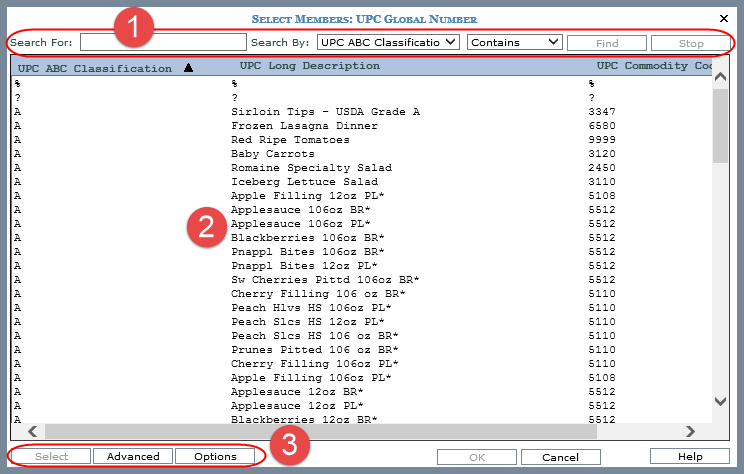
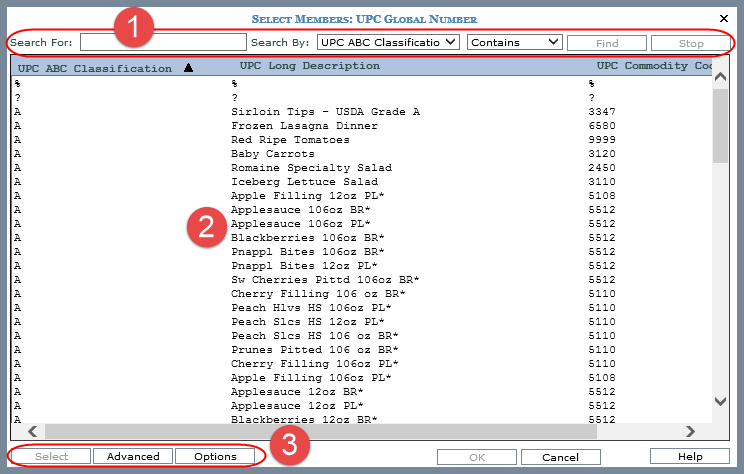
|
Window is initially populated with all authorized members for the active level. Make selections from the entire list, or execute a search to narrow down the list. Use the search properties to specify the criteria and the parameters by which to search for members to be used in a member list filter or user list. Note: The window is also used when selecting members from the expression window for calculated measure items and when administrators set up roles. Search For: - Enter a value in the Search For field. Multiple searches can be entered by separating them with a semicolon. If the Search For field is left blank, the available list displays all members for the active level. Search By: - Use this drop-down list to select the attribute relationship to perform the search on. Contains, Does not contain, Starts With, Equal to, Not Equal to, Greater than, Less than - Select whether you want your search to contain, not contain, start with, be equal to, not equal to, greater than, or less than the value(s) specified in the search. Find - Click this button to execute the search. The list of available members is refreshed based on the search. In the following example, we searched for UPC ABC Classification not equal to “a or b” and 19 items were retrieved.
|
|
Available Selection list – Use this list to select the members to include in a member list filter, expression, etc. The list area displays the names of the members returned by your search. Multiple selections may be made using Ctrl+Click, and a range of items may be selected using Shift+Click. Select the desired member(s) from the available selection list and click OK. Columns in this area are sort and drag/drop enabled. In the following example, we clicked the UPC Long Description column and dragged it to the first position. We also clicked the Sort icon to perform the sort on that column in ascending order.
|
|
Advanced – Click to access the Advanced Select Members window if you prefer to use that advanced version of the window to search for, select, or remove members. The advanced window is helpful when working with levels for which a large amount of members exist. The Advanced button may not display depending on administrative settings for the level. Administrators determine which member selection windows are available by level. Options – Use to change the information and number of results displayed in the window. |