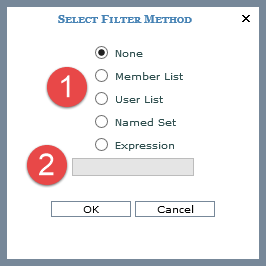
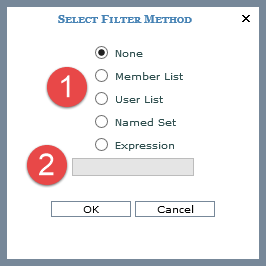
Only the Member List and Named Set options display when the window is accessed from the Expression window:
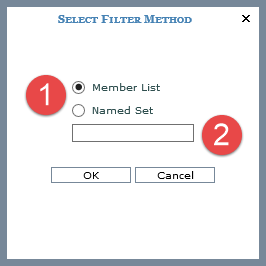
|
Filter Methods - Choose None then click OK if you are removing a filter. To apply or change a filter, select an option and click OK or use the quick filter option noted in item 2.
|
|
Quick Filter Field - Perform a quick filter by selecting Member List, using this field to specify the level members, then clicking OK. Separate the values in the field by semicolons and do not use any spaces between the values and semicolons. When using this method and working in a view, you need to refer to members based on the level's display text. For example, enter member values if the level display text is set to Value or enter member attribute relationships if the level display text is set to one of its attribute relationships. Here is a quick filter specified for three Ship-To Markets. The values entered in the field were Chicago;Dallas;Phoenix because the Ship-To Market display text is set to SMkt City:
You will see the following message if you do not refer to members based on their display text setting, if you enter members not applicable to the level, or if you enter members that your role permissions do not permit you to see.
You can enter wildcard criteria in the Quick Filter field. In this example, the Member List option is selected and Product Category has been quick filtered by a wildcard search of %Fruit%. Categories with “Fruit” in their display text were returned by the filter.
|