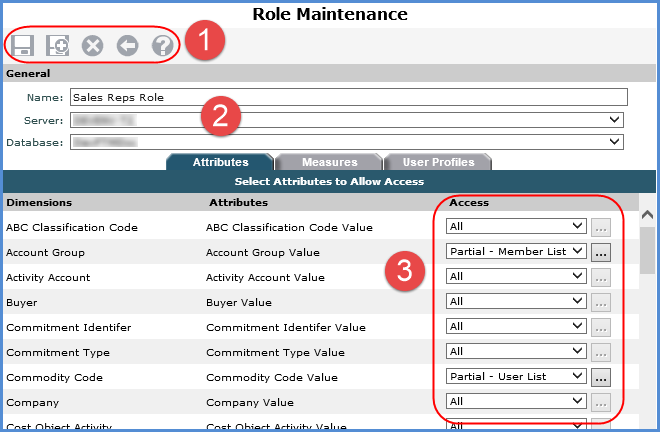
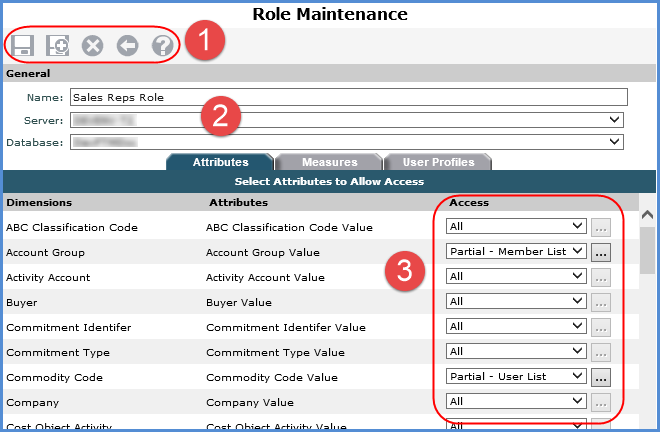
|
Toolbar -
|
 |
General - Use this section to set up or change basic role properties.
|
|
Attributes Tab - Use this tab to control which dimension members that users with this role will be able to access. If you want users to have access to all members for all dimensions, leave all Access drop-down lists set to All.
*Note: The Time dimension is not included.
If while working with a role, you need to edit
member list or user list selections, click the Browse button |
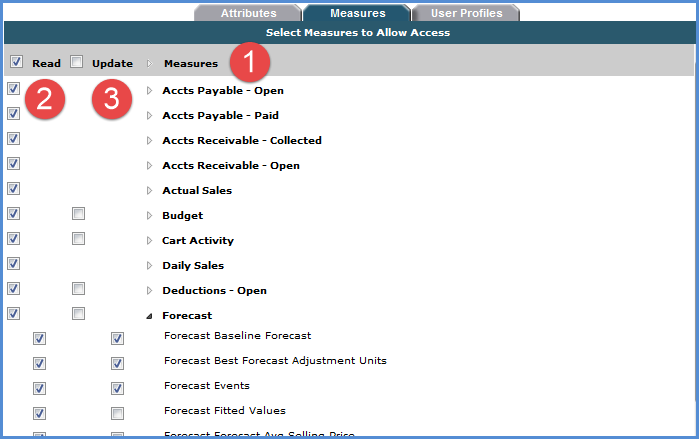
|
Measures - Use the Measures tab to determine the measures to which users with this role will have read and update authority. For measures you don't want users of the role to access, de-select the Read checkboxes next to the measure. The corresponding Update checkboxes will be de-selected automatically.
|
|
Read – Select the Read checkbox for measures that users of this role will need to see in views.
|
|
Update – Select the Update checkbox for measures that users of this role will need to perform planning updates on in views. See the Planning section of online help for additional Planning setup steps.
Update authority can only be given to measures that are Read access enabled. When an Update checkbox is selected, the application automatically selects the corresponding Read checkbox. Update checkboxes will be disabled if any dimensions related to the measures have their attributes access set to None on the Attributes tab. *Note: Update checkboxes only display for a Category and its measures if the Updated Enabled setting has been selected for the Category (measure group) in Stratum.Connector. |
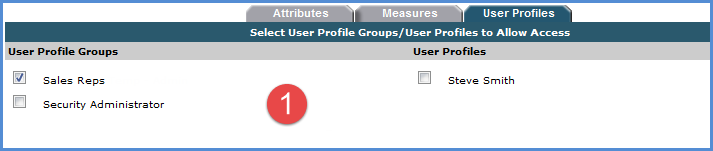
|
User Profile Groups and User Profiles - Use this tab to attach the role to a user profile or user profile group or to change the user profile or group.
See also Relationship between User Profiles, User Profile Groups, and Roles. |