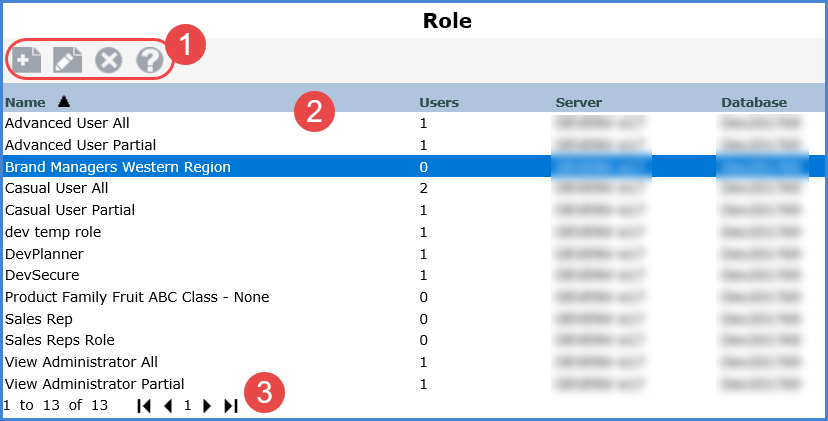
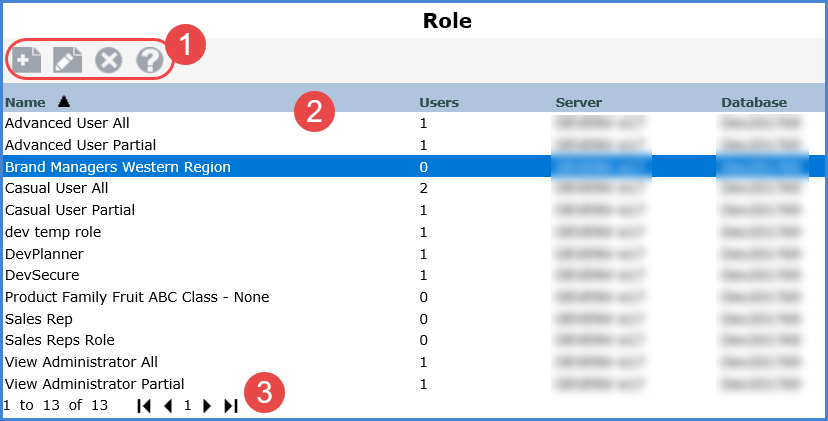
|
Toolbar -
|
|
Display Columns - Sort and drag or drop columns to rearrange the window information. Selecting Roles - You can select one role at a time. Double-click a role to open it. Or select the role and then click Edit. |
|
Paging Controls - Use the paging arrows and links to move between pages of roles. Controls are active only when there are multiple pages of roles. Note: For all windows that display lists (views, user lists, etc), there is a single administrative setting on the Application window that controls how many items display per page in a list. |