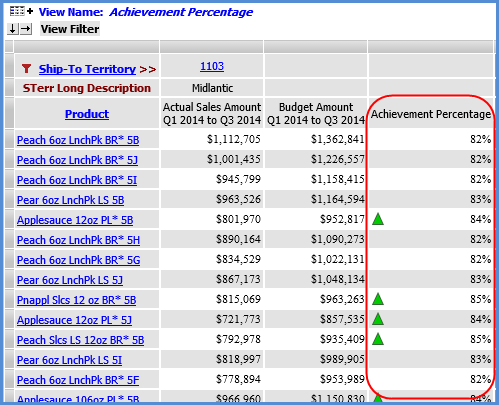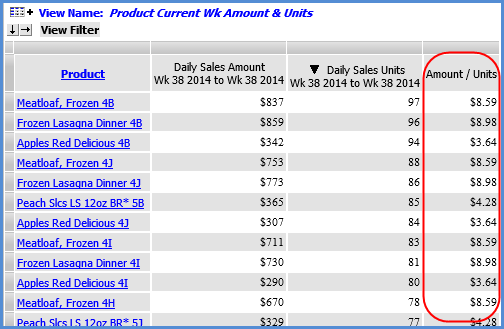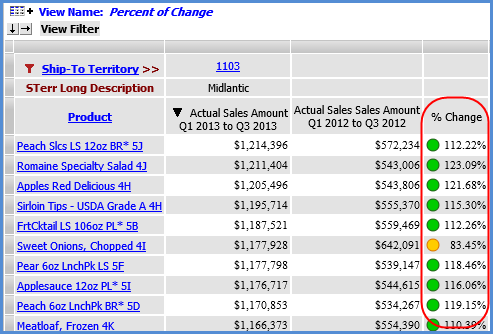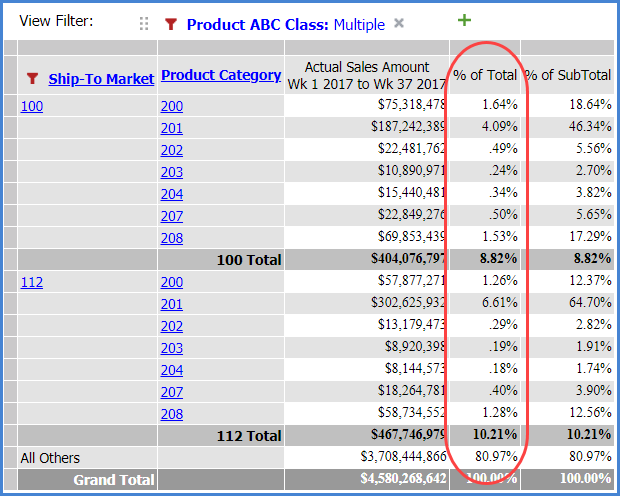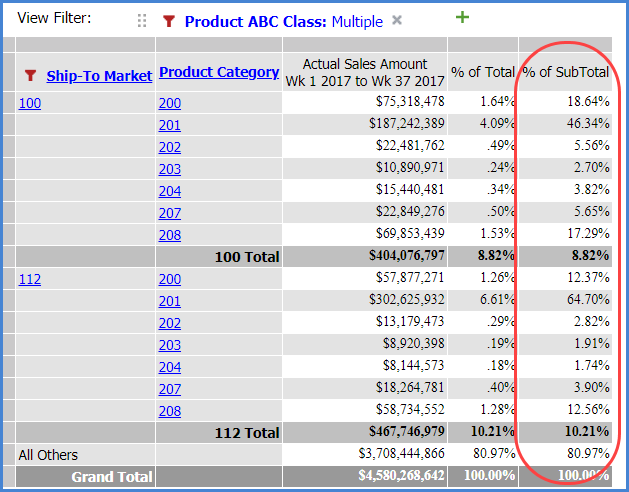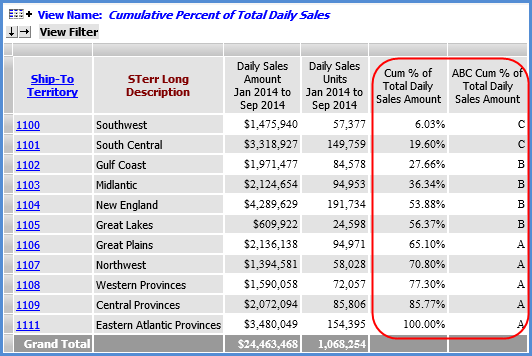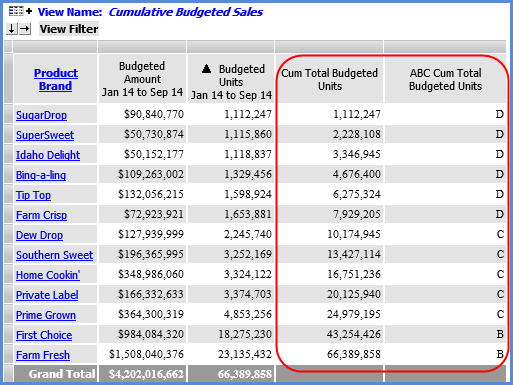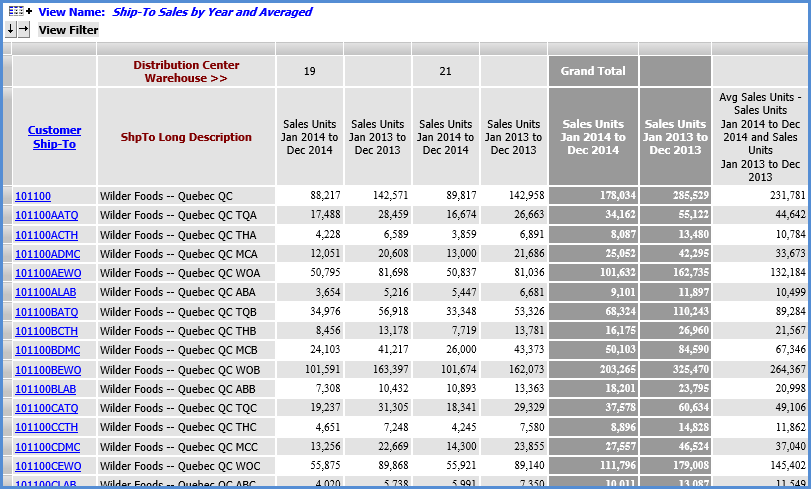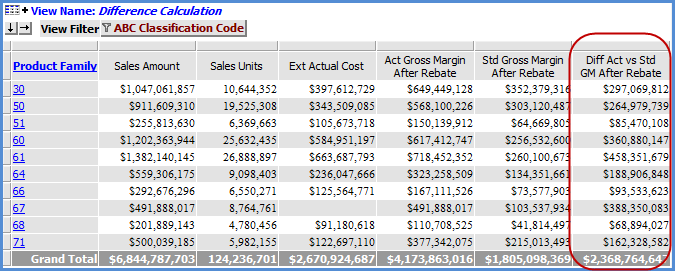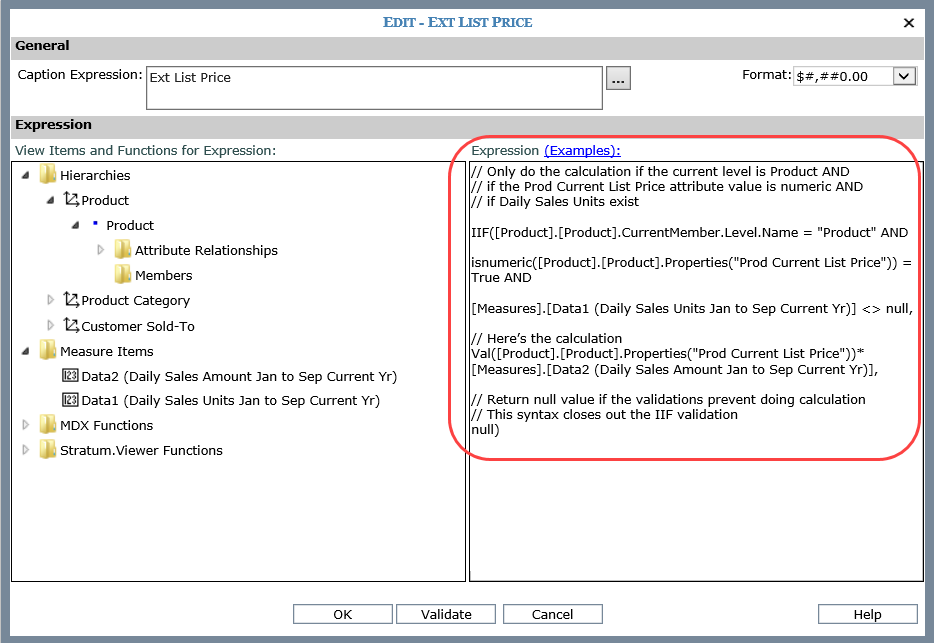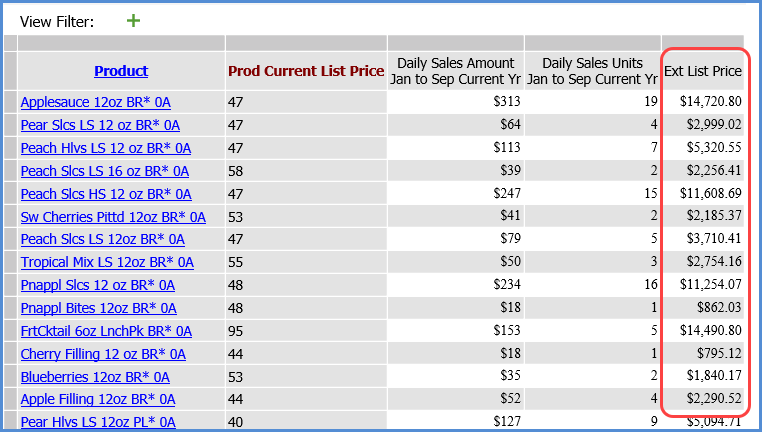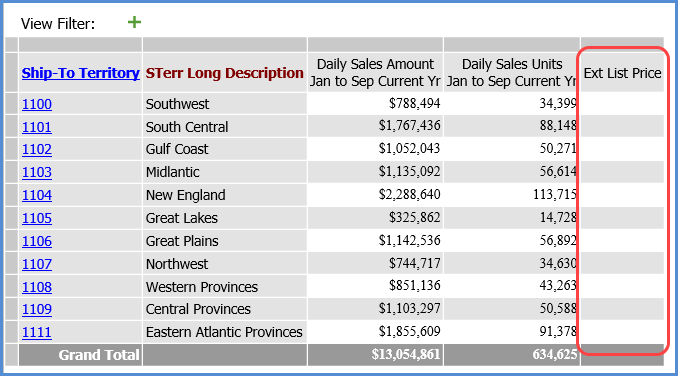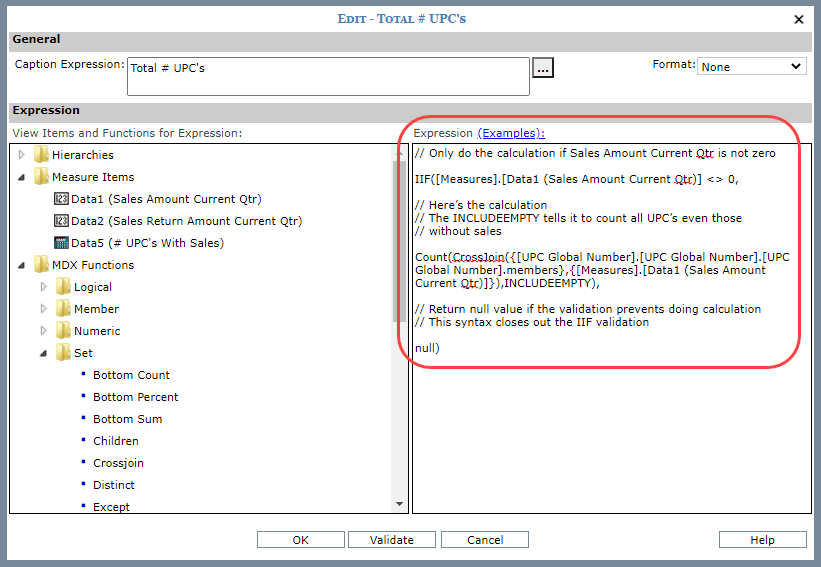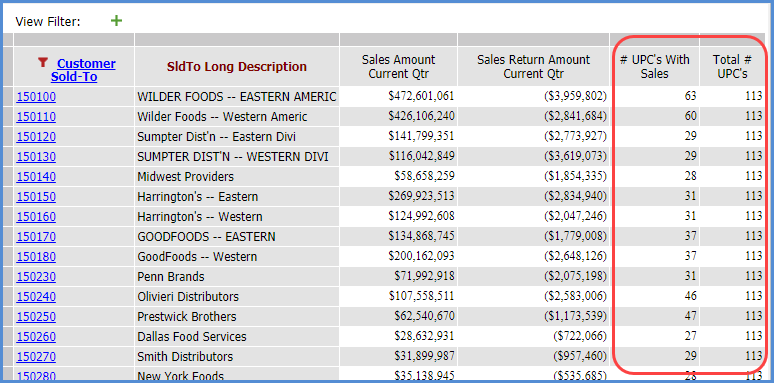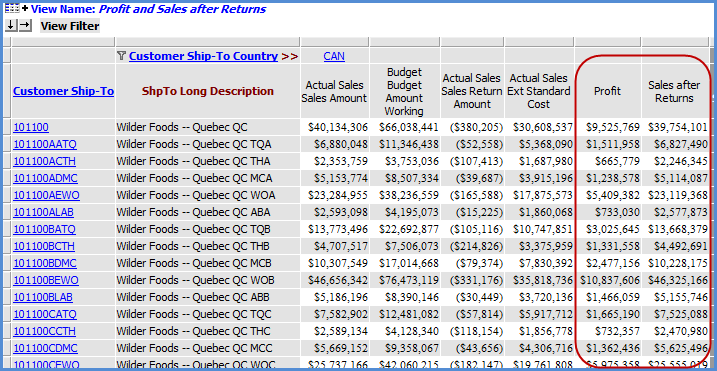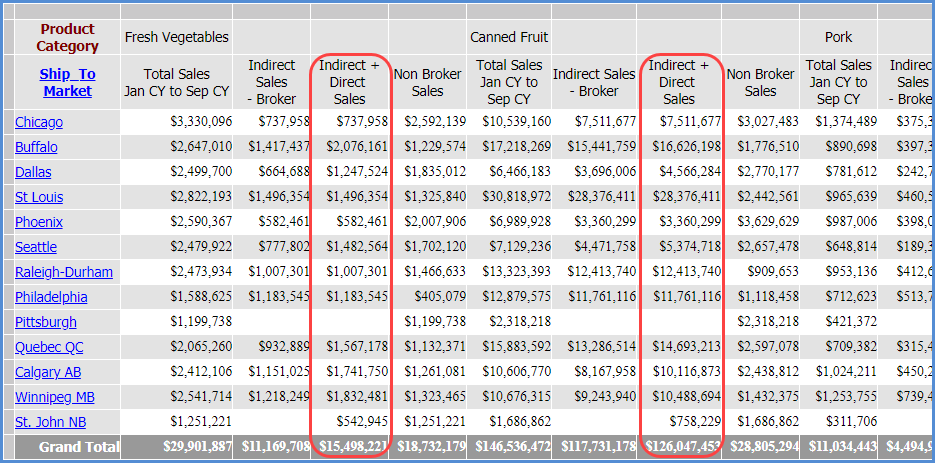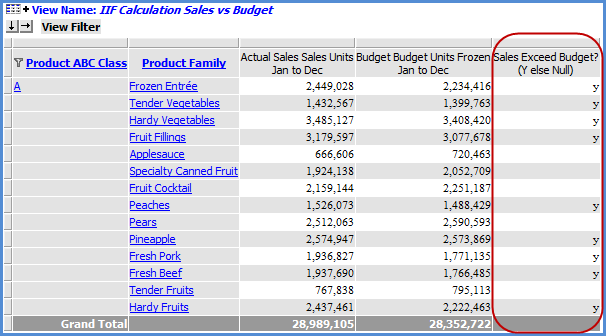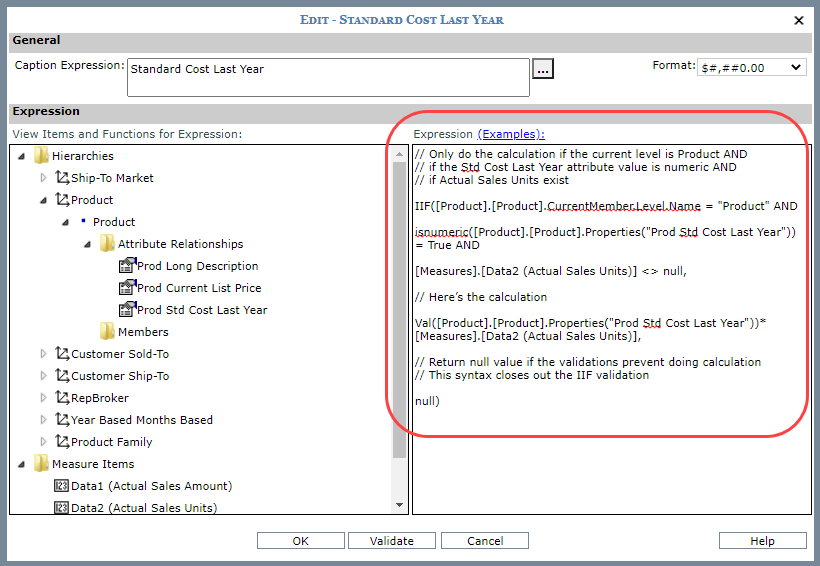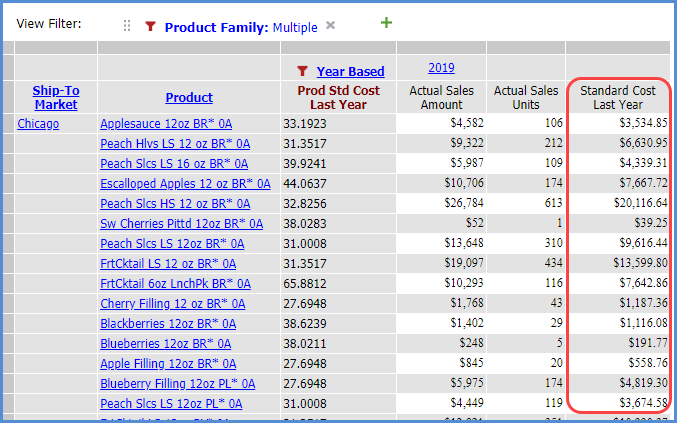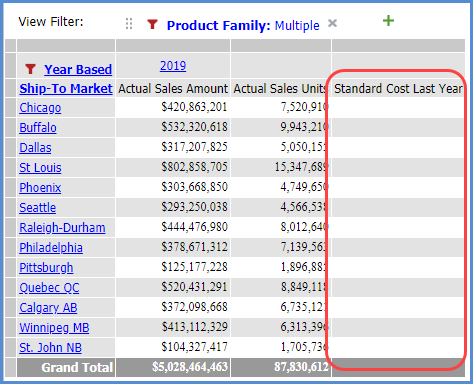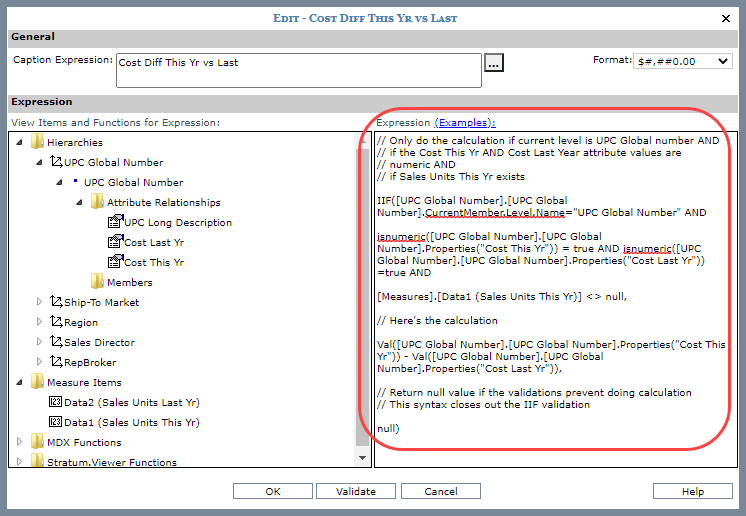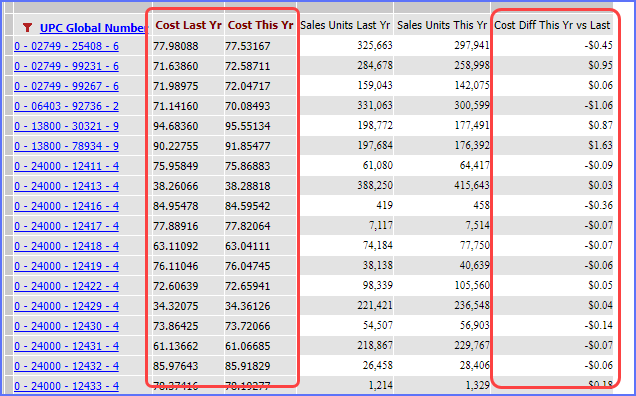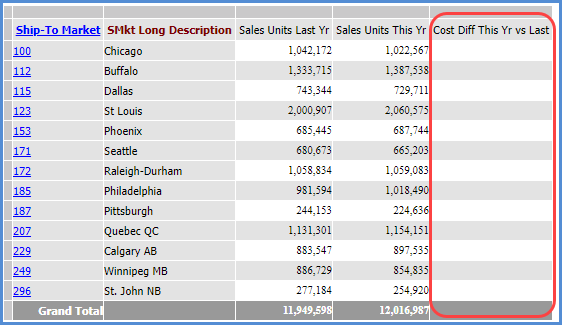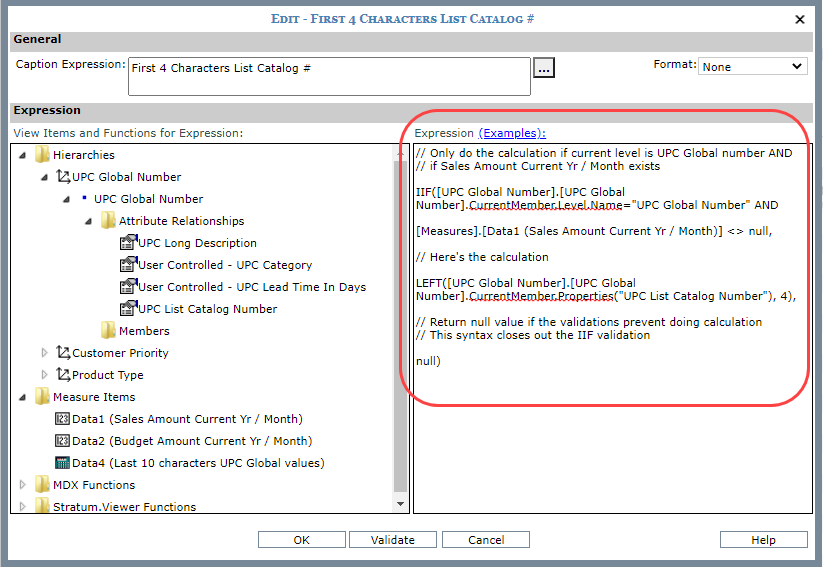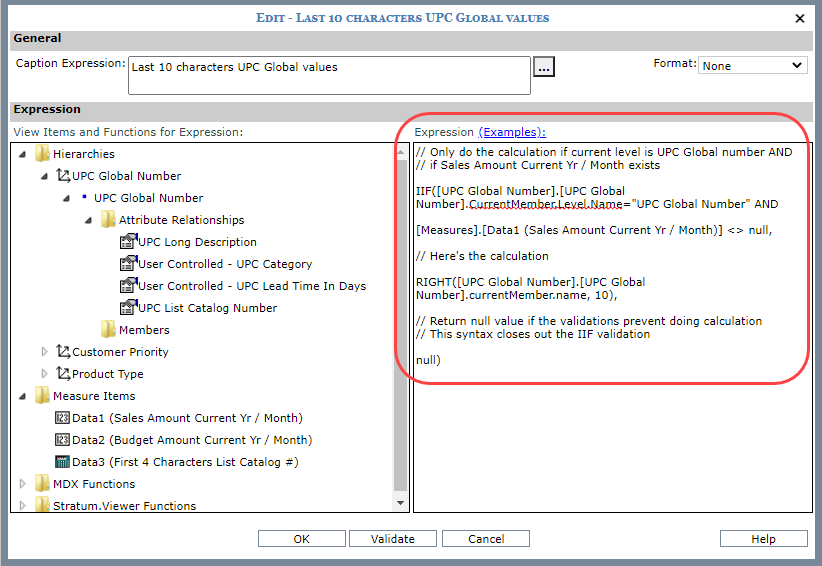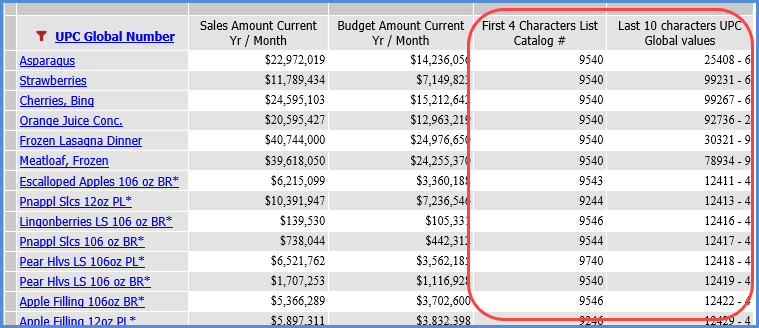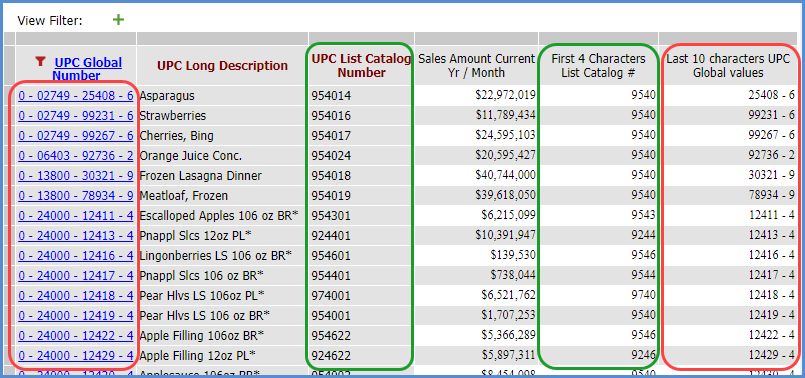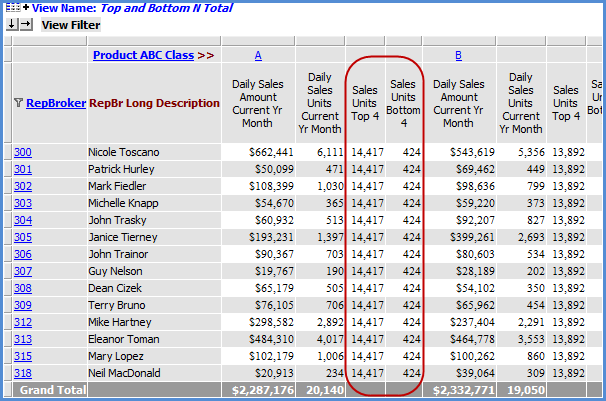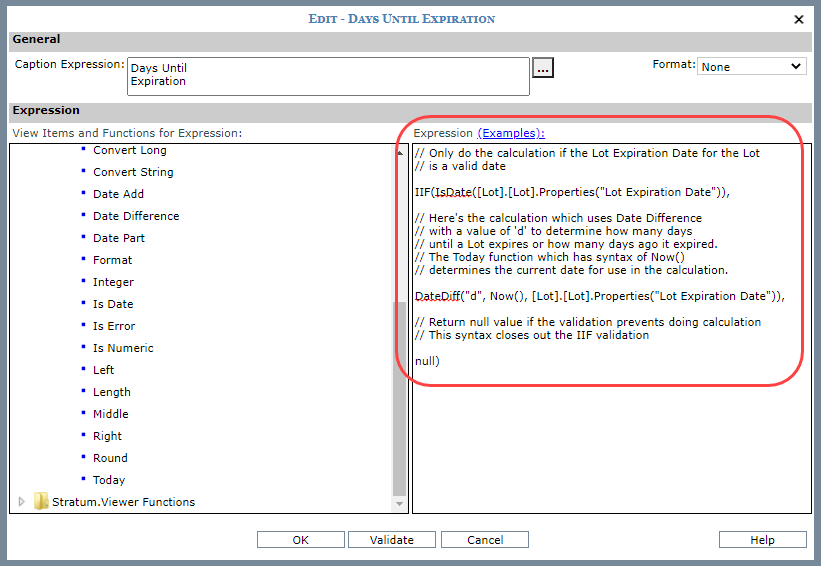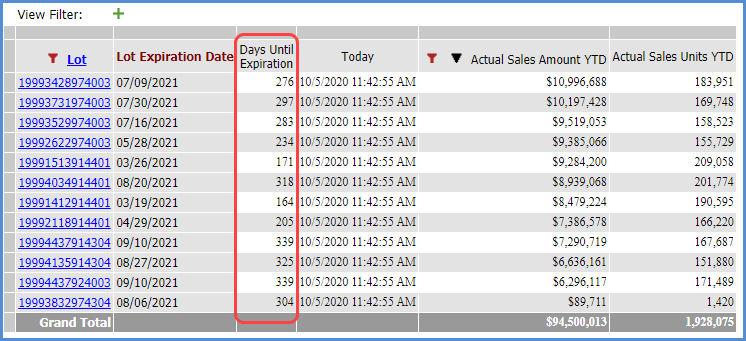Type
of Calculation & Function |
Example |
Achievement Percent
Has a built-in divide
by zero check to avoid divide by zero errors. |
#AchievementPercent([Measures].[Data1 (Actual
Sales Sales Amount Q1 2014 to Q3 2014 )], [Measures].[Data2 (Budget
Budget Amount Frozen Q1 2014 to Q3 2014)])
Returns
the achievement percentage between two measure items -- in
this case, the percent of sales achieved in comparison to
the budgeted sales. The
expression for this function is Measure Item 1 / Measure Item
2 with a divide by zero check. The divide by zero check will
return null if Measure item 2, the divisor, is zero or null. The
expression syntax includes the names (Data1 and Data2) and
captions of the specified measure items. Recommendation:
Set the Format property to a percent and Total property to
None.
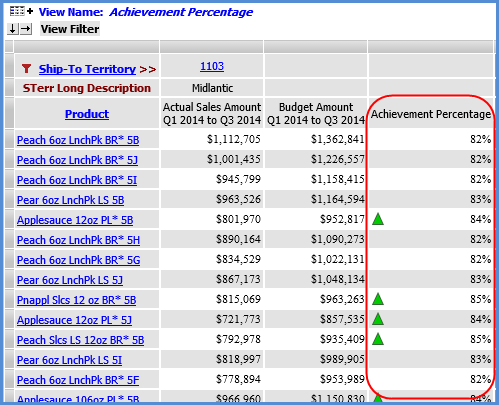
|
Divide with Zero
Check
Has
a built-in divide by zero check to avoid divide by zero errors. |
#DivideWithZeroCheck([Measures].[Data1
(Daily Sales Amount Wk 38 2014 to Wk 38 2014)], [Measures].[Data2
(Daily Sales Units Wk 38 2014 to Wk 38 2014)])
- Divides two numbers
with a divide by zero check.
- The expression
for this function is Measure Item 1 / Measure Item 2 with
a divide by zero check. The divide by zero check will return
null if Numeric Expression 2, the divisor, is zero or null.
- The expression
syntax includes the names (Data1 and Data2) and captions of
the specified measure items.
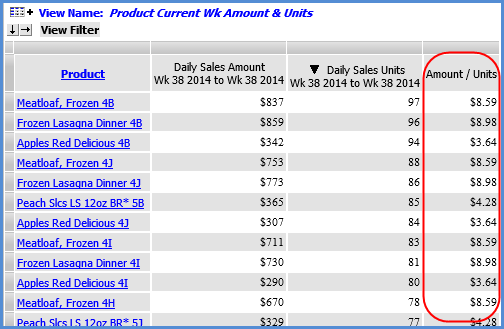
|
Percent of Change
Has a built-in divide
by zero check to avoid divide by zero errors. |
#PercentOfChange([Measures].[Data1
(Actual Sales Amount Q1 2013 to Q3 2013)], [Measures].[Data2 (Actual
Sales Sales Amount Q1 2012 to Q3 2012)])
Returns
the percent of change, also known as the variance percentage,
between two measure items or expressions -- in this case,
the change between YTD sales for two different years. The
expression for this function is (Measure Item 1 - Measure
Item 2) / Measure Item 2 with a divide by zero check. The
divide by zero check will return null if Measure item 2, the
divisor, is zero or null. The
expression syntax includes the names (Data1 and Data2) and
captions of the specified measure items. Recommendation:
Set the Format property to a percent and Total property to
None.
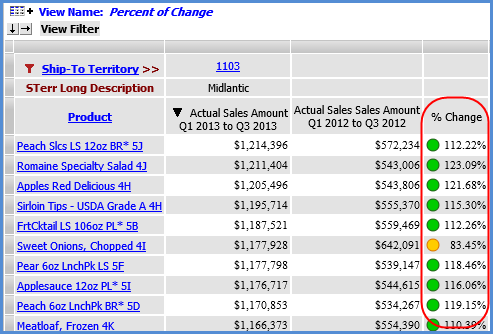
|
Percent Of Total |
#PercentOfTotal([Measures].[Data1 (Actual
Sales Amount Wk 1 2017 to Wk 37 2017)])
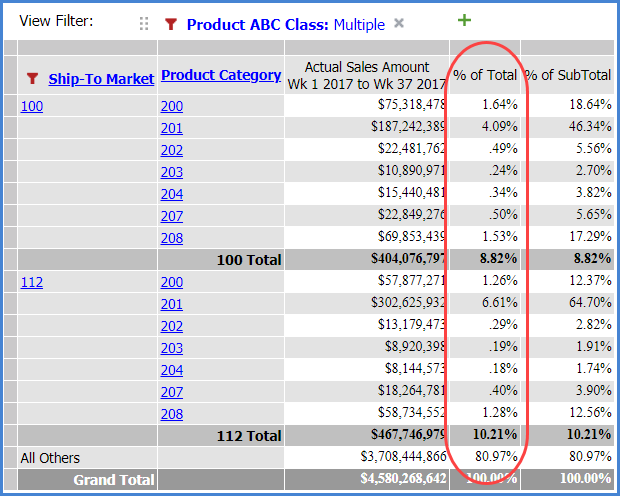
|
Percent Of Subtotal |
#PercentOfSubtotal([Measures].[Data1 (Actual
Sales Amount Wk 1 2017 to Wk 37 2017)])
Calculates
how much a measure item value contributes to the subtotal.
This example returns
percent of subtotal for the Actual Sales Amount Wk 1 2017
to Wk 37 2017 measure item (the measure item’s caption and
its name of Data1 are part of the MDX syntax in the expression). Recommendation:
Set the Format property to a percent.
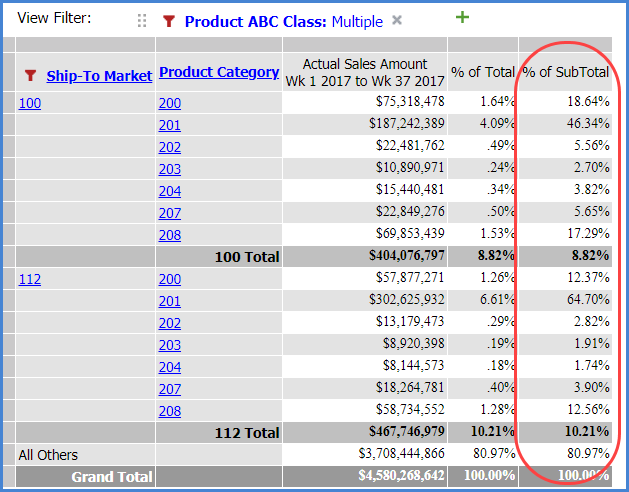
|
Cumulative Percent
Of Total
and
ABC Cumulative Percent Of Total |
#CumulativePercentOfTotal([Measures].[Data1
(Daily Sales Amount Jan 2014 to Sep 2014)])
Returns
cumulative percent of total for the designated measure item,
in this case Daily Sales
Amount Jan 2014 to Sep 2014 (this caption and the measure
item name Data1 are part of the MDX syntax in the expression). Recommendation:
Set the Format property to a percent and Total property to
None.
and
#ABCCumulativePercent([Measures].[Data1
(Daily Sales Amount Jan 2014 to Sep 2014)],".65;.25")
Assigns
specified ranking values to results of the cumulative percent
of total calculation, based on ranges specified in the expression.
This expression assigns the following ranks: A for values
>= 65%. B for values < 65% and >= 25%, and C for values < 25%. Recommendation:
Set the Format property to a percent and Total property to
None.
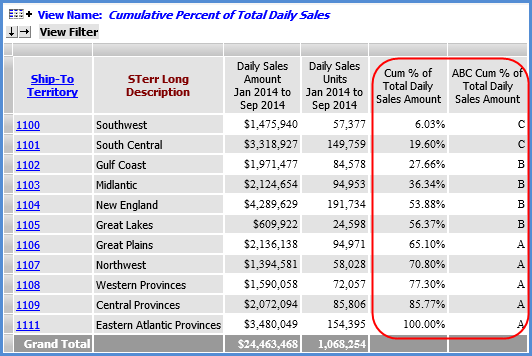
|
Cumulative Total
and
ABC Cumulative Total |
#CumulativeTotal([Measures].[Data2
(Budgeted Units Jan 14 to Sep 14)])
Returns
cumulative total for the designated measure item, in this
case Budgeted
Units Jan 14 to Sep 14 (this
caption and the measure item name Data2 are part of the MDX
syntax in the expression). Recommendation:
Set the Format property to same format as measure item in
the expression and Total property to None.
and
#ABCCumulative([Measures].[Data2
(Budgeted Units Jan 14 to Sep 14)],"75000000.00;35000000.00;10000000.00")
Assigns
specified ranking values to results of the cumulative total
calculation, based on ranges specified in the expression.
This expression assigns the following ranks: A for values
>= 75,000,000; B for values < 75,000,000 and >= 35,0000,000;
C for values < 35,000,000 and >= 10,000,000; and D for
values < 10,000,000. Recommendation:
Set the Format and Total properties to
None.
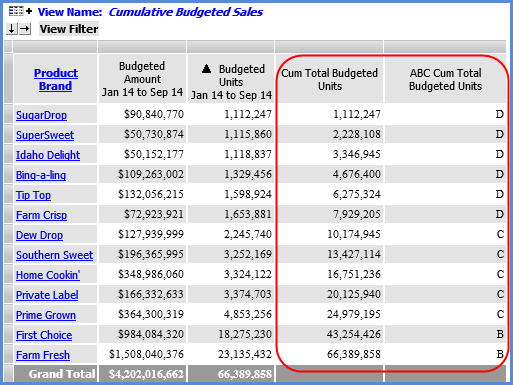
|
Calculations that use attributes should have validations
built into them to ensure they are only performed when certain conditions
are met. Validations check for things like whether the levels for the
attributes are visible in the view. If conditions are not met,
the calculation can instruct Stratum.Viewer to return a null value rather
than perform the calculation. Here are examples of validations you should
build into expressions that use attributes.
Type
of Calculation & Function |
Example
Expression |
Average
Uses Average numeric
function. |
Avg({[Measures].[Data1
(Sales Units Jan 2014 to Dec 2014)], [Measures].[Data2 (Sales
Units Jan 2013 to Dec 2013)]})
· Returns
average sales units for 2013 and 2014. The expression syntax includes the names (Data1
and Data2) and captions of two
regular measure items that are part of the view.
· Recommendation:
Set the Type property to Distinct Calculated.
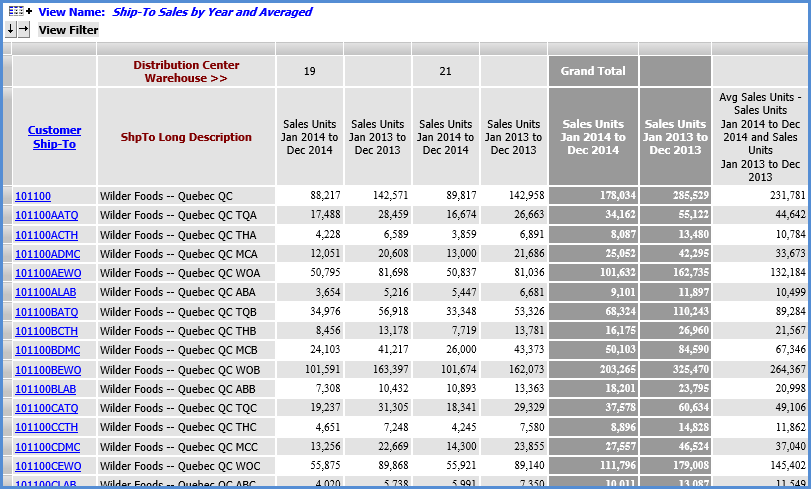
|
Difference |
[Measures].[Data22
(Act Gross Margin After Rebate)]-[Measures].[Data21 (Std Gross
Margin After Rebate)]
Returns difference
between the Act Gross Margin After Rebate and Std Gross Margin
After Rebate measure items (their captions and the measure item
names Data22 and Data21 are part of the MDX syntax in the expression).
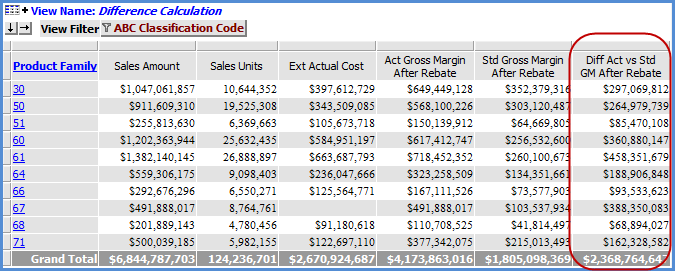
|
Extended List Price
Uses attribute
relationship and Val function. |
This
calculation determines the extended list price for the year to
date by multiplying a measure item in a view by the Prod Current
List Price attribute relationship from the Product level. It uses
a Val function in its expression. Validations built into the calculation
only allow it to proceed if the attribute relationship in it has
numeric values and other specified items are active in the view
at the time the calculation is performed. If any condition specified
by a validation is not met, a null value is returned instead of
performing the calculation.
The full expression follows. The text in green, bold font is the core calculation.
Text preceded by a // mark are comments that explain each part
of the expression. Comments are ignored by Viewer. A monetary
format is recommended for this type of calculation.
Full Expression:
// Only do the
calculation if the current level is Product AND
// if the Prod
Current List Price attribute value is numeric AND
// if Daily Sales
Units exist
IIF([Product].[Product].CurrentMember.Level.Name
= "Product" AND
isnumeric([Product].[Product].Properties("Prod
Current List Price")) = True AND
[Measures].[Data1
(Daily Sales Units)] <> null,
// Here’s the calculation
Val([Product].[Product].Properties("Prod
Current List Price"))*[Measures].[Data2 (Daily Sales Units)],
//
Return null value if the validations prevent doing calculation
//
This syntax closes out the IIF validation
null)
The following image shows what the expression
looks like in Viewer’s Expression window.
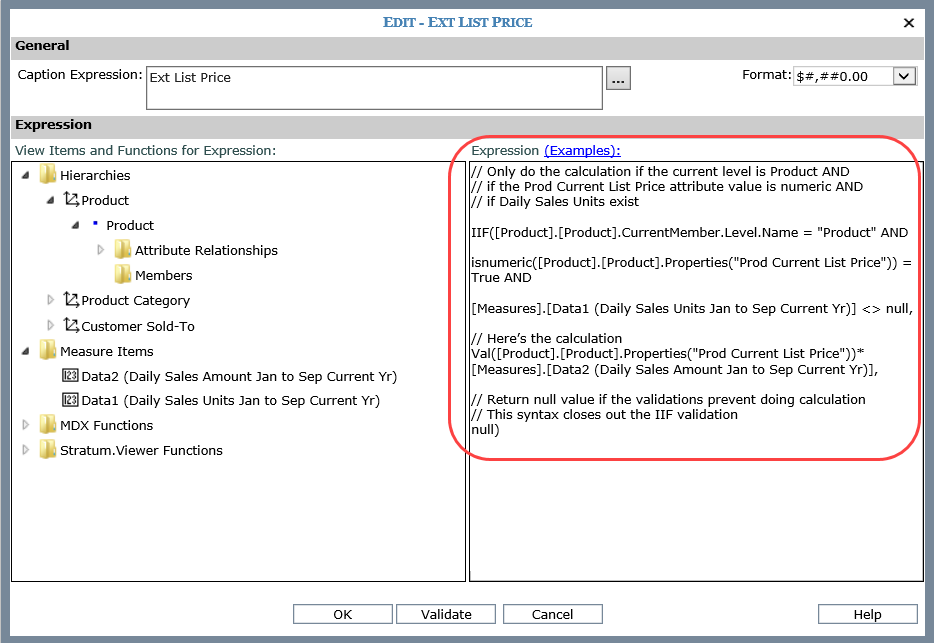
Here is
the view when the Product level is visible. The calculation is
performed.
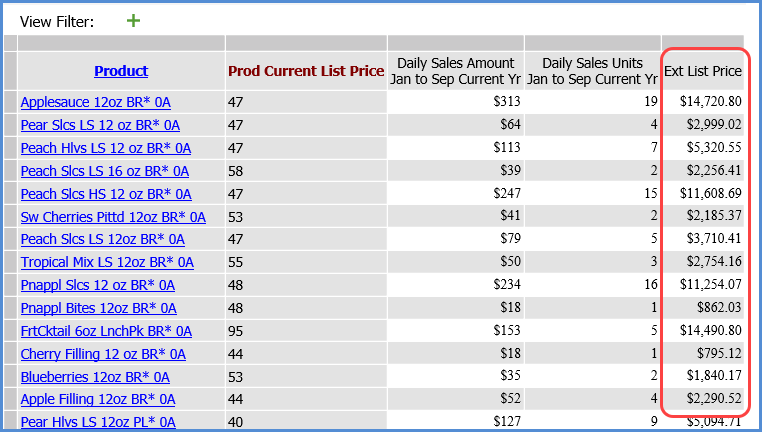
Here is the view after some changes were made
to the levels for it. Product level is no longer visible, so the
calculation is not performed. Null values are returned.
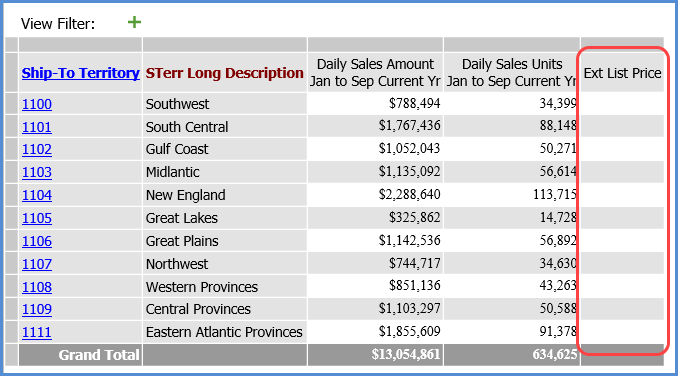
|
Number of UPC’s Sold and Total Number of
UPC’s
Uses
Count numeric function and CrossJoin function. |
The
first calculation counts the number of UPC’s that have sales for
the level visible in the view. The second calculation counts the
total number of UPC’s. The UPC level is evaluated against sales
amount values for the current quarter. Validations built into
each calculation only allow it to proceed if it meets certain
conditions. If the condition specified by a validation is not
met, a null value is returned instead of performing the calculation.
Each full expression follows. The text in green, bold font is the core calculation.
Text preceded by a // mark are comments that explain each part
of the expression. Comments are ignored by Viewer. For both calculations,
Format and the Total properties are set to None.
Full Expression For Counting Only UPC’s With Sales:
// Only do the
calculation for values where Sales Amount Current Qtr is not zero
IIF([Measures].[Data1
(Sales Amount Current Qtr)] <> 0,
// Here’s the
calculation
// The EXCLUDEEMPTY tells it to not
count UPC’s without sales
Count(CrossJoin({[UPC
Global Number].[UPC Global Number].[UPC Global Number].members},{[Measures].[Data1
(Sales Amount Current Qtr)]}),EXCLUDEEMPTY),
//
Return null value if the validation prevents doing calculation
//
This syntax closes out the IIF validation
null)
Full Expression For Counting UPC’s With and Without Sales:
// Only do the
calculation for values where Sales Amount Current Qtr is not zero
IIF([Measures].[Data1
(Sales Amount Current Qtr)] <> 0,
// Here’s the
calculation
// The INCLUDEEMPTY
tells it to count all UPC’s even those
// without sales
Count(CrossJoin({[UPC
Global Number].[UPC Global Number].[UPC Global Number].members},{[Measures].[Data1
(Sales Amount Current Qtr)]}),INCLUDEEMPTY),
//
Return null value if the validation prevents doing calculation
//
This syntax closes out the IIF validation
null)
The following images shows what each expression
looks like in Viewer’s Expression window. The last image shows
the results in the view with the calculation results displayed
in the marked columns.

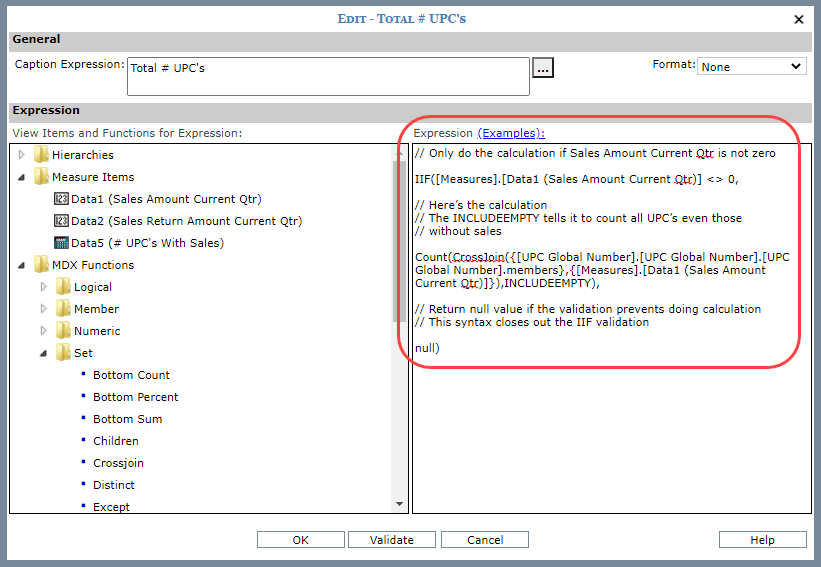
Here is the view showing calculation results.
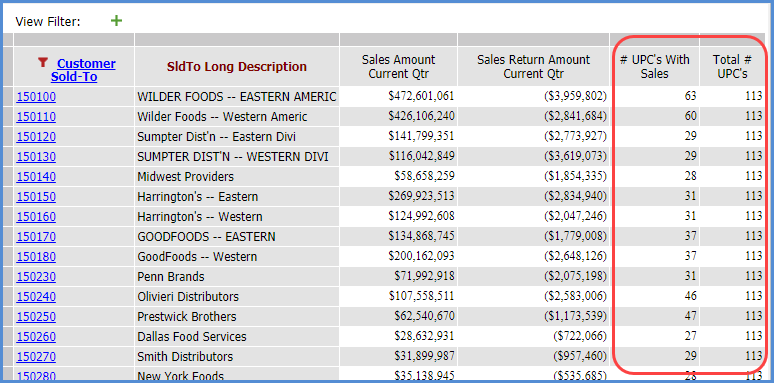
|
Profit (Sales after Costs)
and
Sales after Returns
Uses Absolute value
of a measure item. |
[Measures].[Data2
(Actual Sales Sales Amount)]-[Measures].[Data1 (Actual Sales Ext
Standard Cost)]
and
[Measures].[Data2 (Actual Sales Sales Amount)]-abs([Measures].[Data4
(Actual Sales Sales Return Amount)])
The
first expression returns the profit, the total sales after
costs. The syntax for the two measure items used in the calculation
includes their captions and names (Data2 and Data1). The
second expression returns the sales after returns. The syntax
for the two measure items used in the calculation includes
their names (Data2 and Data4) and captions. That part of the
expression also uses the Abs function to use the absolute
value of returns in the calculation.
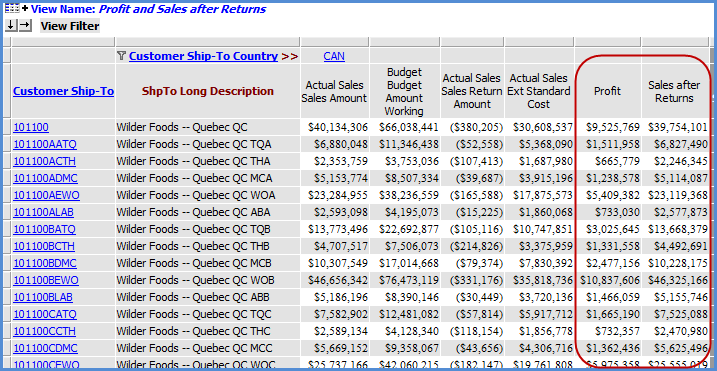
|
Segment the Total Sales For a Level by Specific
Members of a Different Level (see
more detail)
Uses the
SUM function, Members, and Tuples |
This
type of calculation lets you segment totals for levels in your
view by members of other levels. For example, look at a Ship-To
Market and Product Category sales by specific distribution channels.
The following gives you the total sales within each Market/Category
for only two specific distribution channels and ignores values
for all other channels.
IIF([Measures].[Data1 (Total Sales Jan CY to
Sep CY)]<>0,SUM({[Distribution Channel].[Distribution Channel].[Distribution
Channel].[INB],[Distribution Channel].[Distribution Channel].[Distribution
Channel].[DIR]},[Measures].[Data1 (Total Sales Jan CY to Sep CY)]),null)
Two
tuples are joined together by the SUM function in the expression,
and that tells Viewer to retrieve sales values for those two
specific distribution channels. This example sums the total
sales for Indirect - Broker (INB) and Direct Sales (DIR) distribution
channels. The IIF function
in the expression checks that sales values exist before performing
the calculation. The calculation is performed only if values
exist, otherwise a null value (empty cell in your view grid)
is returned by the calculation.
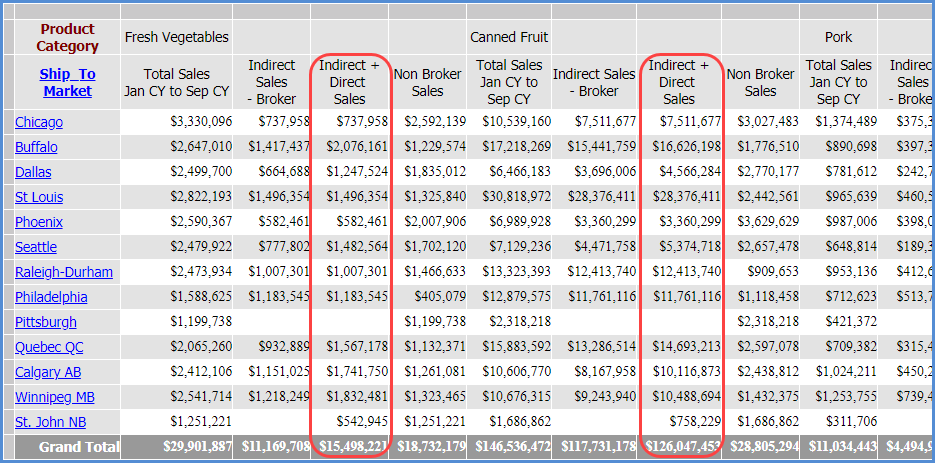
|
Return
Text Value if Condition is Met
Uses IIF function to check for conditions
and determine which results to return. |
IIF([Measures].[Data22
(Actual Sales Sales Units Jan to Dec)]>[Measures].[Data2 (Budget
Budget Units Frozen Jan to Dec)],"y",null)
Uses
the IIF function to set up an If/Then/Else scenario. If the
specified condition is true, then the first specified value
will be returned. Otherwise (else), a null value will be returned.
In this case, the condition checked for is whether or not
Actual Sales Sales Units are greater than Budget Budget Units
Frozen. The calculation returns a "y" (for Yes)
if the condition is true. If the condition is not true, the
calculation returns a null value (empty cell). The
syntax for the two measure items in both examples includes
their names (Data22 and Data2) and captions. You
can use a variety of values for the returned text, such as
a letter or word, based on what best suits your view needs.
In this case, null is recommended as the second (Else) value
to prevent otherwise empty rows or columns from displaying.
For example, if a row is hidden by relationship and empty
filter because it has no sales or budget data, it would display
if you set the second value in the expression to a 0 or "n"
because those results would be considered a value by the relationship
and empty filter. Using null as we did keeps results in an
empty cell for such rows and therefore the rows will remain
hidden. See also Using
Relationship and Empty Filters. Recommendation:
Set the Format property to None.
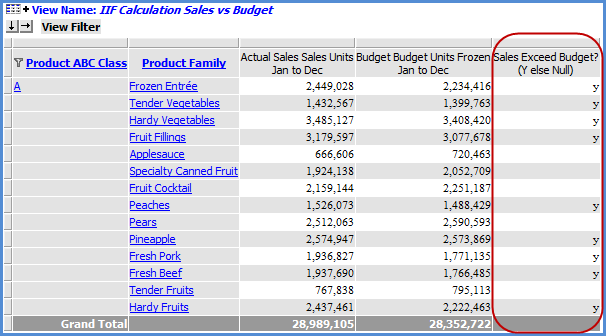
|
Standard
Cost
Uses Val
function and attribute relationship. |
This
calculation determines the standard cost for last year by multiplying
a measure item in a view by the value of a Std Cost Last Year
attribute relationship from the Product level. It uses a Val function
in its expression. Validations built into the calculation only
allow it to proceed if the attribute relationship in it has numeric
values and other specified items are active in the view at the
time the calculation is performed. If any condition specified
by a validation is not met, a null value is returned instead of
performing the calculation.
The full expression follows. The text in green, bold
font is the core calculation. Text preceded by a // mark
are comments that explain each part of the expression. Comments
are ignored by Viewer. The Format property for the calculation
is set to a monetary format and its Total property is set to None.
Full Expression:
// Only do the
calculation if the current level is Product AND
// if the Std
Cost Last Year attribute value is numeric AND
// if Actual
Sales Units exist
IIF([Product].[Product].CurrentMember.Level.Name
= "Product" AND
isnumeric([Product].[Product].Properties("Prod
Std Cost Last Year")) = True AND
[Measures].[Data2
(Actual Sales Units)] <> null,
// Here’s the
calculation
Val([Product].[Product].Properties("Prod
Std Cost Last Year"))*[Measures].[Data2 (Actual Sales Units)],
//
Return null value if the validations prevent doing calculation
//
This syntax closes out the IIF validation
null)
The following image shows what the expression
looks like in Viewer’s Expression window.
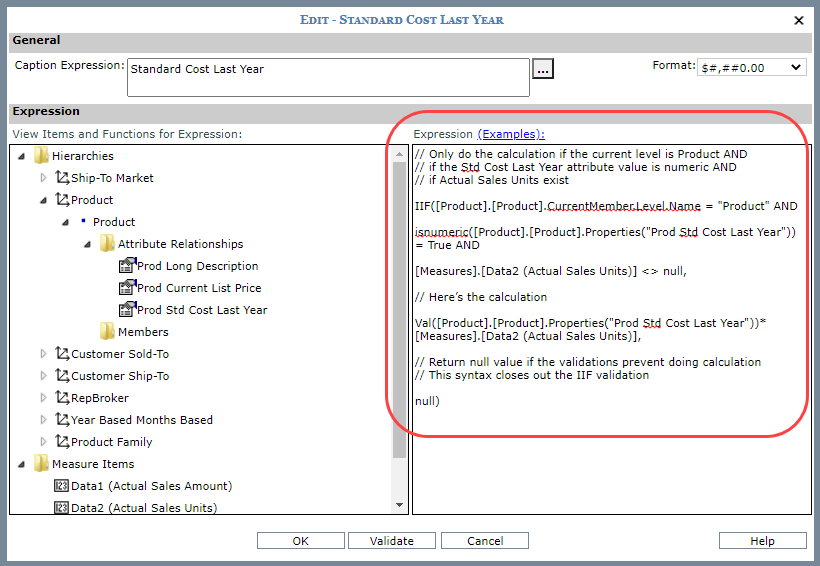
The next image shows the view when the Product
level is visible. The calculation is performed because all calculation
conditions were met including the condition that Product must
be visible.
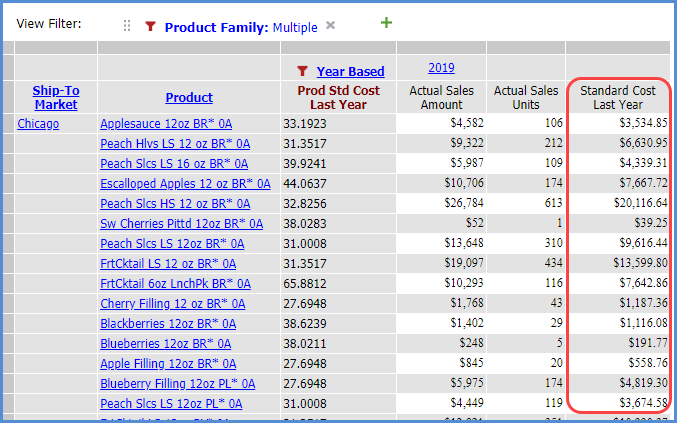
Here is the view when Ship-to Market has been
drilled up to and Product is no longer visible. Viewer returns
null values instead of performing the calculation because Product
is not visible.
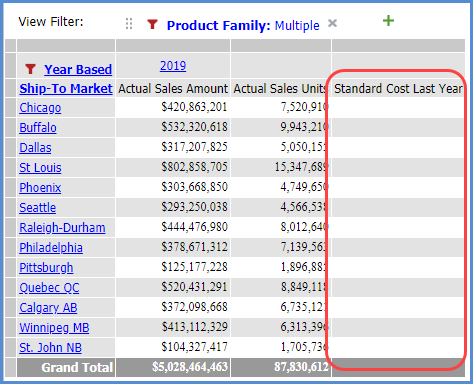
|
Cost
Difference
Calculation
uses values from a level’s attribute relationship (attributes). |
This
example uses a Val function and two Cost attribute relationships
for UPC Global Number. The “Cost This Yr” and “Cost Last Yr” attributes
are subtracted to find the difference in costs between this year
and last year. Validations built into the calculation only allow
it to proceed if the attribute relationships in it are numeric
values and other specified items are active in the view at the
time the calculation is performed. If any condition specified
by a validation is not met, a null value is returned instead of
performing the calculation.
The full expression follows. The text in green, bold
font is the core calculation. Text preceded by a // mark
are comments that explain each part of the expression. Comments
are ignored by Viewer. The Format property for the calculation
is set to a numeric format and its Total property is set to None.
Full Expression:
// Only do the
calculation if current level is UPC Global number AND
// if the Cost
This Yr AND Cost Last Year attribute values are
// numeric AND
// if Sales Units
This Yr exists
IIF([UPC Global
Number].[UPC Global Number].CurrentMember.Level.Name="UPC
Global Number" AND
isnumeric([UPC
Global Number].[UPC Global Number].Properties("Cost This
Yr")) = true AND isnumeric([UPC Global Number].[UPC Global
Number].Properties("Cost Last Yr")) =true AND
[Measures].[Data1
(Sales Units This Yr)] <> null,
// Here's the
calculation
Val([UPC Global
Number].[UPC Global Number].Properties("Cost This Yr"))
- Val([UPC Global Number].[UPC Global Number].Properties("Cost
Last Yr")),
//
Return null value if the validations prevent doing calculation
//
This syntax closes out the IIF validation
null)
The following image shows what the expression
looks like in Viewer’s Expression window.
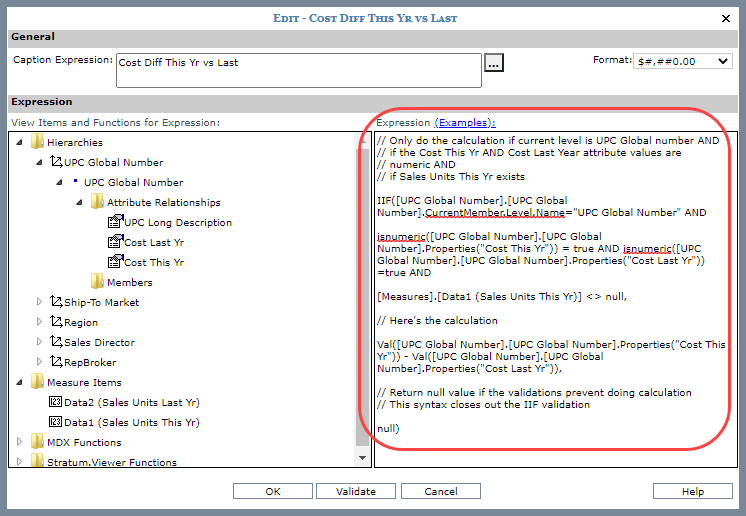
The next image shows results in the view when
all calculation conditions were met and Viewer performed the calculation.
The calculation results are in the last column.
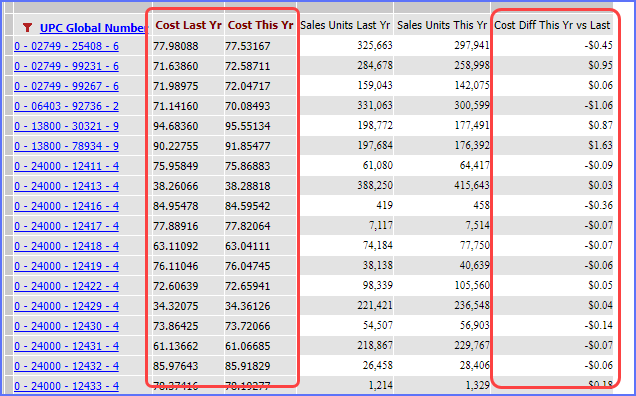
This final image shows results in the view
when one of the calculations conditions was not met. The UPC Global
Number level is not visible in the view, so Viewer returned a
null value instead of performing the calculation.
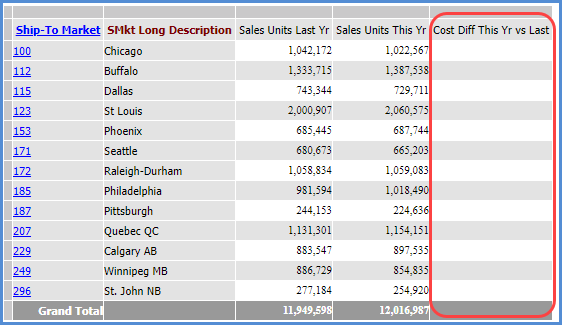
|
Truncate String Of Characters From Level
Or Attribute Values
The LEFT and RIGHT functions are used
in these calculations. |
The
following calculations return a string of ‘x’ number of characters
from the values of other items in a view. The first calculation
returns the first 4 characters of the UPC List Catalog Number
attribute relationship from the UPC Global Number level. The second
calculation returns the last 10 characters of the key values for
that level.
Validations built into the calculation only
allow it to proceed if the level is visible in the view. If that
validation is not met, a null value is returned instead of performing
the calculation.
The full expression follows. The text in green, bold font is the core calculation.
Text preceded by a // mark are comments that explain each part
of the expression. Comments are ignored by Viewer. Both calculations
have their Format and Total properties set to None.
Full Expression Returning First 4 Characters For Attribute
Values:
// Only do the
calculation if current level is UPC Global number AND
// if Sales Amount
Current Yr / Month exists
IIF([UPC Global
Number].[UPC Global Number].CurrentMember.Level.Name="UPC
Global Number" AND
[Measures].[Data1
(Sales Amount Current Yr / Month)] <> null,
// Here's the
calculation
LEFT([UPC
Global Number].[UPC Global Number].CurrentMember.Properties("UPC
List Catalog Number"), 4),
// Return null
value if the validations prevent doing calculation
// This syntax
closes out the IIF validation
null)
Full Expression Returning Last 10 Characters For Level Values:
// Only do the
calculation if current level is UPC Global number AND
// if Sales Amount
Current Yr / Month exists
IIF([UPC Global
Number].[UPC Global Number].CurrentMember.Level.Name="UPC
Global Number" AND
[Measures].[Data1
(Sales Amount Current Yr / Month)] <> null,
// Here's the
calculation
RIGHT([UPC
Global Number].[UPC Global Number].currentMember.name, 10),
// Return null
value if the validations prevent doing calculation
// This syntax
closes out the IIF validation
null)
The following images shows what each expression
looks like in Viewer’s Expression window. The last image shows
the results in the view when the UPC Global Number level is visible
in the view, which meets the calculation conditions and allows
Viewer to move ahead with performing the calculation.
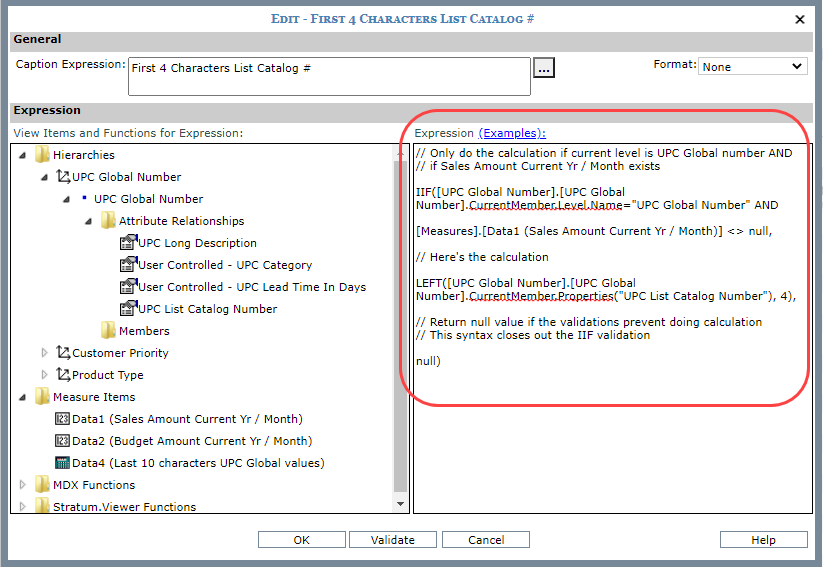
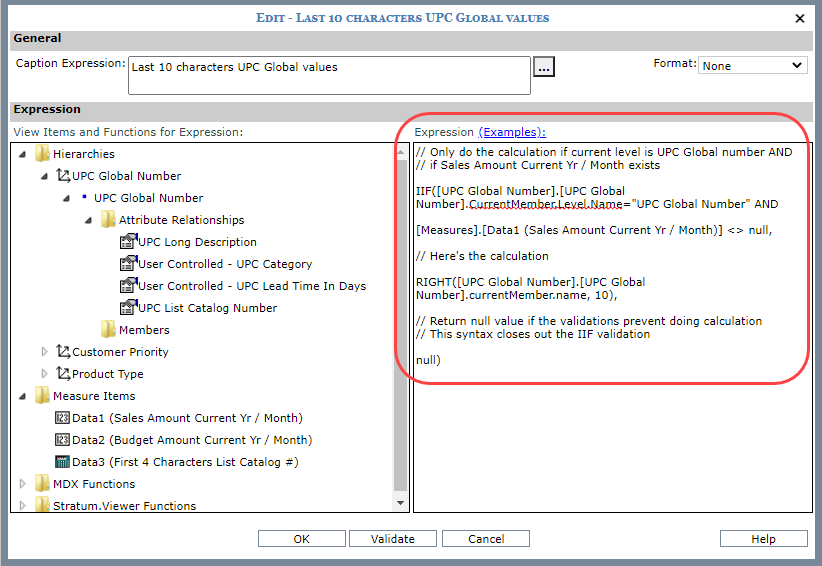
Results of the calculations are shown in the
last two columns.
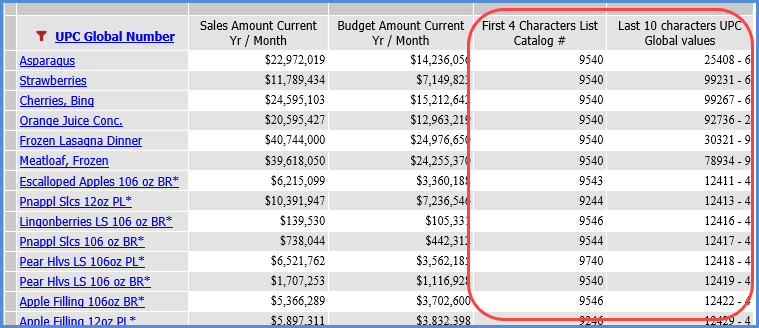
This
variation on the view displays the truncated items (the level
value and one of its attributes) to show you the difference between
their original states versus their truncated states returned by
the calculations.
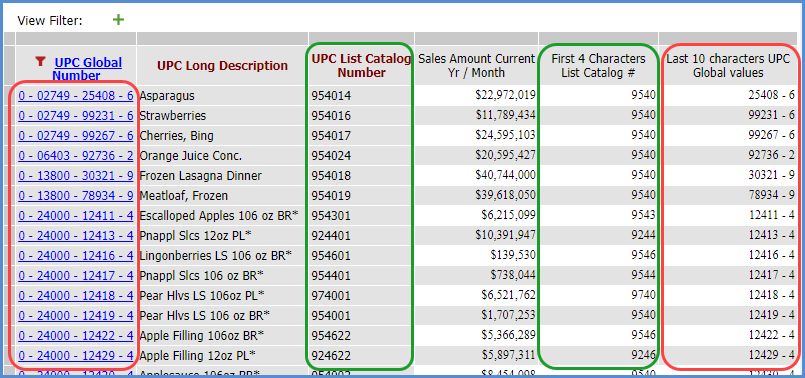
|
Top
N Total
and
Bottom
N Total
Use Sum function. |
Sum({TopCount([RepBroker].[RepBroker].[RepBroker].members,
4, [Measures].[Data2 (Daily Sales Units Current Yr Month)])},
[Measures].[Data2 (Daily Sales Units Current Yr Month)])
and
Sum({BottomCount([RepBroker].[RepBroker].[RepBroker].members,
4, [Measures].[Data2 (Daily Sales Units Current Yr Month)])},
[Measures].[Data2 (Daily Sales Units Current Yr Month)])
The
first calculation returns the total sales of the four RepBrokers
with the highest sales. The portion of the expression enclosed
in curly brackets { } and beginning with TopCount is what
tells Stratum.Viewer to look for the four RepBroker members
with the highest values for the specified measure item of
Daily Sales Units Current Yr Month.
The sum part of the expression is what totals the four values.
The expression syntax includes the name of the RepBroker level,
hierarchy, and dimension and includes the name (Data2) and
caption of the measure item. The second calculation
returns the total sales of the four RepBrokers with the lowest
sales. The calculation is set up the same as the first calculation
except it uses the BottomCount function. Recommendation:
Set the Format property to same format as measure item in
the expression and Total property to None.
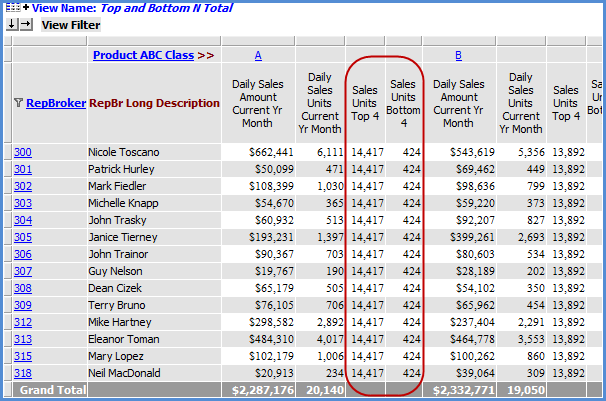
|
Variance Percentage
|
Use
the Percent of Change function when you want to include a variance
percentage calculation in your view. That function is a Stratum.Viewer
function that automatically includes a divide by zero check in
the calculation to avoid divide by zero errors. See the first
table in this topic for an example. |
Days
Until Expiration
Uses
the Date Difference function, Today date function, and an attribute
relationship. |
This
calculation shows us days until Lots expire. It uses the Date
Difference function with a value of "d" to calculate
the difference in days between the current date and Lot Expiration
Date. A Today function provides the current date while one of
the Lot level’s attribute relationships provides the expiration
date. A validation built into the calculation only allows it to
proceed if the Lot has a valid expiration date. If the condition
is not met, a null value is returned instead of performing the
calculation.
The full expression follows. The text in green, bold
font is the core calculation. Text preceded by a // mark
are comments that explain each part of the expression. Comments
are ignored by Viewer. The Format and Total properties for the
calculation are set to None.
Notes: This example calculates the "days"
until expiration using the parameter of "d" in the Date
Difference function. These other parameters can be used to calculate
results in other intervals of time: yyyy for year, q for quarter,
m for month, y for day of year, w for weekday, ww for week, h
for hour, m for minute, and s for second.
Full Expression:
// Only do the
calculation if the Lot Expiration Date for the Lot
// is a valid
date
IIF(IsDate([Lot].[Lot].Properties("Lot
Expiration Date")),
// Here's the
calculation which uses Date Difference
// with a value
of 'd' to determine how many days
// until a Lot
expires or how many days ago it expired.
// The Today
function which has syntax of Now()
// determines
the current date for use in the calculation.
DateDiff("d",
Now(), [Lot].[Lot].Properties("Lot Expiration Date")),
// Return null
value if the validation prevents doing calculation
// This syntax
closes out the IIF validation
null)
The following image shows what the expression
looks like in Viewer’s Expression window.
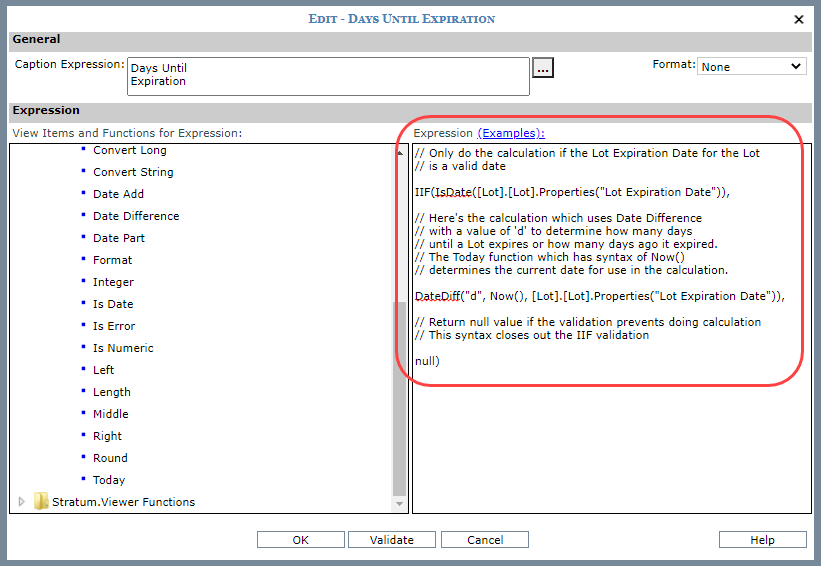
The next image shows results in the view when
the calculation condition was met and Viewer performed the calculation.
Notes: Results with negative numbers would
indicate that a Lot already expired “x” days ago. For example,
something that expired 5 days ago would have a -5 result. This
example does not have any expired Lots.
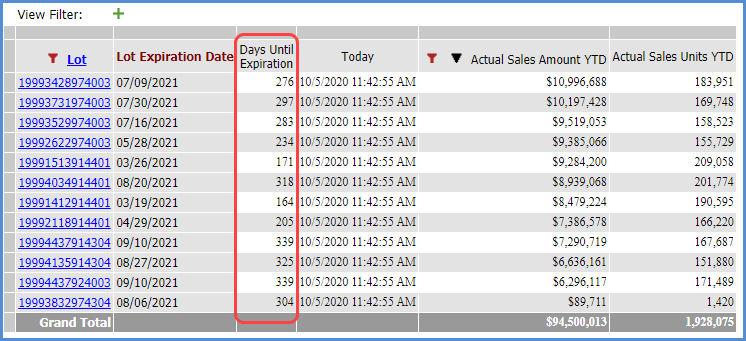
|