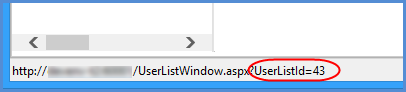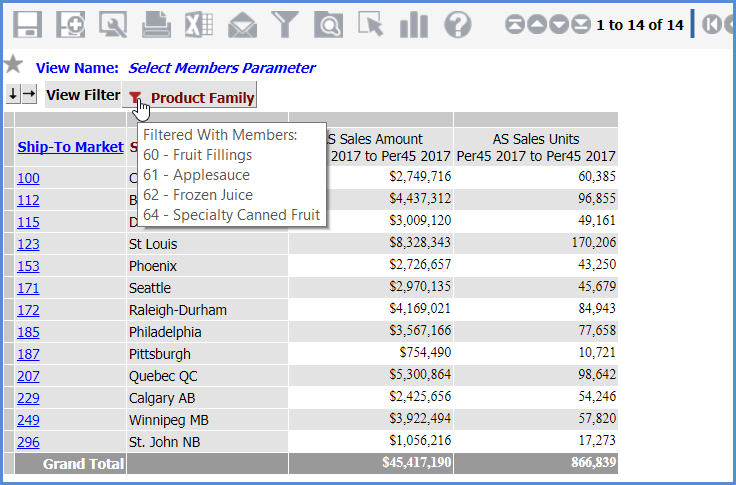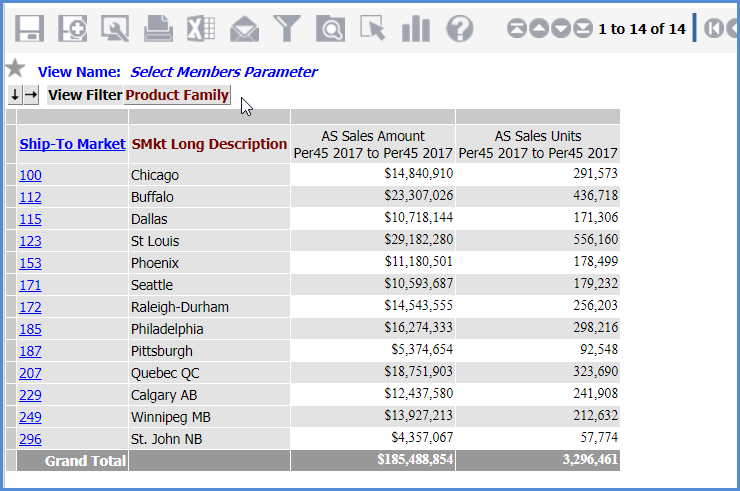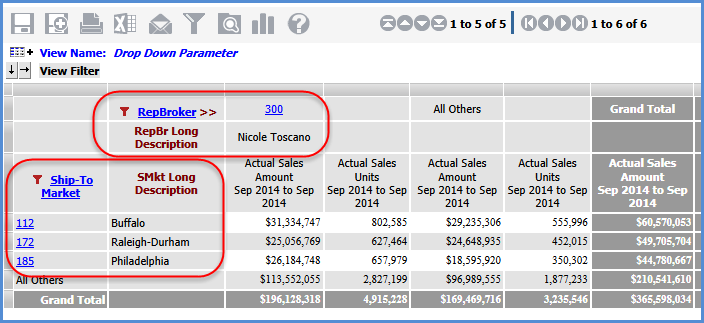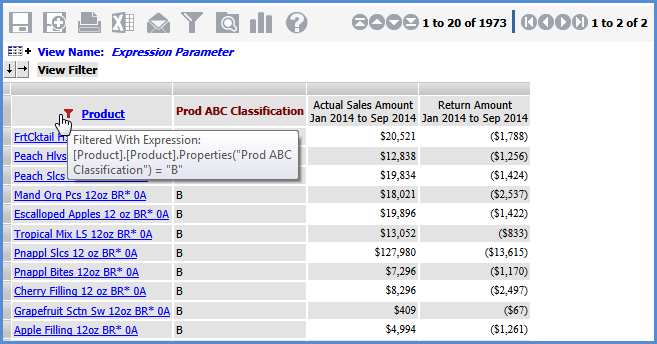Passing Parameters into Views via URL's
Stratum.Viewer supports passing parameters to existing
views through URL access. This provides integration between other applications
and Stratum.Viewer views. The types of parameters that can be used with
this functionality are Select Members, Drop Down, User List, and Expression
(except for named sets) parameters. For example, the following URL passes
two values for a Select Members parameter named RepBrokerMembers that
exists for the RepBroker level.
http://server-xyz:60500/Default.aspx?ViewID=472&vp:RepBrokerMembers=306;305
The syntax of the URL must contain the location of
the Stratum.Viewer application, the view ID, the name of the parameter,
and the values to be passed in a format supporting the specified parameter
type. For user list parameters, you also need the user list ID. Optionally,
you can include syntax in the URL that will control the display of the
grid toolbar, name
of the view and image above the grid, View Filter section, and
view explorer.
Starting Point
When you begin setting up a URL for passing parameters,
we recommend using the existing functionality in Viewer for copying view
URL’s as your starting point. The view you plan to use needs to have parameter
groups and parameters defined as part of its view definition.
1. Navigate to the view in the
left panel.
2. Right-click the view name, and
select URL.
3. In the View URL window, copy
the highlighted URL that displays in the window.
4. Customize the URL.
The
table that follows explains the syntax of parts of a view URL. Examples
showing different types of parameter values passed into views via URL's
follow.
Syntax
for URL's
This table shows the format to use when setting up
different parts of the URL.
Item |
Format & Values |
Location
of Stratum.Viewer and display of top frame and left panel |
To run the view without the Stratum.Viewer
top frame and left panel:
http://server-xyz:#####/ViewWindow.aspx
where server-xyz is the name of the Stratum.Viewer server and
##### is its port number.
To run the view with the Stratum.Viewer top
frame and left panel displayed:
http://server-xyz:#####/Default.aspx
where server-xyz is the name of the Stratum.Viewer server and
##### is its port number. |
View ID |
ViewID=# where # is the ID assigned to the
view by Stratum.Viewer |
Parameter
name |
Name= where name is the parameter name and
the value(s) of the parameter follow the equal sign |
Parameter
values |
; - use a semi-colon to separate multiple
values specified for a single Select Members parameter.
If
you want all members returned for a Drop Down or Select Members
parameter, then you need to specify “All <name of the hierarchy
associated with the parameter>” as the parameter value. |
Separators
between items |
?
- use a question mark to separate the location of Stratum.Viewer
from the View ID
&vp:
- use that string of text to separate the View ID and parameter
name (note the colon used after the &vp text). Also used to
separate multiple parameter types if more than one type is passed
via the URL.
; -
use a semi-colon to separate multiple values specified for a single
Select Members parameter.
&
- use an ampersand to separate additional items in the URL from
the parameters, such as syntax for hiding the grid toolbar, View
Filter section, or view explorer. |
Grid toolbar |
Two pieces of syntax are used in combination
with each other to control whether all, some, or none of the toolbar
shows above a view. They are IsHideToolbar and IsHideToolbarIcon.
Examples follow.
To
hide all parts of the
toolbar, use the syntax &IsHideToolbar=true&IsHideToolbarIcon=true
in your URL.
To
show all parts of the
toolbar, leave the syntax at its default of &IsHideToolbar=false&IsHideToolbarIcon=false
in your URL or exclude that syntax from the URL all together.

To
show just the paging icons and hide all other icons in
the toolbar, use the syntax &IsHideToolbar=false&IsHideToolbarIcon=true
in your URL.

|
View name
above grid |
To hide it, use IsHideViewName=True
To display
it, either exclude this syntax from the URL all together or use
IsHideViewName=False |
Logo
displayed above a view’s grid, to right of the view name |
To hide it, use IsHideViewImage=True
To display
it, either exclude this syntax from the URL all together or use
IsHideViewImage=False
Note:
A
logo that applies to all views can be defined in the Views section
of the Application window by administrators. The logo is an image
meant to show up above a view grid, to the right of a view’s name.
Setting the IsHideViewImage to False won’t have any impact on
views run from a URL unless a logo has also been defined in the
Application window. |
View Filter
section |
To hide it, use IsHideViewFilter=True
To display it, either exclude this syntax from
the URL all together or use IsHideViewFilter=False |
View explorer |
To let the display of view explorer be controlled
by the “User Options” of the person running the URL, leave IsHideExplorer
blank or exclude it from the URL. It’s blank by default in URL’s
copied from the View URL window that’s accessed from the left
panel.
IsHideViewExplorer=
Set the item to True or False for this syntax
to control the display of view explorer. The URL will ignore the
view explorer “User Options” setting of the person running the
URL.
To hide it, use IsHideExplorer=True
To display
it, use IsHideExplorer=False |
Navigation
Panel |
To let the display of the navigation panel
be controlled by the “User Options” of the person running the
URL, leave IsHideNavigationPanel blank or exclude it from the
URL. It’s blank by default in URL’s copied from the View URL window
that’s accessed from the left panel.
IsHideNavigationPanel=
Set the item to True or False if you want the
URL to control the display of the navigation panel. The URL will
ignore the navigation panel “User Options” setting of the person
running the URL.
To hide it, use IsHideNavigationPanel=True
To
display it, use IsHideNavigationPanel=False |
Location of Information Used in URL's
View ID and Parameter Names
Any
URL copied from the View URL window
contains the view ID and names of parameters for the view. The
ID’s for views also can be looked up in their properties window. An example
is shown below. The View list window
also displays the ID’s for each view.
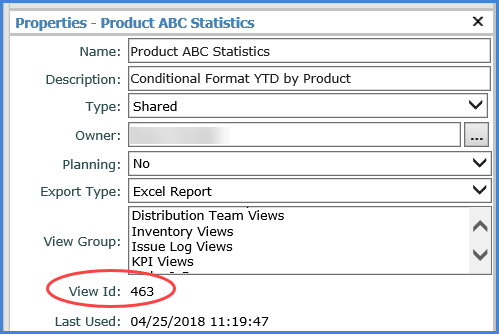
The name of a parameter can be looked up in view explorer. Right-click the
associated view name in the left panel
and select Edit. Expand the parameter group for the parameter to see the
parameter name. The name also shows in its Properties window, accessed
by double-clicking the parameter.
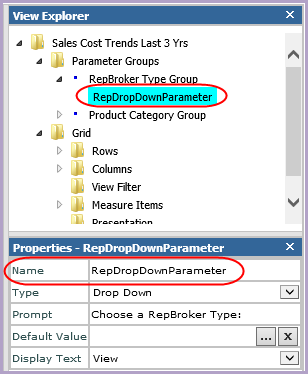
User List ID
The user list ID shows in the bottom of your browser
window when you open a list from the User
List window as the list loads in the User
List Maintenance window. The ID displays in the same area when you
are viewing the list from the User List Maintenance window and hover the
mouse cursor over any buttons in the toolbar except for the Help button
-- for example, when the mouse cursor is over the New button  .
.
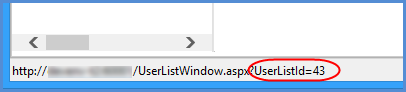
Examples
Select Members Parameter That Passes Specific Values
This URL runs a view with ID 931. It returns four members
for a Select Members parameter named MembersParameter that exists on the
Product Family level.
http://server-xyz:60500/Default.aspx?ViewId=931&vp:MembersParameter=60;61;62;64
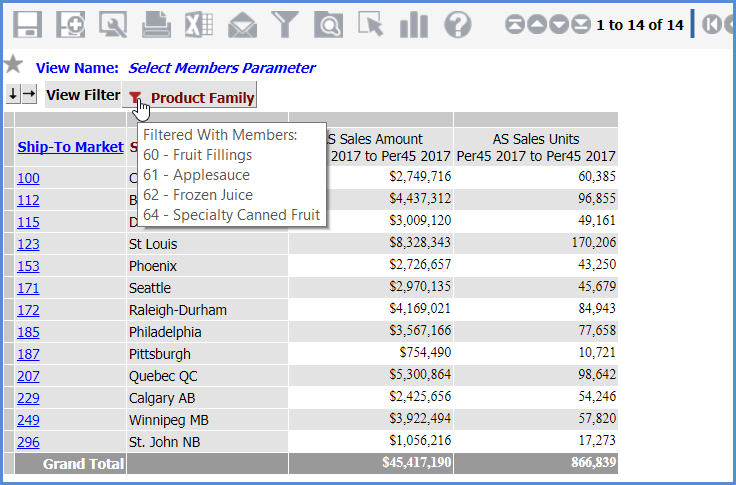
Note: The
previous URL and URL's in the remaining examples include the “Default.aspx”
syntax, which means they will display the top frame and left panel of
Stratum.Viewer. That part of the interface has simply been cropped from
the example images. If you didn’t want the top frame and left panel to
display, you’d use “ViewWindow.aspx” in the URL rather than ‘Default.aspx”.
Select Members Parameter That
Passes All Values
This URL runs a view with ID 931. It returns all members
for a Select Members parameter named MembersParameter that exists on the
Product Family level. Notice there is no filter icon next to the Product
Family level since the URL told the view to return all values for that
level.
http://server-xyz:60500/Default.aspx?ViewId=931&vp:MembersParameter=All
Product Family
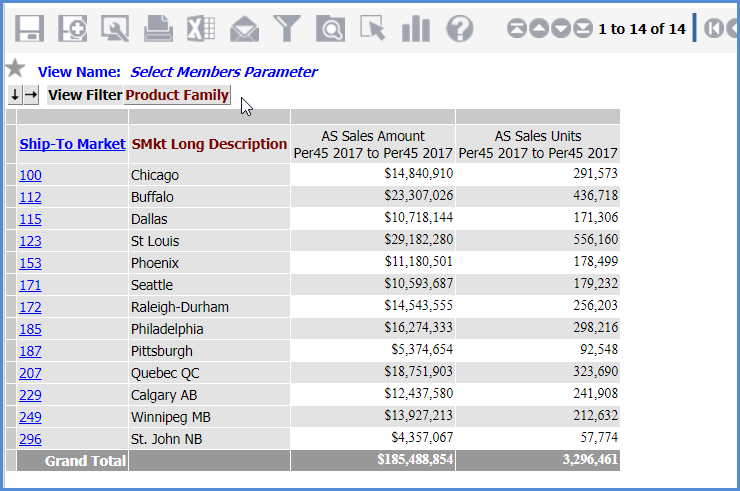
Drop Down and User List Parameters
This URL runs a view with ID 932. It returns a member
for a Drop Down parameter named DropDownRepParameter that exists on the
RepBroker level. The URL also returns members for a User List parameter
named UserListShipToParameter that exists on the Ship-To Market level.
The specified list has an ID of 104.
http://server-xyz:60500/Default.aspx?ViewId=932&vp:DropDownRepParameter=300&vp:UserListShipToParameter=104
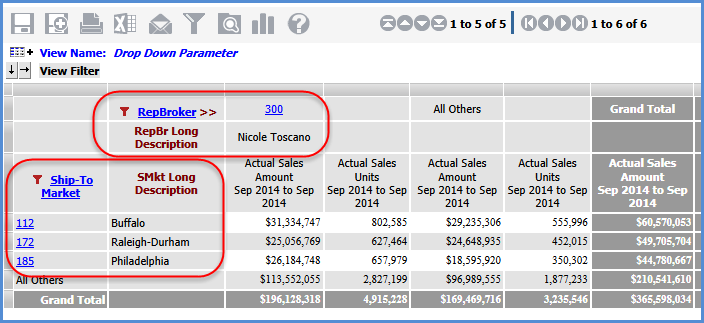
Expression Parameter
This URL runs a view with ID 933. It returns the values
of an evaluated expression related to an Expression parameter named ExpProdParameter
that exists on the Product level. The expression passed into the view
by the parameter returns members of the level with a Prod ABC Classification
attribute relationship of B.
After the parameter information, we included the text
IsHideViewFilter=True in order to hide the View Filter section.
http://server-xyz:60500/Default.aspx?ViewId=933&vp:ExpProdParameter=[Product].[Product].CurrentMember.Properties("Prod
ABC Classification") = "B"&IsHideViewFilter=True
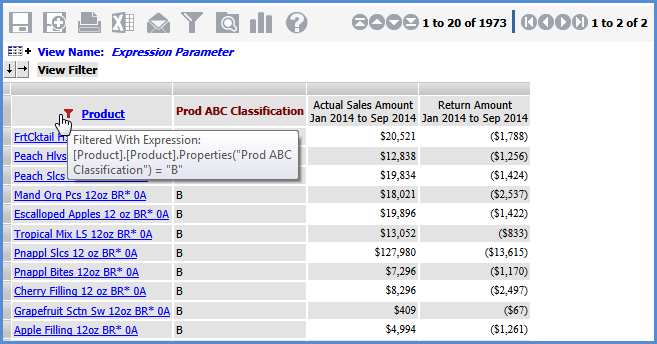


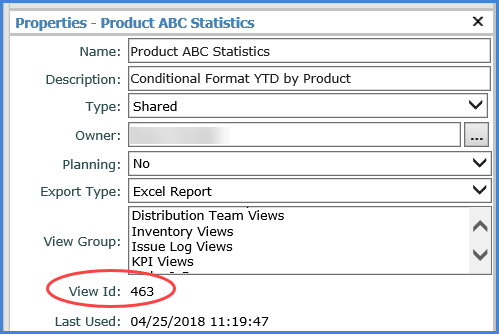
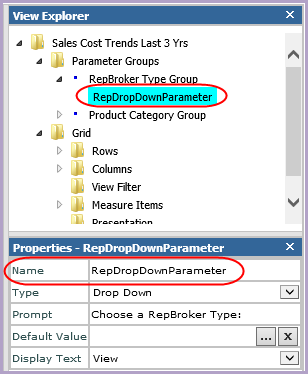
 .
.