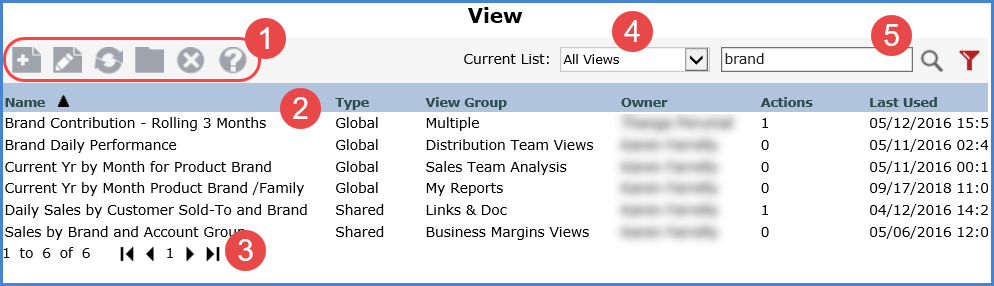
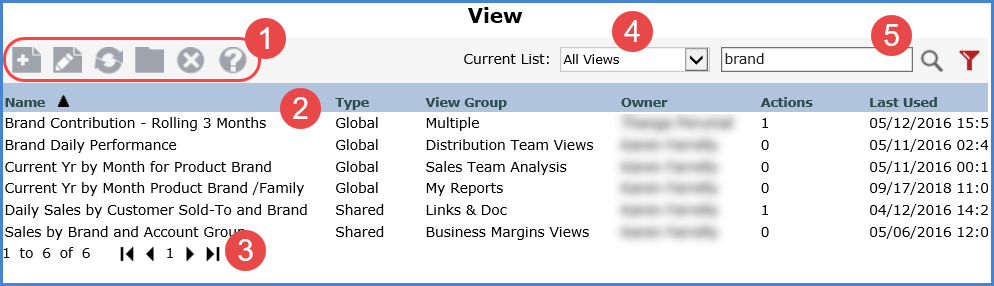
 |
Toolbar -
|
|
Display Columns - Sort and drag or drop columns to rearrange the window information. Available display columns include the view Name, Type, View Group, Owner, and Actions (number of actions to which the view is attached). Additional display columns that can be seen by scrolling right are the Last Used, Last Used By, Last Updated, Last Updated By, Created, and View Id columns. Selecting Views - You can select one or more views at a time. Double-click a single view to run it. Or select a single view and then click Edit or Run based on the action that you want to take. If you have multiple views selected when you click Edit or Run, only the first selected view will open. When deleting, you can select one or more views at a time and then click Delete. View Group = Multiple - For views that are in more than one view group, the View Group column will display "Multiple". |
|
Paging Controls - Use the paging arrows and links to move between pages of views. Controls are active only when there are multiple pages of views. Note:For all windows that display lists (views, user lists, etc), there is a single administrative setting on the Application window that controls how many items display per page in a list. |
|
Current List – This list filters the window to show either all views, only views that belong to active view groups, or only views that belong to inactive view groups. See the remainder of this topic for other search and filter features that narrow down which views show on the view list window. |
Optionally use the search and/or filter features (section marked ‘5’ in following image) to look for particular views. By default, there is no filtering applied and all views of all owners will display.
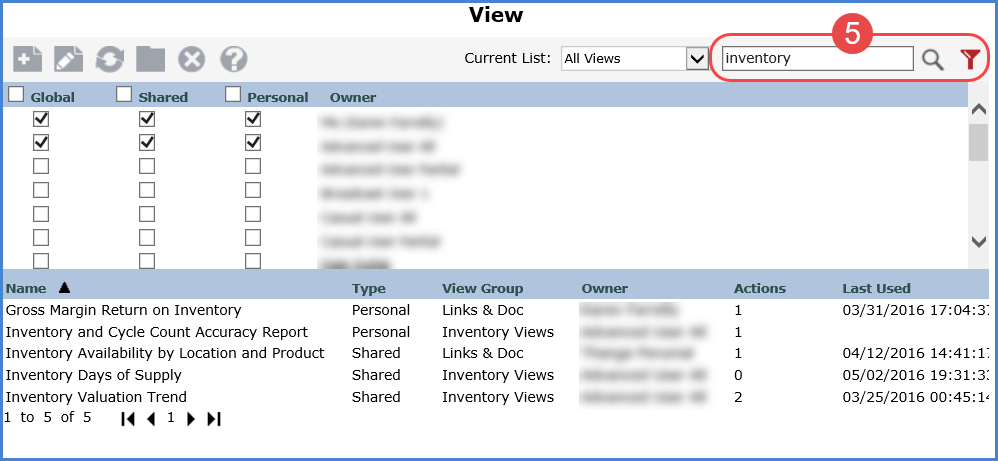
|
Search
– Enter all or part of the name of the view(s) you are searching
for and then press Enter or click the Search Filter –
Click the provided button Note: The filter toggle will be red |