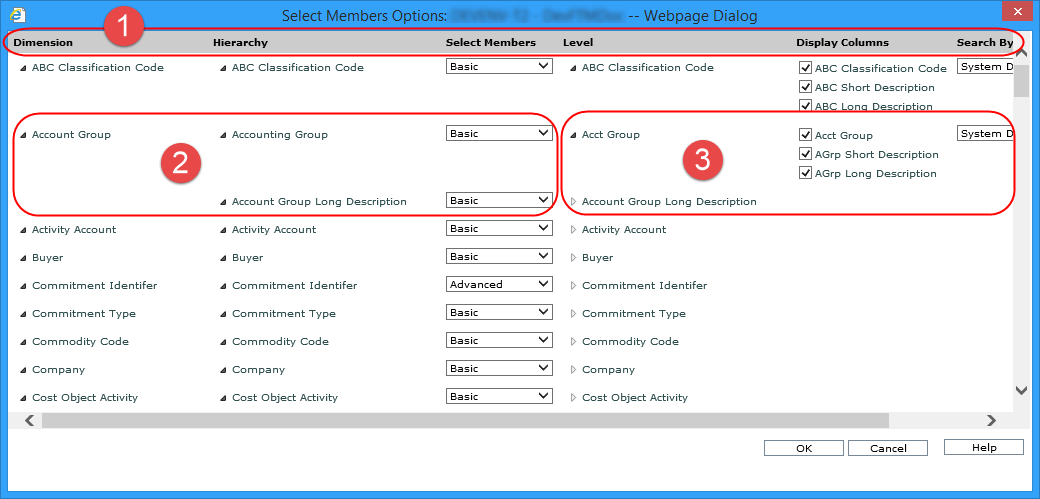
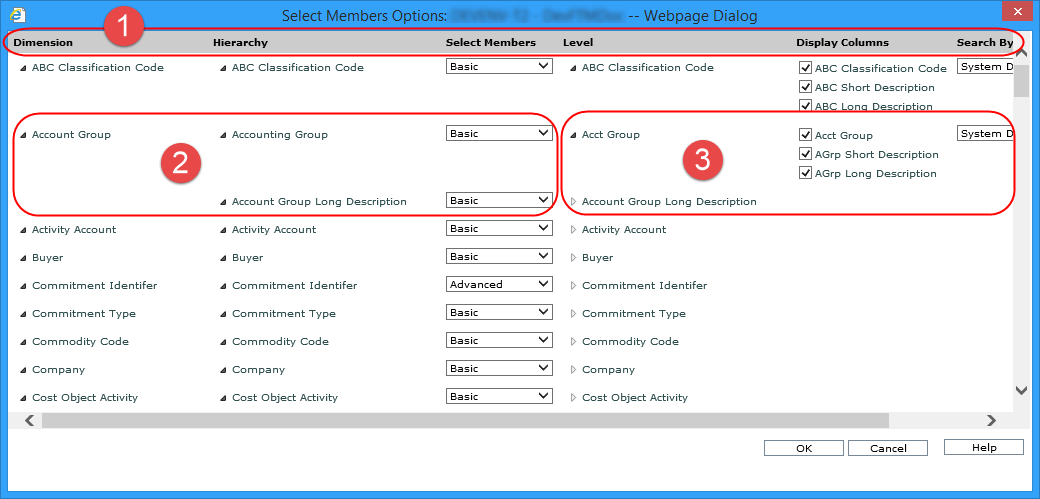
|
This window is organized by dimension, hierarchy, and level. Dimensions are listed alphabetically, including the single Time dimension that contains all time hierarchies. To the right of each dimension are its hierarchies and levels.
Displayed to the right of each hierarchy are the Select Members settings. Displayed to the right of each level are the Display Columns and Search By settings. These three settings are described in the remainder of this table. |
|
Dimensions, Hierarchies, and their Select Members Setting - The Select Members drop-down lists next to hierarchies control which select members window will display when users set up member list filters for levels that belong to the hierarchy.
|
|
Levels and their Default Display Columns and Search By Properties - Expand a level to see display column and Search By properties. Display Columns selections influence displays columns that show when the Select Members, Advanced Select Members, Paste Members, and Select User List Filter windows are accessed from anywhere other than a view (for example, when the Select Members window is accessed from the User List Maintenance window). The Search By selection controls what searches default to in the Select and Advanced Select Members windows no matter where the windows are accessed from – be it from views, the User List Maintenance window, the Role Maintenance window, and so forth.
Note: When selection windows are accessed from within views, the display columns default to the values and/or attribute relationships showing in the grid. In the case of views with parameters where the windows are accessed from the View Prompt window, display column settings will be influenced by the parameter’s Display Text property.
|