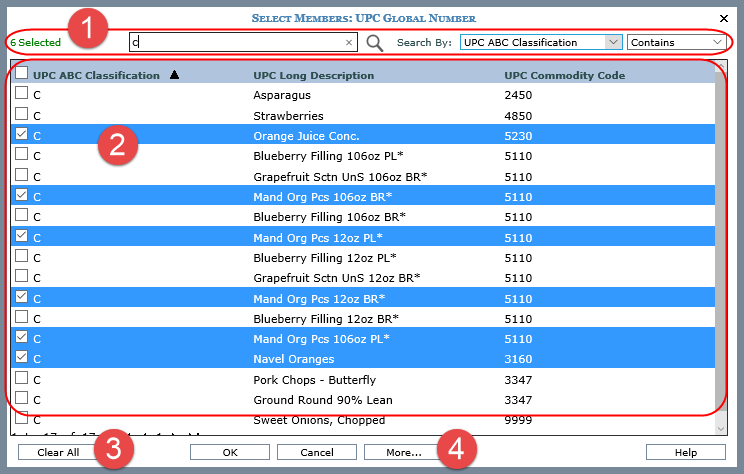
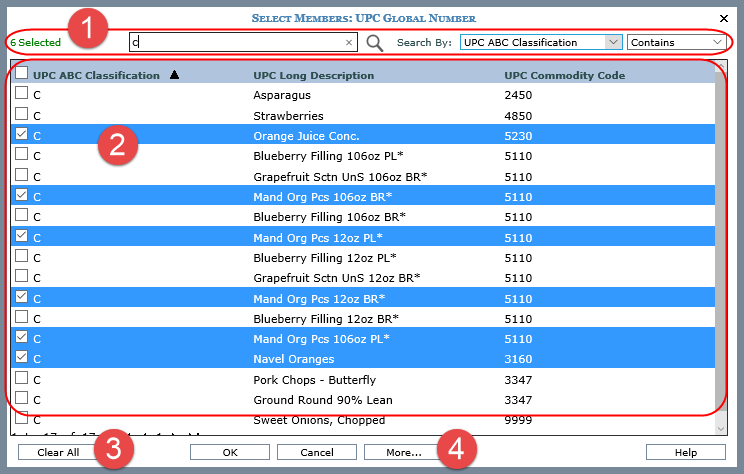
|
The ‘Selected’ count in the upper left corner shows how many members are included in the filter. The count adjusts as you change selections in the window. This window is initially populated with all authorized members for the active level. Make selections from the entire list, or execute a search to narrow down the list. Use the search properties to specify the criteria and the parameters by which to search for members to be used in a member list filter or user list. Note: The window is also used when selecting members from the expression window for calculated measure items and when administrators set up roles. Click
the search icon
In the following example, we searched for UPC ABC Classification not equal to “b or c”.
|
|
Available Selection list – Use this list to select the members to include in a member list filter, expression, etc. Click the checkboxes next to members or click anywhere in member rows to select or deselect members. Click OK when you are done making various selections to apply your filter. Other options and tips:
Columns in this area are sort and drag/drop enabled. In the following example, we clicked the UPC Long Description column and dragged it to the first position. We also clicked the Sort icon to perform the sort on that column in ascending order.
Use the paging arrows and links at the bottom of the list to move between pages of members. Selections made on various pages are retained as you move between pages in the list. Note: For all windows that display lists (views, user lists, etc.), there is a single administrative setting on the Application window that controls the page size. |
|
Clear All – Click this button to clear all member selections from a filter. The window remains open so you can make new selections. |
|
More… -- Click the More button for additional features:
|