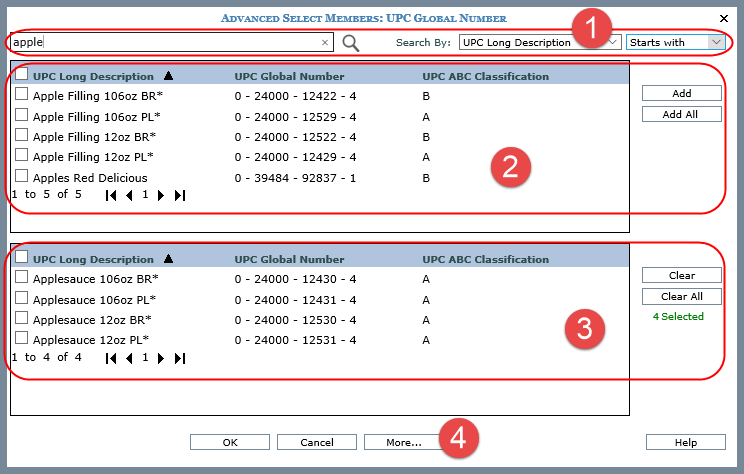
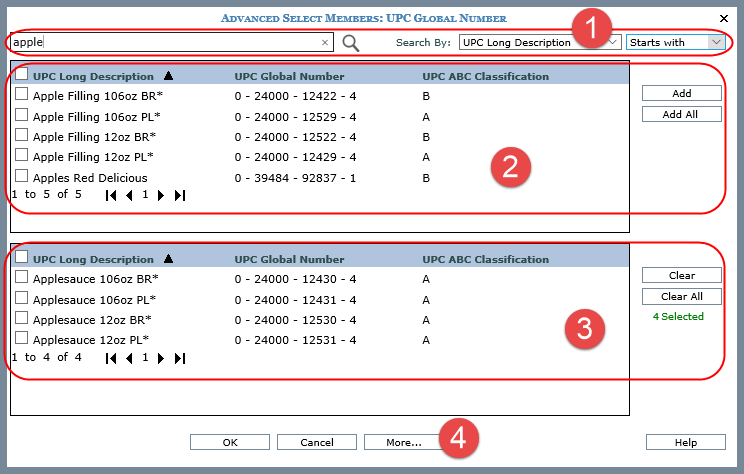
|
Use the search properties to specify the criteria and the parameters by which to search for members to be used in the member list. That list can be used as a level filter, to create a user list, or to help build an expression. Note: The window also is used when administrators set up roles. Click
the search icon
In the following example, we searched for UPC long descriptions starting with “apple” and 5 items were retrieved.
|
|
Available Selection list – The list area displays members returned by your search. Click checkboxes next to members then click Add to move the selected members to the bottom portion of the window. Click OK when you are done making various member selections. Other options and tips:
Columns in this area are sort and drag/drop enabled. In the following example, we clicked the UPC ABC Classification column and dragged it to the first position. We also clicked the Sort icon and changed the sort from ascending to descending.
Note: For all windows that display lists (views, user lists, etc.), there is a single administrative setting on the Application window that controls the page size. |
|
Selected list - displays the members selected for the member list. A count under the Clear All button indicates how many members are included in the member list filter. To clear members, click checkboxes next to members you want to remove from the filter and then click Clear when you are done making selections. Other options and tips:
In the following example, there are four items in the filter and two have been selected with the intention of clearing them. After the Clear button is clicked, the filter will contain only two items.
Use the paging arrows and links at the bottom of the list to move between pages of members. Selections made on various pages are retained as you move between pages in the list. Note: For all windows that display lists (views, user lists, etc.), there is a single administrative setting on the Application window that controls the page size. |
|
More… -- Click the More button for additional features:
|