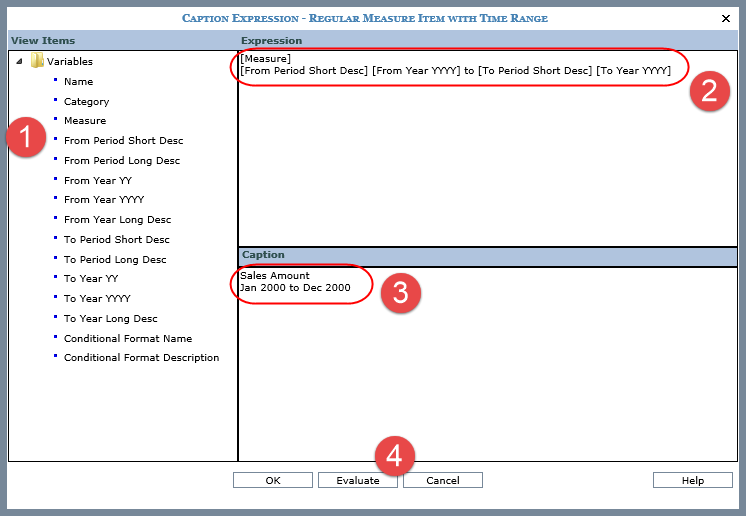
This window can be accessed from two different locations – from the Application window and from Properties windows for measure items in views. Descriptions of both windows follow.
If the Caption Expression window is accessed from the Application window, you can set the default caption expressions that Stratum.Viewer will apply whenever a user adds a new measure item to a view. When accessed from the Measure Item Properties window, you can adjust the caption expression for the selected measure item.
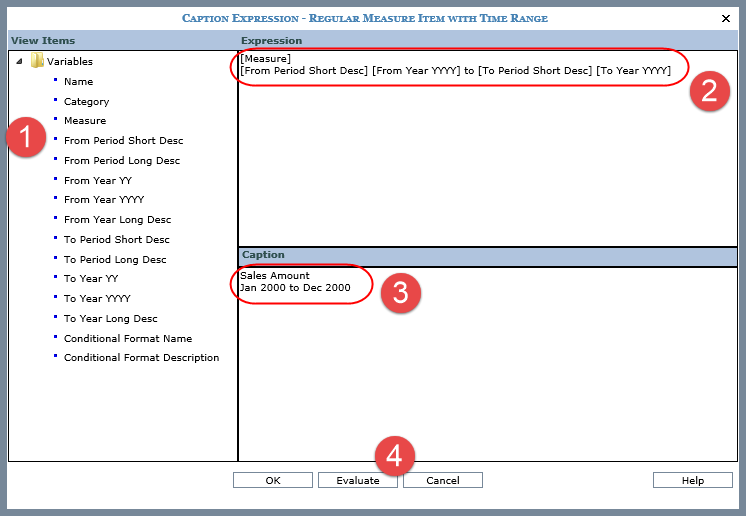
|
Variables – You can click these variables to use them in your expression. Regular Measure Item with Time Range – Valid variables when Time Range = “Yes.”
Regular Measure Item without Time Range – Valid variables when Time Range = “No.”
Calculated Measure Item – Valid variable for calculated and distinct calculated measure items.
|
||||||||||||||||||||||||||||||||||||||||||||||||
|
Expression – Define or modify the expression by clicking on a variable. The selected variable will display under the Expression on the right side of the window. Also, you can manually enter static text in the Expression portion of the window. The Enter key inserts a new line within the caption. This gives you more control over how the caption will display. |
||||||||||||||||||||||||||||||||||||||||||||||||
|
Caption – Displays the evaluated caption so you can verify what the caption will look like. This area is updated when Evaluate is clicked. |
||||||||||||||||||||||||||||||||||||||||||||||||
|
Evaluate – The caption will display under the Caption area once Evaluate is clicked. You can review the caption before accepting it. |
When the Caption Expression window is accessed from a measure item Properties window, you can adjust the caption expression for the selected measure item.
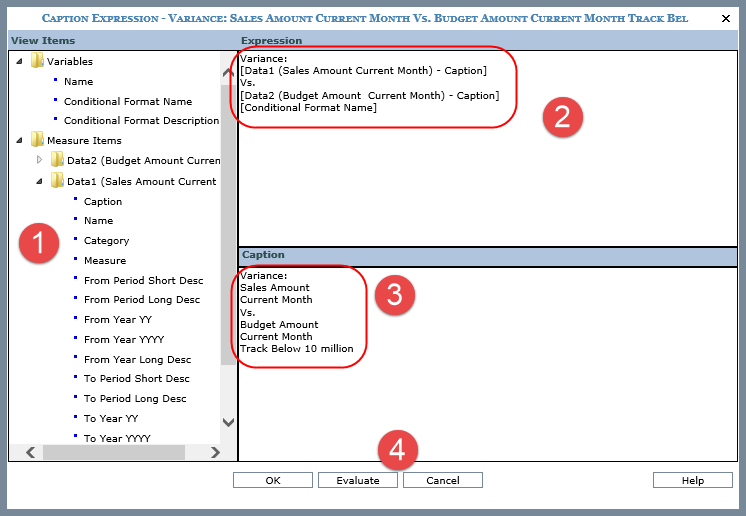
|
Variables – You can click these variables to use them in your expression. Regular Measure Item with Time Range – Valid variables when Time Range = “Yes.”
Regular Measure Item without Time Range – Valid variables when Time Range = “No.”
Calculated Measure Item – Valid variable for calculated and distinct calculated measure items.
|
||||||||||||||||||||||||||||||||||||||||||||||||||
|
Expression – Define or modify the expression by clicking on a variable. The selected variable will display under the Expression on the right side of the window. Also, you can manually enter static text in the Expression portion of the window. The Enter key inserts a new line within the caption. This gives you more control over how the caption will display. |
||||||||||||||||||||||||||||||||||||||||||||||||||
|
Caption – Displays the evaluated caption so you can verify what the caption will look like. This area is updated when Evaluate is clicked. |
||||||||||||||||||||||||||||||||||||||||||||||||||
|
Evaluate – The caption will display under the Caption area once Evaluate is clicked. You can review the caption before accepting it. |