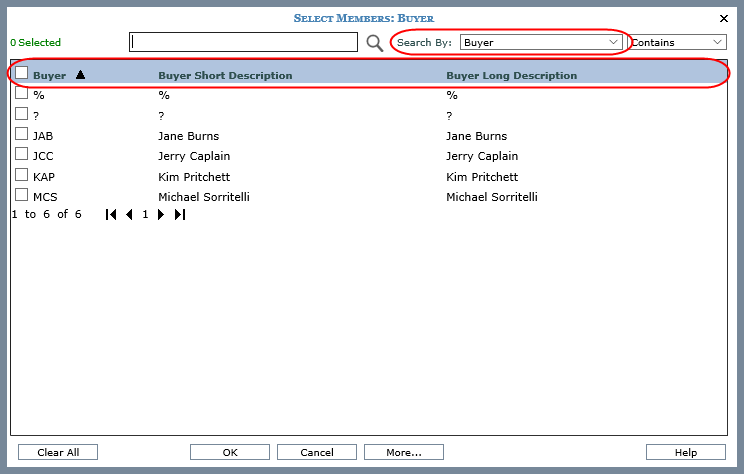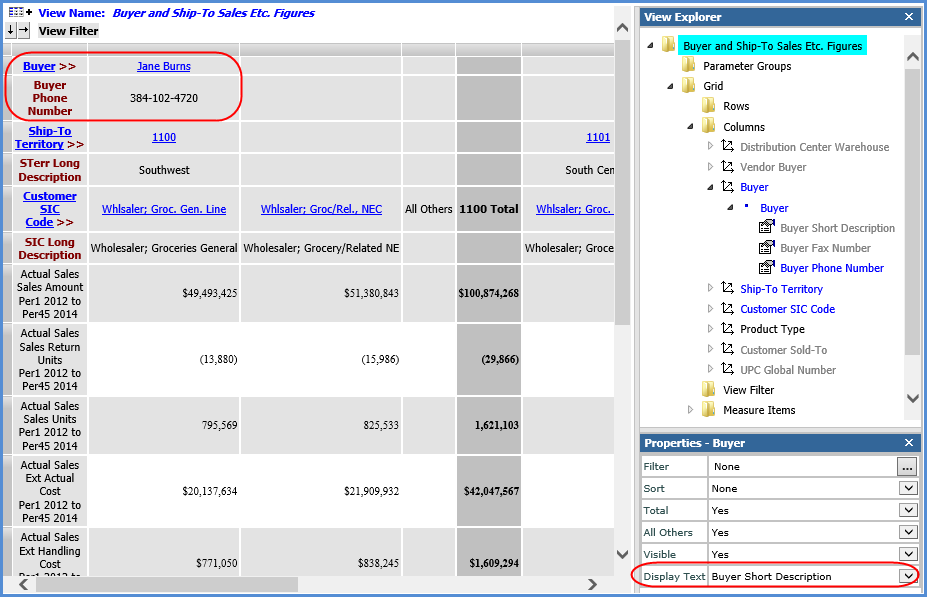
The default state of the following windows depends on how you accessed the window, either from a view or from an administrative page such as Role Maintenance or User List Maintenance.
When filtering windows are opened from a view, the display columns that display by default are the values and/or attribute relationships showing in the grid. The Search By drop-down lists in the Select and Advanced Select Members windows depend on administrator settings in the Select Members Options window. If an attribute relationship was selected in those settings for the applicable level, then Search By will default to that attribute relationship. If System Defined was selected in those administrative settings for the level, then searches will default to the level’s display text in the view.
The Buyer level in this view has three attribute relationships available for use in the view, and two of them are showing in the view. The Buyer Short Description is the display text, and the Buyer Phone Number also is on display. Those two attribute relationships are the default display columns in the filtering windows. The Buyer Short Description displays first and is the default selection for Search By. This is the default because the administrative Select Members Options settings for that level were set to System Defined and because that attribute relationship is the display text in the view.
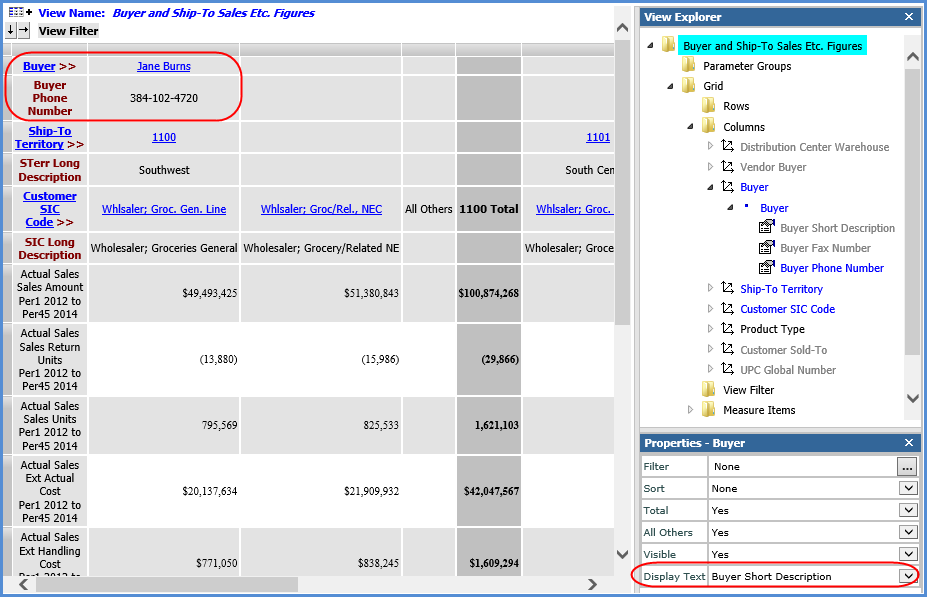
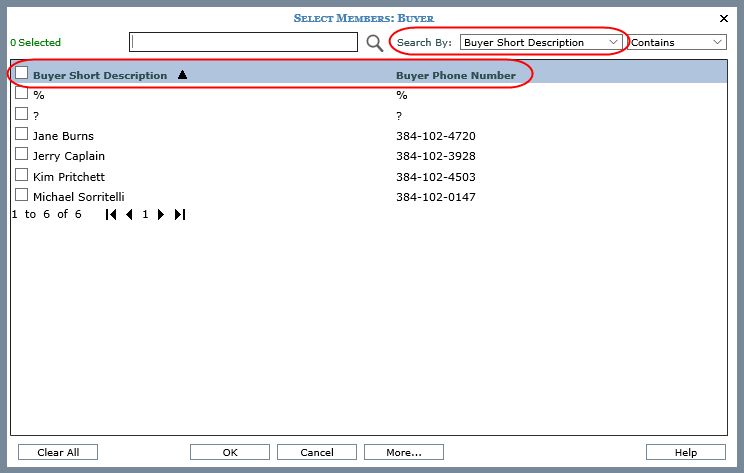
When running views with parameters, a Display Text property for parameters can be used to customize what users see when they access filtering windows from the View Prompt window. When the property is set to View, the filtering window behaves the same as described in the prior section. When the property is set to an attribute of the level, the defaults in the filtering windows will use that attribute when windows are accessed from the View Prompt window.
Note: Display Text settings for a parameter only take effect if the Search By setting for a level in the Select Members Options administrator window are set to System Defined. If an attribute relationship is selected for a level’s Search By setting in Select Members Options, then Search By will default to that administrator-specified attribute relationship.
The following View includes a Select Members parameter on the UPC Global Number level. The parameter Display Text is set to UPC Long Description. Information displayed in the grid for the level are UPC Commodity Code, ABC Classification, and Short Description. The Search By setting in Select Members Options for the level is set to System Defined. When users access the Select and Advanced Select Members from the View Prompt window to make their UPC selections, the Search By and first display column will default to the UPC Long Description, according to the parameter Display Text setting.
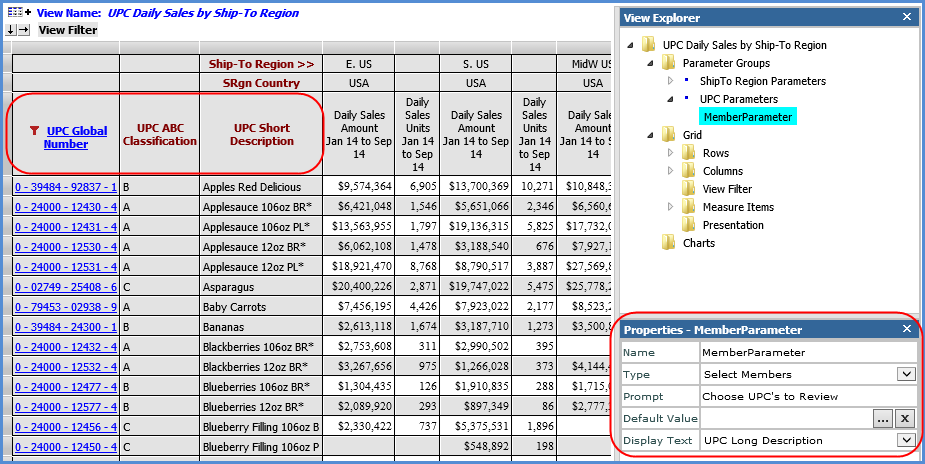
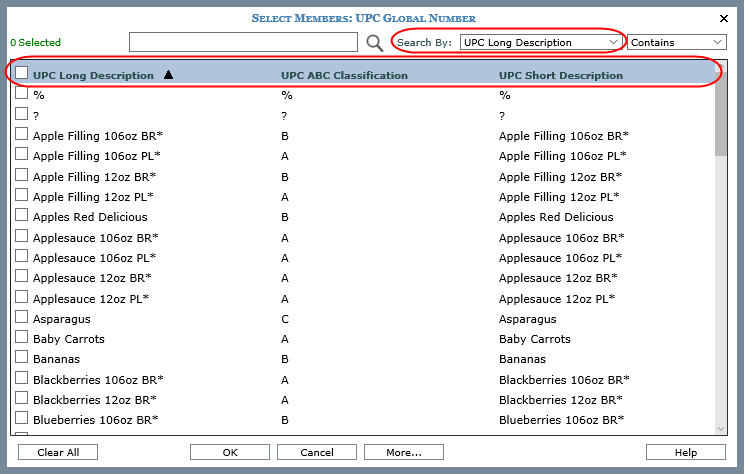
The default display columns and Search By are determined by administrator settings when filtering windows are accessed from administrative pages. Administrators use a Select Members Options window to choose the defaults for each level.
Here is the Select Members window for the Buyer level shown in the first example. The window was accessed from the User List Maintenance window while setting up a user list. Based on administrator settings, the default Search By is value (Buyer) and the default display columns are value, Buyer Short Description, and Buyer Long Description.