

|
Selected User List – The name of the actively selected list displays here. |
|
Available User Lists – Click a list then OK to apply the list as a filter.
|
|
OK – Click OK to apply the user list selection made in this window and to close the window. Cancel – Click Cancel to close the window without applying your selection.Filter Type - When you access this window from a view to create a level filter, it will include this button. Click to access the Select Filter Method window if you need to apply a different type of filter to the level (Member List, Named Set, and Expression). |
|
See the next two sections for information about the search, filter, and detail lookup tools in this window. |
Optionally use the search and/or filter features (section marked ‘4’ in following image) to look for particular user lists.
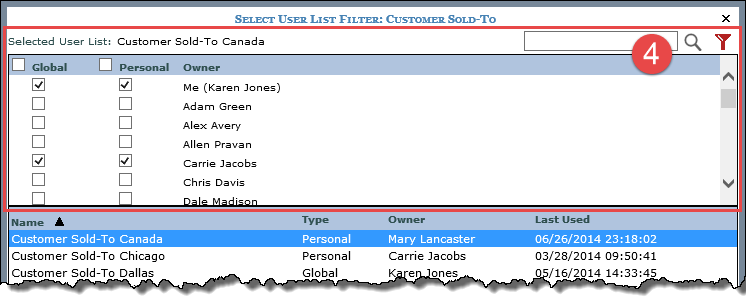
Search
– Enter all or part of the name(s) of the list(s) you are searching
for and then click the Search  button to execute the search.
button to execute the search.
Filter
– Click the provided button  to use the filter feature.
It acts as a toggle to show or hide the filter feature. Use the Global
and Personal checkboxes to the left of a user’s name to indicate whose
lists you want to see (users with selected checkboxes will be included
in filter results). The checkboxes next to the Global and Personal
headings are toggles that select or deselect all Global or Personal
lists of all users at one time (for example, if the Personal heading
checkbox is selected, all Personal lists of all users will display
in the window). At the bottom of the filter section (you may need
to scroll down), there is a count of users. There are paging arrows
to move between pages of users. Arrows are active only when more users
exist than can be displayed in a single page of this section.
to use the filter feature.
It acts as a toggle to show or hide the filter feature. Use the Global
and Personal checkboxes to the left of a user’s name to indicate whose
lists you want to see (users with selected checkboxes will be included
in filter results). The checkboxes next to the Global and Personal
headings are toggles that select or deselect all Global or Personal
lists of all users at one time (for example, if the Personal heading
checkbox is selected, all Personal lists of all users will display
in the window). At the bottom of the filter section (you may need
to scroll down), there is a count of users. There are paging arrows
to move between pages of users. Arrows are active only when more users
exist than can be displayed in a single page of this section.
Note: The filter toggle will be
red  if a
filter has been applied. If
you are using the filter section and then access the details section of
the window, the filter section will close automatically.
if a
filter has been applied. If
you are using the filter section and then access the details section of
the window, the filter section will close automatically.
Optionally
use this section to view details about the list that is actively selected
in the window. Select a list and then click the Show Details  button. Click
the Hide Details
button. Click
the Hide Details  button
to hide the section. You can see the members in the list, the list description,
count of members in the list, and the list mode (Static or Dynamic).
button
to hide the section. You can see the members in the list, the list description,
count of members in the list, and the list mode (Static or Dynamic).
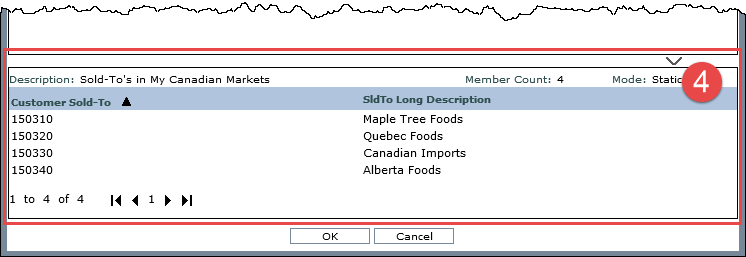
Information that displays for list members depends on whether you accessed the window from a view or the Role Maintenance window. If accessed from a view, the section displays attribute relationships available for the level in the view. If accessed from the Role Maintenance window, the section displays attribute relationships as defined by administrative settings in the Select Members Options window.
Note: Only members your role permits you to access will display. The section will be blank if your role doesn't permit you to access any of the list members.
To sort detail information,
click the heading for any column of information displayed for the
members. Click a sort icon to change between ascending  and descending
and descending
 order. To rearrange columns in the section, click a column heading,
drag it before or after another column heading, and drop it at the
new location.
order. To rearrange columns in the section, click a column heading,
drag it before or after another column heading, and drop it at the
new location.
At the bottom of the details section (you may need to scroll down), this is a count of how many members are in the list. There are paging arrows to move between pages of members. Arrows are active only when more members exist than can be displayed in a single page of this section.
Note: If you are using the details section and then access the filter section of the window, the details section will close automatically.