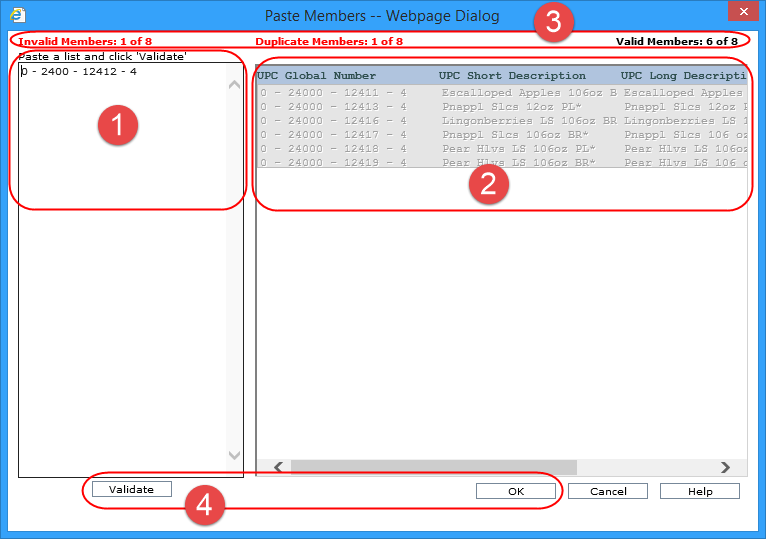
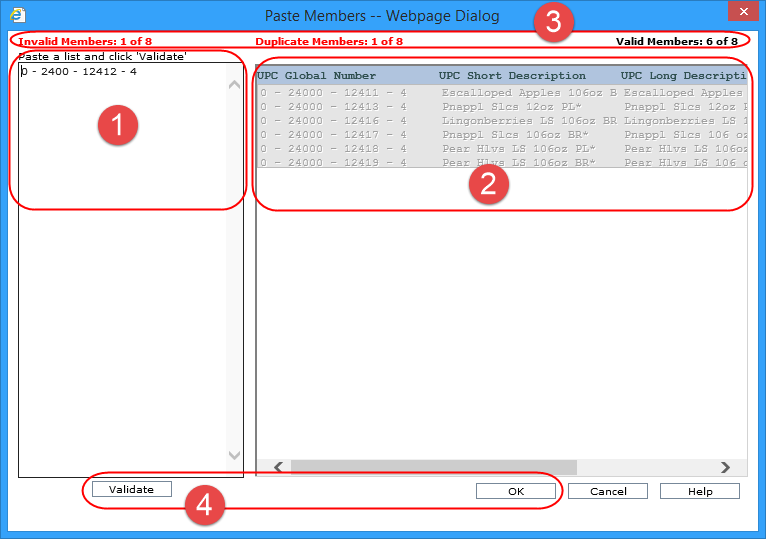
|
Paste Members – Use in combination with the Validate button to copy a list of members, validate the list, and then add valid members to the member list you are creating. Members copied into this section need to be separated by a carriage return. Examples of sources from which you can copy members would be a column in an Excel spreadsheet or list of members from a Stratum.Viewer view. You can also use a comma-delimited list from an email or text file. See also Potential Sources of Data for use with Pasting Members. |
|
Validated Members - This section is display-only. It is populated with valid members that were entered in the left portion of the window. |
|
Member Status - Counts of invalid, duplicate, valid, and total members validated while using this window display at the top of the window. |
|
Validate - Click to verify the pasted members are valid for the level with which you are working. Valid members are moved to the right side of the window. Invalid members remain in the left side of the window. Duplicate members are removed. Counts are updated in the member status displayed at the top of the window. OK - Click to return all valid members back to the Advanced Select Members window. In that window, you can make adjustments such as sorting or removing some of the members from the member list with which you are working. |