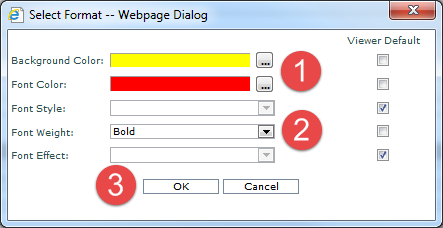
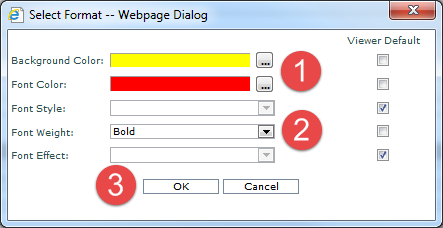
|
The color and font settings described in this table control how cells and the values in them will display when planning updates are made in views for this user. Administrators can edit overall settings for the application when they access the Select Format window from the Application window. Users can override those settings and customize the format for their views by accessing the Select Format window from their User Options window. Background Color
– Defines the background color for grid cells that are impacted
by planning updates made in views. If Viewer Default is selected,
then Viewer background colors will be used. If Viewer Default
is not selected, then use the Browse button  to choose the font color. The
text box to the left will display the selected color. to choose the font color. The
text box to the left will display the selected color. |
|
Font Style – Defines the font style
for planning updates made in views. If Viewer Default is selected,
then Viewer font styles will be used. If Viewer Default is not
selected, then use the drop down list button Font
Weight – Defines the font weight for planning updates made
in views. If Viewer Default is selected, then Viewer font weights
will be used. If Viewer Default is not selected, then use the
drop down list button  to choose a font effect. Valid options are:
None, Underline, Overline, Strikethrough. to choose a font effect. Valid options are:
None, Underline, Overline, Strikethrough. |
|
OK – Click to save any edits made on this window and close the window. If you accessed the Select Format window from the Application window, your edits will be reflected in the sample text on that window. If you accessed the Select Format window while working with user options, the edits will be reflected in the sample text on the User Options window. Cancel – Click to close the window without making any changes. |