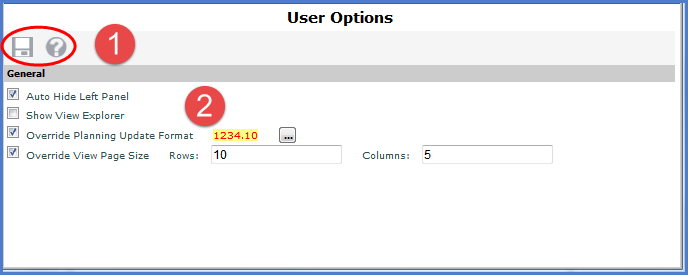
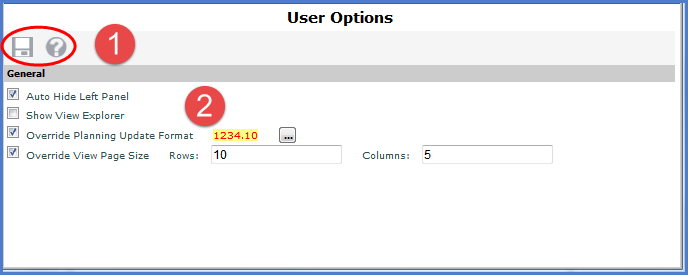
|
Toolbar -
|
|
Auto Hide Left Panel – when selected, the left panel will hide automatically after you run a view from it. If you prefer that the left panel remain visible, leave this option deselected. Show View Explorer – when selected, view explorer will display automatically when you run a view. Otherwise, it will not display automatically, but you can manually open it from a view toolbar. Note: The Show View Explorer setting is not available to casual users. Override Planning
Update Format – when selected, you can customize the format
for planning updates that you make in your views. The Browse button
Override View Page Size – when selected, you can control how many rows and columns display per page for views that are run in page mode (also known as collapsed mode). Enter a numeric value in the Rows and Columns fields. |