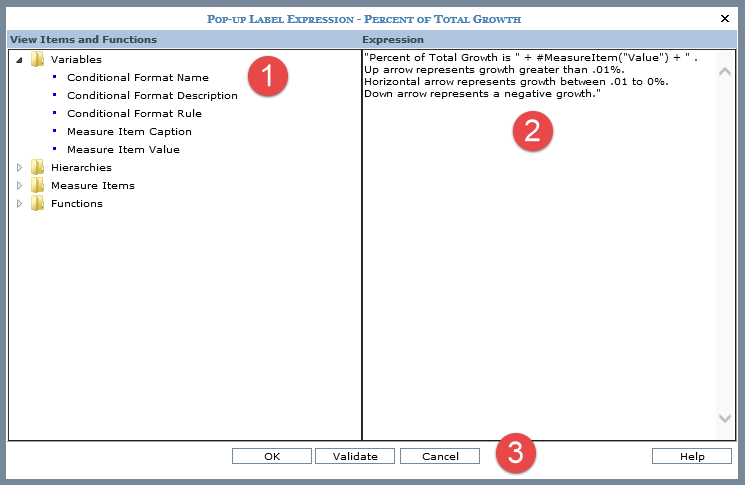
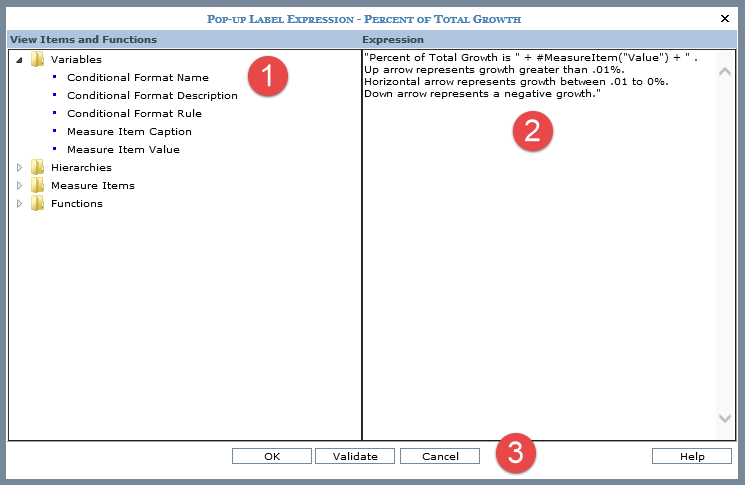
|
View Items – Use the view items and functions to define your pop-up label expression by clicking on or dragging and dropping the item into the Expression area. The conditional format name, description, and rule can be included in the pop-up label, as well as the caption and value of the associated measure item. The hierarchies, attribute relationships, and measure items associated with the view can be included in the pop-up label. You can also key static text directly into the Expression portion of the window. Note: If you use the Conditional Format variables in an expression and no conditional format exists for the measure item, then three blank spaces will display for the variables in the resulting pop-up label. The same is true for Conditional Format Rule variables in use in cases where a rule for the corresponding conditional format would produce a null value for the measure item. Functions - A Functions folder provides you with numeric, member, date, tuple, and Stratum.Viewer-specific functions that can be used for building the pop-up label expression. |
|
Expression – The evaluated expression will be displayed when the cursor is hovered over the measure item value, image, or indicator. Anytime the user hovers over that measure item within the view grid, the pop-up label will display.
Examples follow. See Define Pop-up Labels for Measure Items for more examples. Note: See also Cell Formatting with Conditional Formats, Hyperlinks, Drilldown Views, and Pop-up Labels. A pop-up label can be used to display the measure item value when value is set to “No”. For example: #MeasureItem("Value") will display the measure item value when the user hovers over a conditional format icon. A pop-up label can be used to display the measure item value and conditional format rules. For example: "Percent
of Total Growth is " + #MeasureItem("Value")
+ " . The above example will display as shown below.
|
|
OK – Click to validate your pop-up label expression and close the window. Validate – Click at any point while you are building the expression. Stratum.Viewer will verify whether or not the format of your expression is valid. Cancel – Click to close the window without making any changes. Help – Click to access help specific to the Pop-up Label Expression window. |