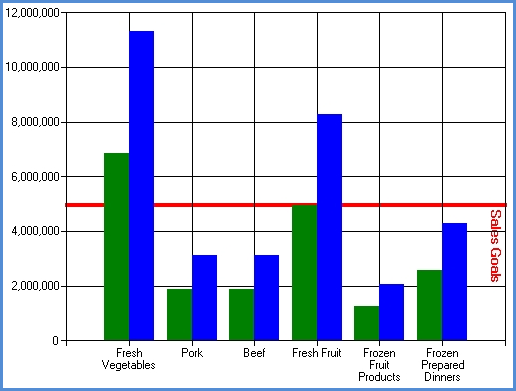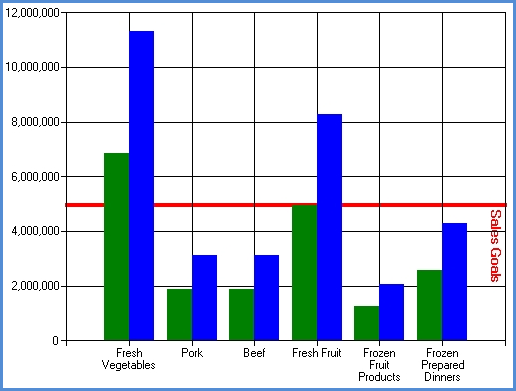
1. Access the Format Chart Strip Line window from one of two ways:
Right-click on a displayed strip line and choose Format then Strip Line from the pop-up menu.
OR
Right-click anywhere in the chart area and choose Format, then Axis, then Primary Horizontal or Primary Vertical from the pop-up menu. From the Format Chart Axis window, click the Strip Lines folder and click New to create a new strip line, or Edit to maintain an existing one.
2. Click the General folder and format the general properties such as caption, frequency of strip line, tool tip caption, and strip line width.
3. Click the Background folder and adjust the background of the strip line. It could be filled with a solid color, a gradient fill, a textured fill, or even an image.
4. Click the Border folder and adjust the border of the strip line. Determine the style, color, and width of the border.
5. Click the Title folder and adjust the strip line caption positioning and angle. Determine the font style, color, and size.
6. Click OK.
Note: Changes can be made on all the various folders (General, Background, Border, Title) and the save will apply to all changes.
The following is an example of a strip line displayed at 5000000 Interval Offset; Interval is zero which means it does not repeat. The caption “Sales Goals” is positioned at a 90 angle and the positioning is Far.