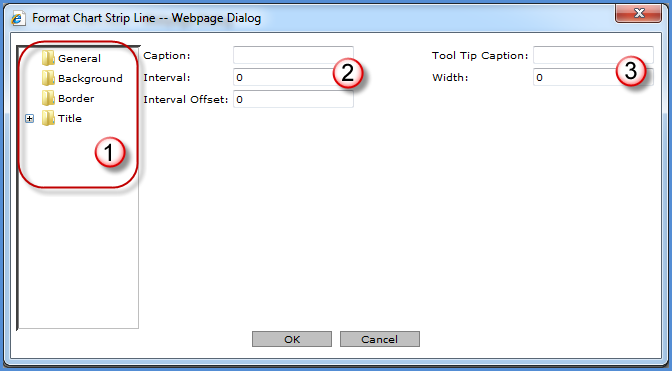
A strip line can be used to highlight information. It could indicate a point at which values are acceptable, or it could mark a point that needs attention. The state of the following windows depends on the folder selected in the left side of the window:
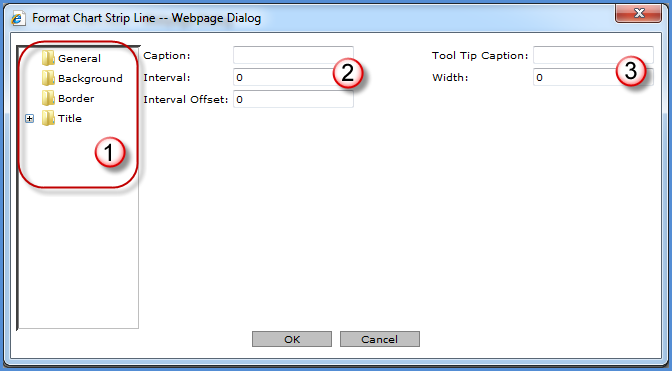
|
The chart characteristics being maintained depend on the folder selected. Changes can be made on all the various folders (General, Background, Border, Title) and then saved to the view. |
|
Caption - Use this field to specify a strip line caption. You control the position of the caption from the Title folder on this window. See Format Chart Strip Line – Title; General. Interval - Controls the frequency that the strip lines appear for the axis. For non-numeric axes, a selection of 1 indicates that the lines display for every value. A selection of 2 indicates the lines display on every other value, and so forth. For numeric axes, enter an appropriate interval based on the scale of the chart. If values range from 100 to 1,000, an interval of 100 would be an appropriate value. Interval Offset - Determines where the first strip line appears. For numeric axes, enter the value where this first grid line should display. For non-numeric axes, enter the number of the value collection where the first grid line should appear. |
|
Tool Tip Caption - Specified text will display when mouse hovers over strip line in the chart. Width - Determines the width of the strip line based on the scale of the axis. |
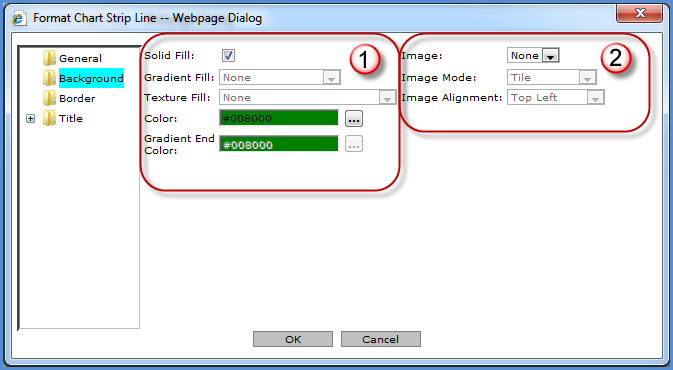
|
The
background of the strip line can be customized with solid, gradient,
or textured colors. The Browse buttons |
|
Image - You can select an image which had been saved to the images\charting\backgrounds\folder of the Stratum.Viewer product directory. This functionality is disabled if there is not an image available. Valid image types are .gif, .jpg, .tif, bmp, and .png. Image Mode - If an image is included in the strip line background, it can be tiled, flipped, or scaled. Image Alignment - If an image is included in the strip line background, you determine where it will be positioned. |
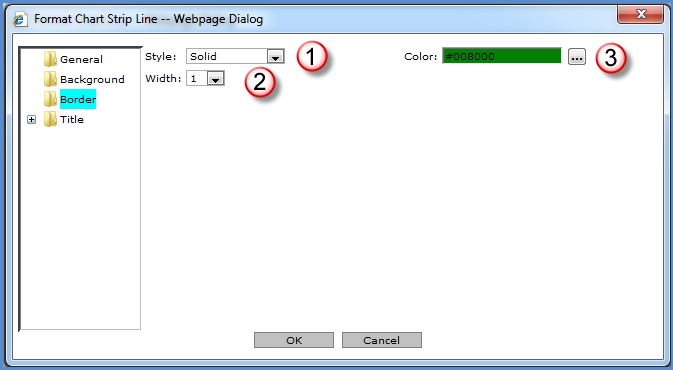
|
Style - A border can be defined for the strip line. If a style is selected, the Color and Width properties are enabled. Styles to choose from are Dash, Dash Dot, Dash Dot Dot, Dot, and Solid. You must select a width and color for the specified border style to be visible. |
|
Width - Specify a width of 1 to 10 for the chart legend border. |
|
Color -
The Browse button |
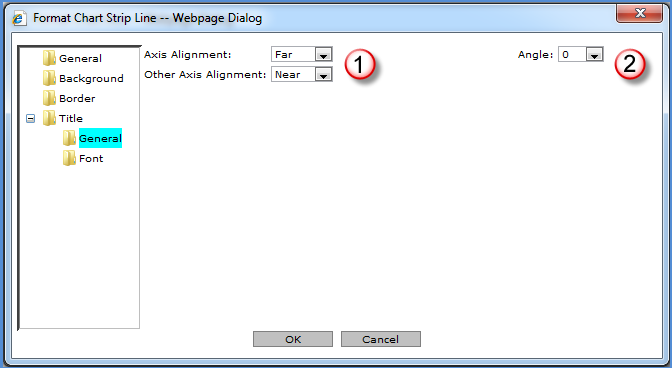
|
Axis Alignment - This selection affects the placement of the strip line caption. The placement depends on which axis is being utilized. Valid options are; Near, Center, and Far. Far is the default. Other Axis Alignment - This alignment selection affects the placement of the Strip Line caption for the opposite axis. Valid options are; Near, Center, and Far. Near is the default. |
|
Angle - This is the angle at which the strip line caption appears in the chart. Valid options are; 0, 90, 180, 270. “0” is the default. |
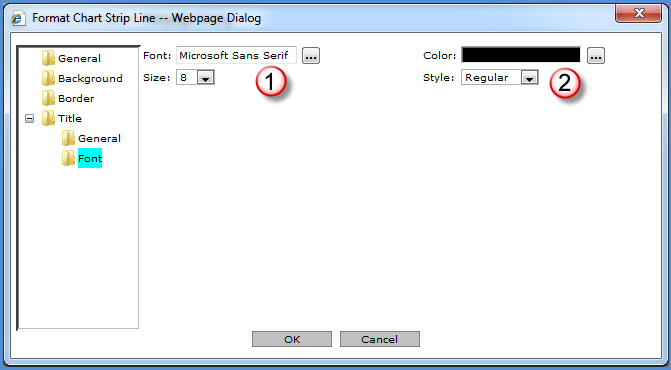
|
Font
- Choose the font type for the strip line caption. The Browse
button Size - A font size of 12 or less is recommended. |
|
Color -
Choose the color of
the strip line caption font. The Browse button Style - Choose whether the strip line caption is bold, italic, underline, or regular font. |