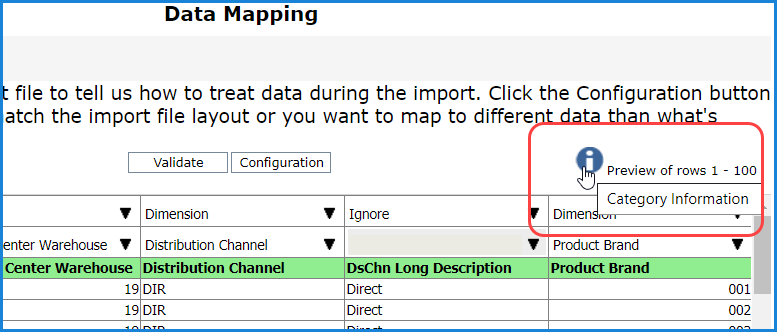.
.The Processing report provides detailed summaries of a Data Import. The report is an Excel file containing all details about a Data Import, such as the Target category for the import, how many rows of data were imported, and what dimensions and measures the import data was mapped to in Stratum. The report also indicates the status of the different stages of processing for a Data Import. To open a report:
1. Click Analyst Tools then Data Import from the main menu in the top panel of Stratum.
2. In the Data Import List window, select the Data Import for which you want to see a report.
3. Click
See Processing Details For A Data Import  .
.
The start of the report shows general details like the name of the import file, who created and processed the import, and when it was processed. Next is a summary of the six processing stages for the import. The summary for each includes its status, start date/time, and end date/time. The stages are Save User Mapping, Data Validation, Common Area To Fact Table, Validate Master Record, Fact Table To Cube, and Send Email. Fact tables are where imported data is stored.
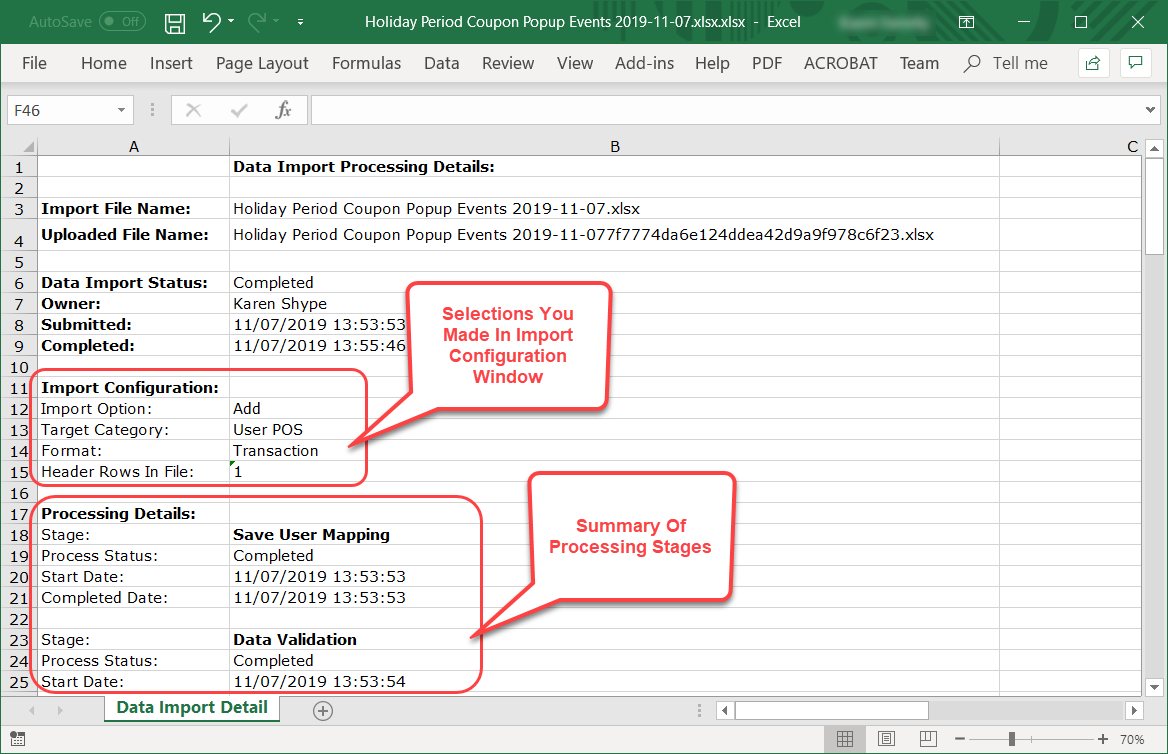
Next section shows each column in your import file and how it was mapped to Stratum items in the Data Mapping window. The section shows if a column was set to Dimension, Measure, or Date. You’ll only see a Date column in reports for Transactions type imports. The Data Mapping section of the report also shows what format was selected for a Date column (when applicable) and the Stratum target for Dimension and Measure columns.
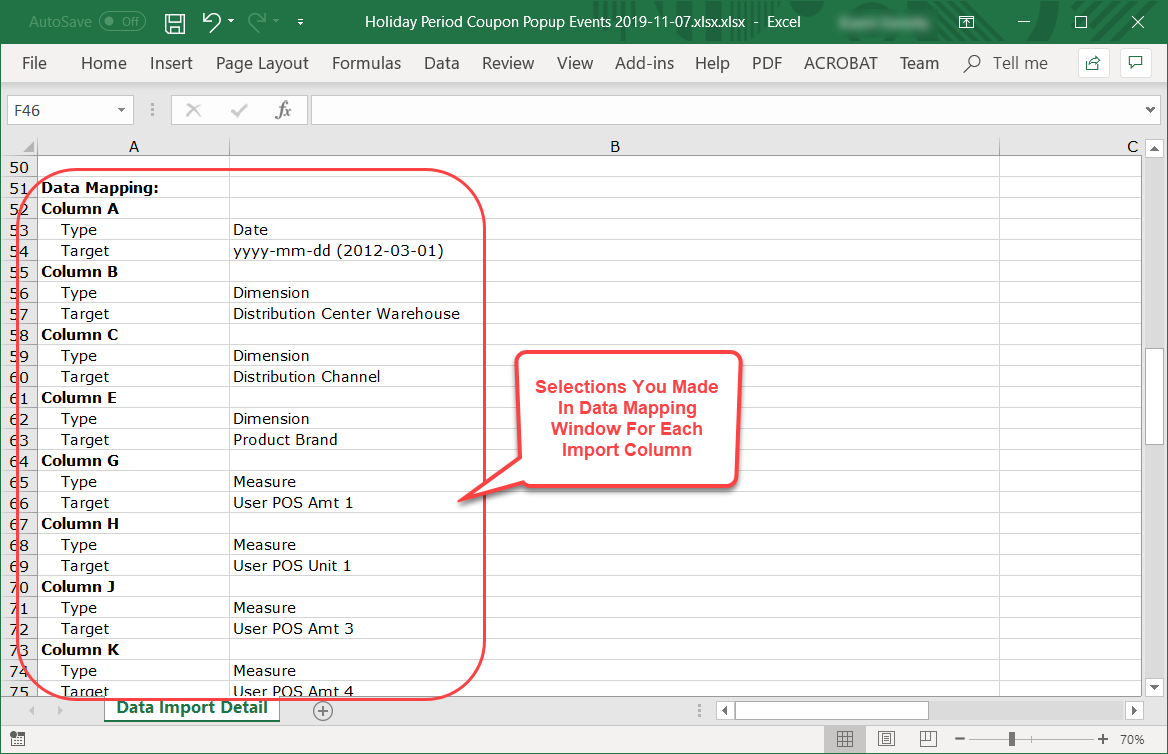
You can see how many total rows were imported by looking at the Number of Rows Imported section of the file. After that, there’s a Target Dimensions section. That section is explained after the next image in this topic.
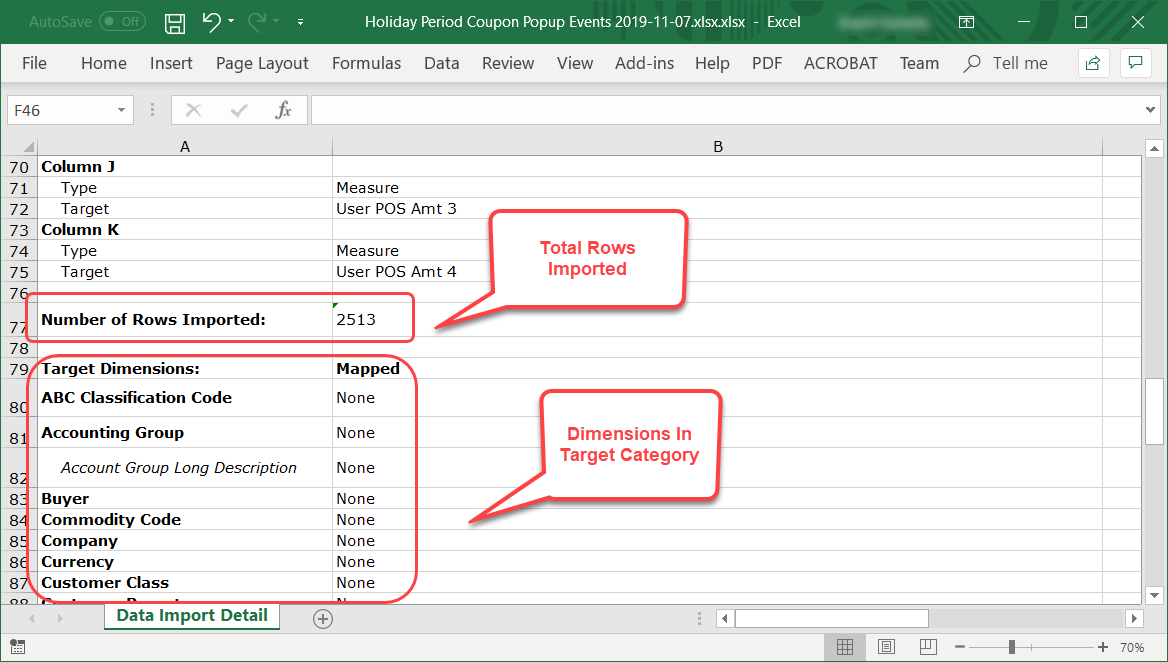
The Target Dimensions section and its Mapped details tell you which dimensions belong to the Target category, which dimension have been directly mapped to for the import, and what other additional dimensions will be impacted by the import. The Mapped column will indicate one of the following for a dimension:
Import File – means the data for this dimension will come directly from the import file. This dimension has been directly mapped in the Data Mapping window for the import.
“Always sourced from a ... Attribute” – means that the data for this dimension will be derived from its associated parent dimension. These are virtual dimensions created from an attribute of their parent dimensions.
“Sourced from … Previous Level Definition” – means that the data for this dimension will be derived from another dimension using Stratum previous level relationships.
None – means the dimension wasn’t included in the import file or values for it couldn’t be sourced from previous level definitions or an attribute of a parent dimension. The only place import data will go to for these dimensions is their default value (typically represented by the “?” character in views).
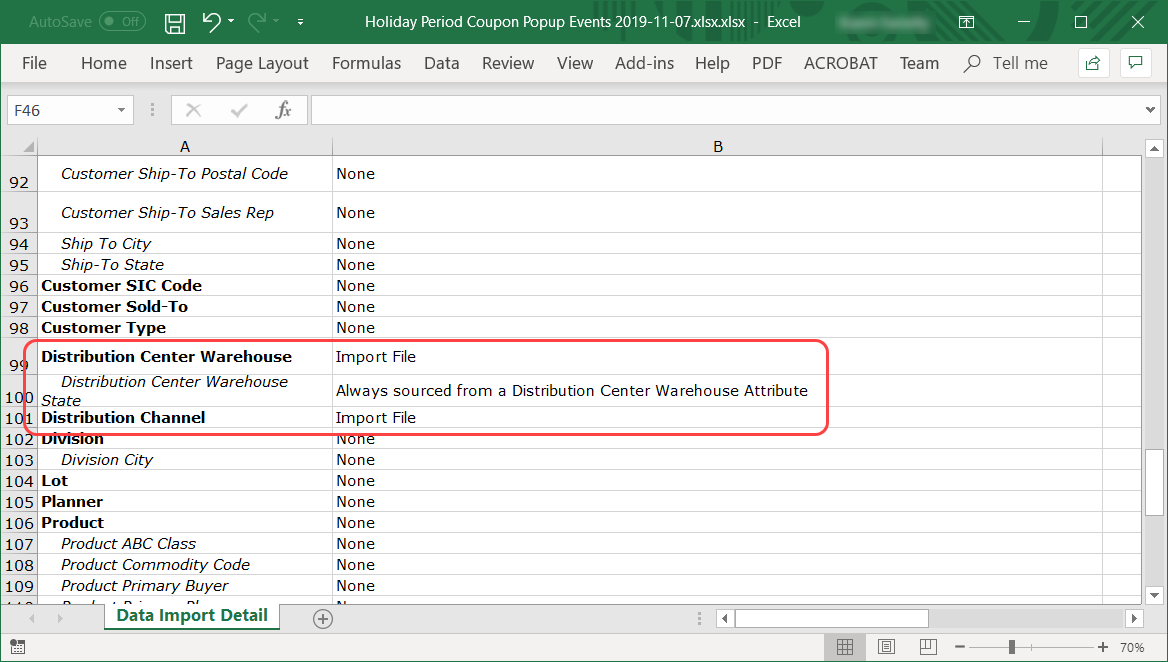
The details that show in the Target Dimensions section of the processing report are the same details that show when you click the Category Information button in the Data Mapping window while setting up your import.