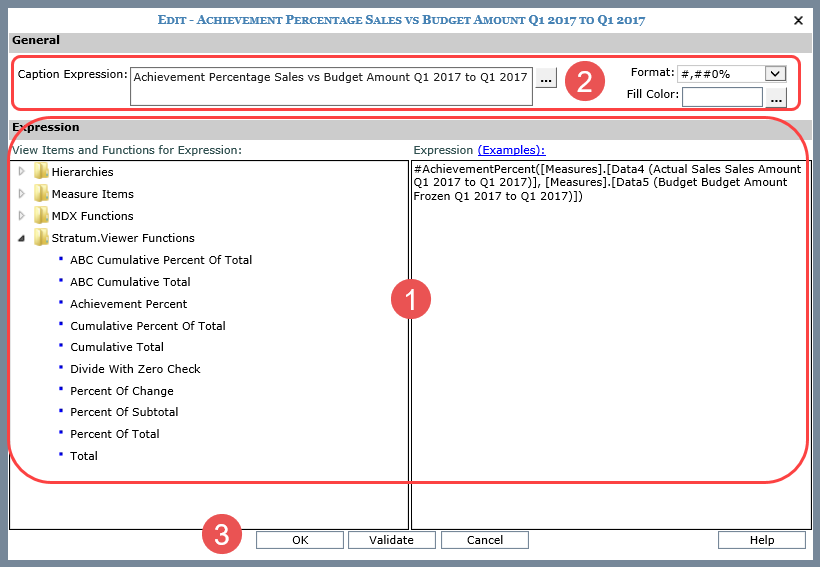
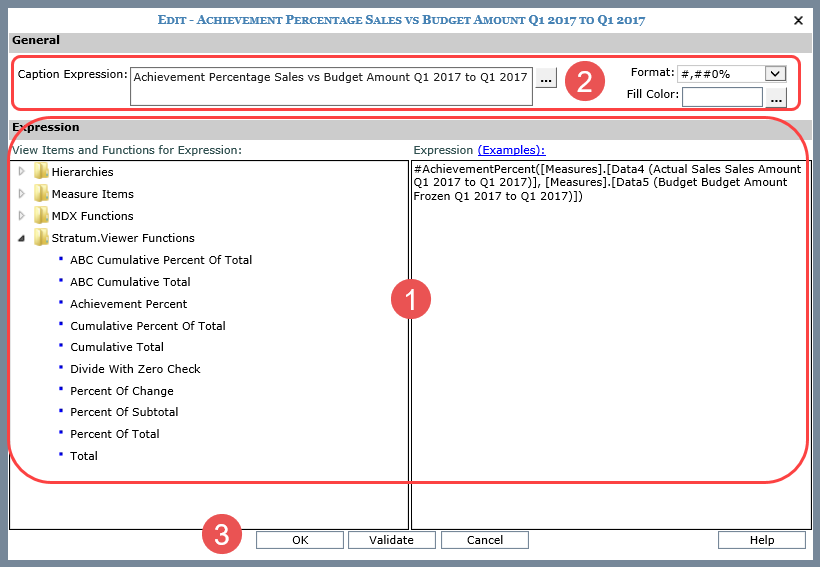
|
Expression Section – Use this part of the window to edit the expression for the calculated measure item. You can use objects from the View Items and Functions for Expression portion of the window or type directly in the space provided on the right side of the window. Objects available to work with are hierarchies, levels, attribute relationships, and measure items that are part of the view definition. An MDX Functions Folder and Stratum.Viewer Functions Folder include functions that serve as shortcuts for building calculations. There are pop-up labels for all functions, and they give you a brief description of the functions. For more detailed descriptions, see Add Window For Calculated Measure Items. |
|
General Section – Use this section to edit the measure item caption, format, or fill color. Caption Expression – Clicking the Browse
button Format – Choose the format from this drop-down list. Fill Color
–
Assign a fill color that will be used in the row or column containing
the measure item. This makes it stand out from the rest of the
grid. Click the Browse button |
|
Validate – Click the Validate button at any point while you are editing the expression. Stratum.Viewer will verify whether or not the format of your expression is valid. OK / Cancel – Click OK to apply your changes or Cancel to discard the changes. Help – Click Help or the Examples link in the Expression section to access example expressions for calculated measure items. |