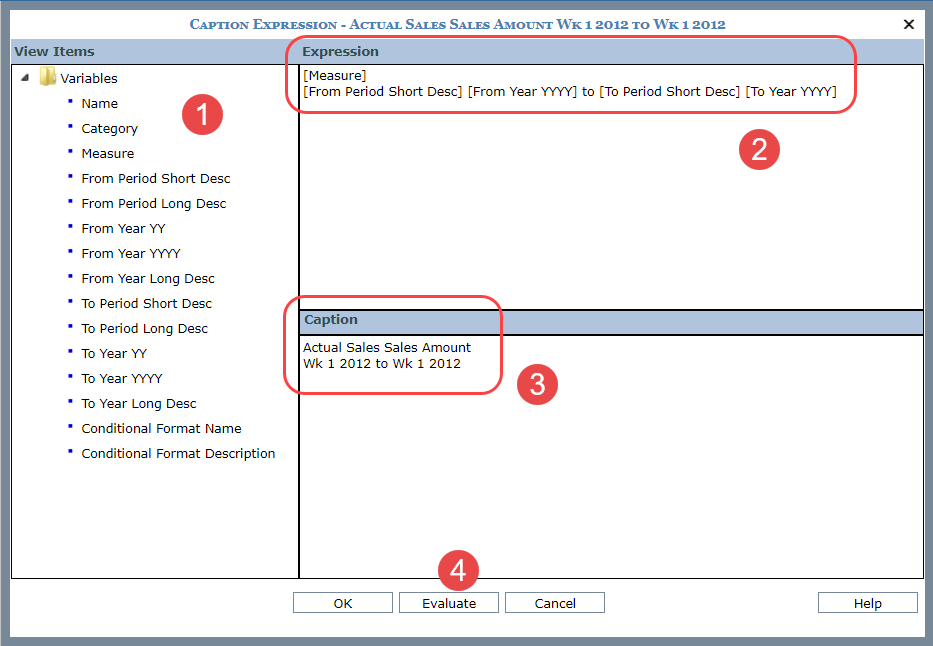
The Caption Expression window for controlling captions of measure items varies in its look depending on your purpose for using it and where it was accessed from. Click the description below that pertains to your use of the window.
Setting up a caption for a regular measure item in your view.
Setting up a caption for a calculated measure item in your view.
Setting up the default caption format for any type of measure item. This default format is controlled by administrators in the Application Settings window.
Here’s an example of the Caption Expression window when you are working with a regular measure item. Descriptions of the key parts of the window follow this image.
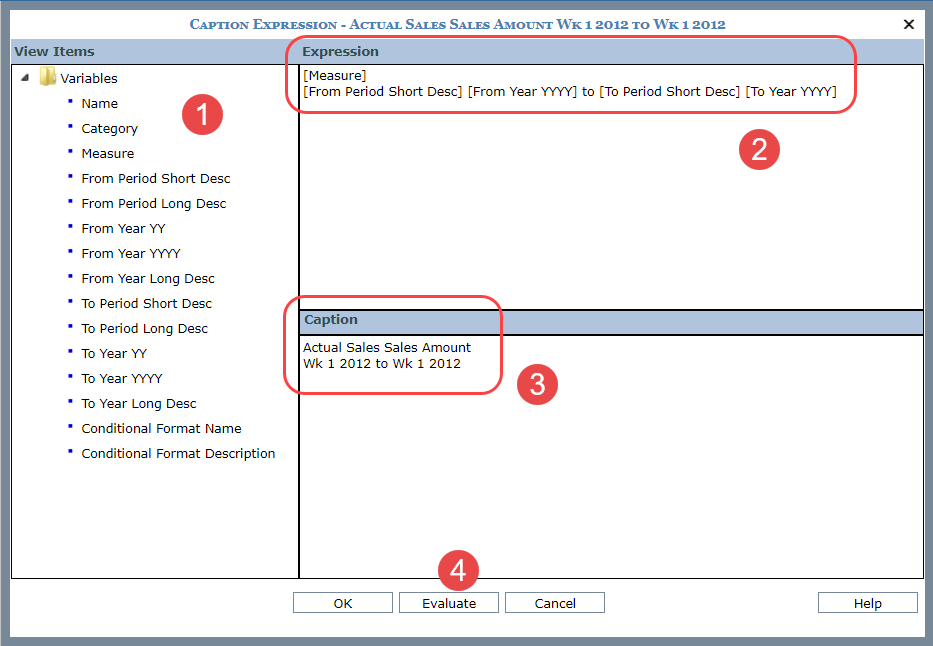
|
Variables – You can click these variables to use them in your expression. Regular Measure Item with Time Range – Valid variables when Time Range = “Yes.”
Regular Measure Item without Time Range – Valid variables when Time Range = “No.”
|
||||||||||||||||||||||||||||||||||||||||||
|
Expression – Define or modify the expression by clicking on a variable. The selected variable will display under the Expression on the right side of the window. Also, you can manually enter static text in the Expression portion of the window. The Enter key inserts a new line within the caption. This gives you more control over how the caption will display. |
||||||||||||||||||||||||||||||||||||||||||
|
Caption – Displays the evaluated caption so you can verify what the caption will look like. This area is updated when Evaluate is clicked. |
||||||||||||||||||||||||||||||||||||||||||
|
Evaluate – The caption will display under the Caption area once Evaluate is clicked. You can review the caption before accepting it. OK / Cancel – Click OK to apply the caption you’ve set up or click Cancel to discard the caption expression. Help – Click Help to access tips for working with this window. |
Here’s an example of the Caption Expression window when you are working with a calculated measure item. Descriptions of the key parts of the window follow this image.
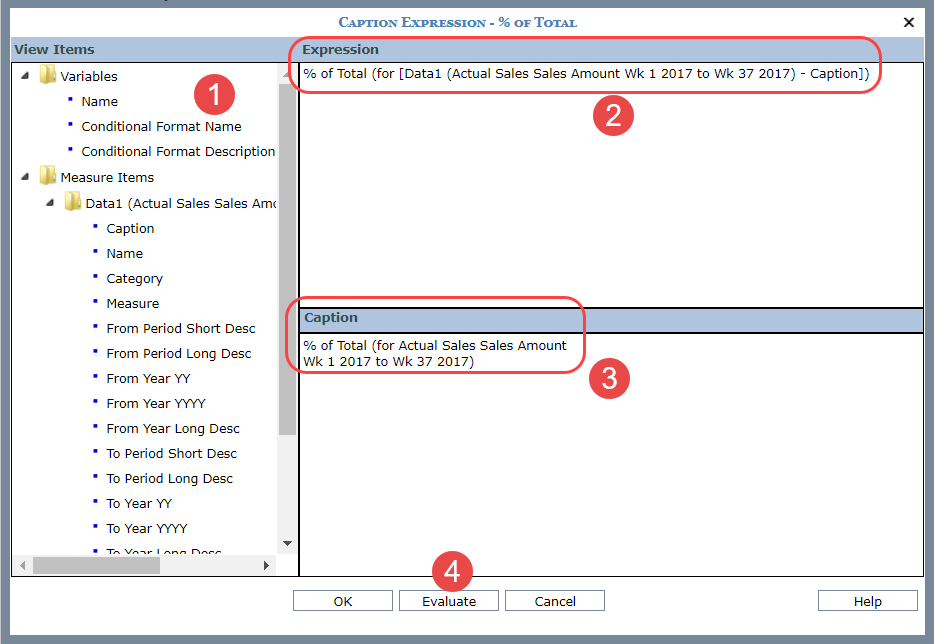
|
Variables – You can click these variables to use them in your expression. Valid variables for calculated and distinct calculated measure items are listed below.
Measure Items – This folder displays all other measure items that exist in the view, regular or calculated. Any variables for one of those measure items can be used to build the caption for the calculated measure item. Example variables available for measure items are the Caption, Name, Category, Measure, Conditional Format Name and Description, and time properties if the measure item has time ranges. |
||||||
|
Expression – Define or modify the expression by clicking on a variable. The selected variable will display under the Expression on the right side of the window. Also, you can manually enter static text in the Expression portion of the window. The Enter key inserts a new line within the caption. This gives you more control over how the caption will display. |
||||||
|
Caption – Displays the evaluated caption so you can verify what the caption will look like. This area is updated when Evaluate is clicked. |
||||||
|
Evaluate – The caption will display under the Caption area once Evaluate is clicked. You can review the caption before accepting it. OK / Cancel – Click OK to apply the caption you’ve set up or click Cancel to discard the caption expression. Help – Click Help to access tips for working with this window. |
If the Caption Expression window is accessed from the Application window, you can set the default caption expressions that Stratum.Viewer will apply whenever a user adds a new measure item to a view. Defaults can be specified for regular measure items (those with ranges and those without time ranges) and calculated measure items.
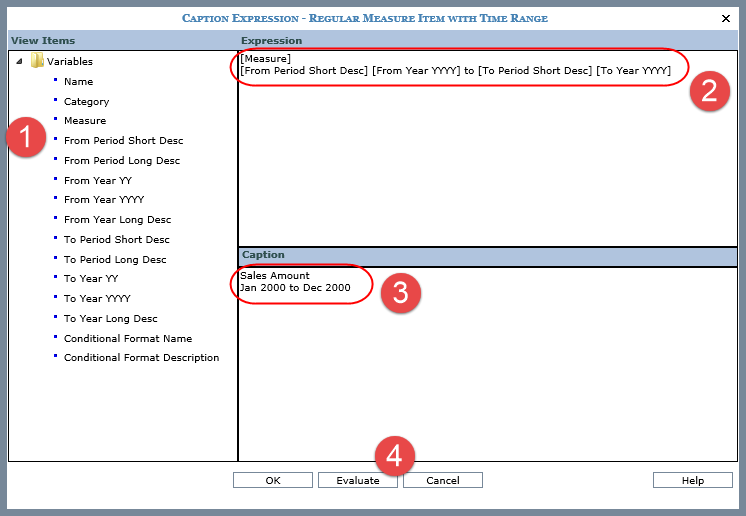
|
Variables – You can click these variables to use them in your expression. Regular Measure Item with Time Range – Valid variables when Time Range = “Yes.”
Regular Measure Item without Time Range – Valid variables when Time Range = “No.”
Calculated Measure Item – Valid variable for calculated and distinct calculated measure items.
|
||||||||||||||||||||||||||||||||||||||||||||||||
|
Expression – Define or modify the expression by clicking on a variable. The selected variable will display under the Expression on the right side of the window. Also, you can manually enter static text in the Expression portion of the window. The Enter key inserts a new line within the caption. This gives you more control over how the caption will display. |
||||||||||||||||||||||||||||||||||||||||||||||||
|
Caption – Displays the evaluated caption so you can verify what the caption will look like. This area is updated when Evaluate is clicked. |
||||||||||||||||||||||||||||||||||||||||||||||||
|
Evaluate – The caption will display under the Caption area once Evaluate is clicked. You can review the caption before accepting it. OK / Cancel – Click OK to apply the default caption format you’ve set up or click Cancel to discard the caption expression. Help – Click Help to access tips for working with this window. |