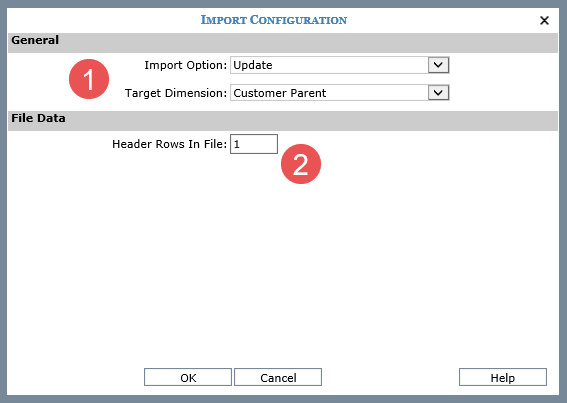
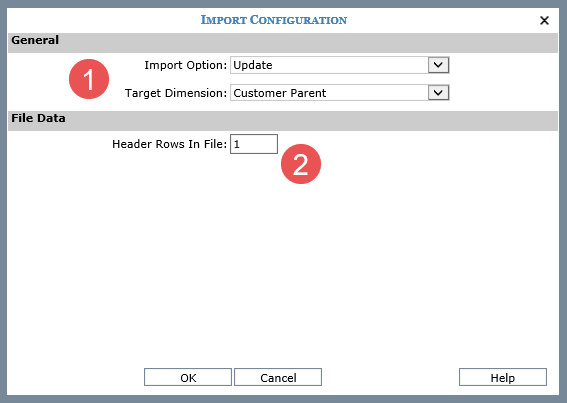
|
General –
Note: Once you have done a few imports, Master Data Import learns about your import data habits and can do some automatic configuration and Data Mapping. When that happens, the Import Configuration window is bypassed. You can open it anytime by clicking the Configuration button in the Data Mapping window. |
 |
File Data – Make selections about how your file is set up. Use Header Rows In File to specify how many header rows are in the import file. Header rows contain descriptive details that aid you in mapping but do not get imported. For example, the row(s) contain dimension names, descriptions, or attribute names. |