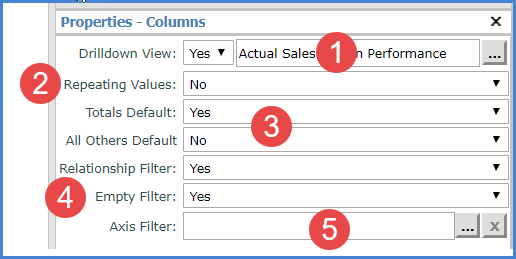
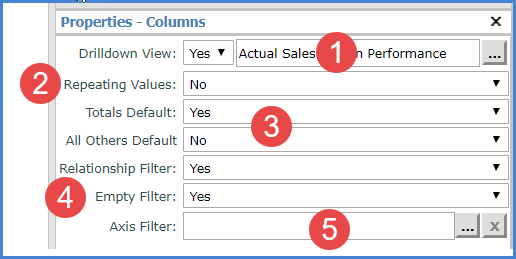
|
Drilldown View – Assign a drilldown view if you want to drill from the last level displayed on columns to another view, for example, to a view with related or complimentary data to the originating view. Choose Yes and then use the Select View window that displays to choose a view. |
|
Repeating Values – Use to control whether or not duplicate column values display in the grid. Set the option to Yes if you want to see the following values repeated across the column detail cells in the grid: level display text, level attribute relationships, headings for All Others (if Others Summary is enabled), sub-totals, and grand totals. Note:
This
property also can be edited from the Display Options window
|
|
Totals Default – Use to control whether or not Totals display by default for new levels inserted on columns. Leave the property set to Yes if you want all new levels that are inserted on columns to have totals displayed for them. Change to No if you want totals to be disabled for all new levels that you insert on columns. You can control the totals settings for individual levels using the “Total” setting in a level’s Properties window. All Others Default – Use to control whether or not All Others values display by default for new levels inserted on columns. Leave the property set to No if you do not want All Others values to display by default. Change to Yes if you want all new levels that are inserted on columns to have All Others values display. All Others values represent the sum of all members not in a filter. You can control the All Others settings for individual levels using the “All Others” setting in a level’s properties window. Note:
You
also can enable or disable these properties for all levels on
rows using the Display Options window
|
|
Relationship Filter and Empty Filter – When the Relationship Filter is set to Yes, only the members that have data for the measures and time ranges defined in the view will display. When the Relationship Filter is set to No, all members will be displayed. This allows you to see members with and without data for the measures and time ranges defined in the view. You can additionally use the Empty Filter property. In order for the Empty Filter property to be set to Yes, the Relationship Filter property must be set to Yes. The empty filter will remove any columns where no data exists, but that were not removed by the relationship filter. This can occur when there is a level filter on the axis opposite the measure item axis. See also Using Relationship and Empty Filters. |
|
Axis Filter – Use to work with an axis filter on columns:
See also Working with Filters and Example Expressions for Filtering an Axis. |