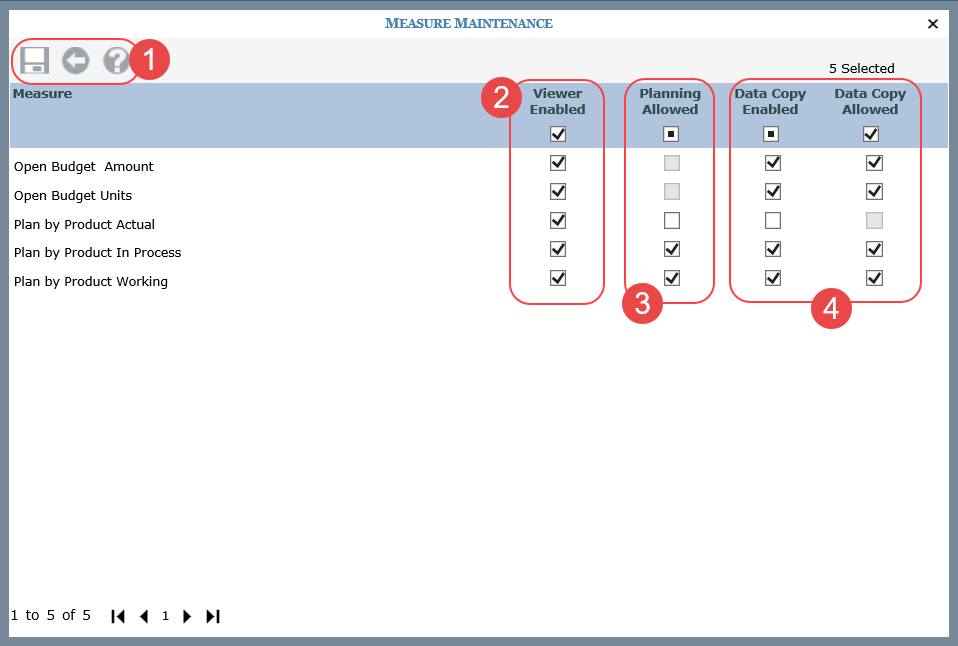
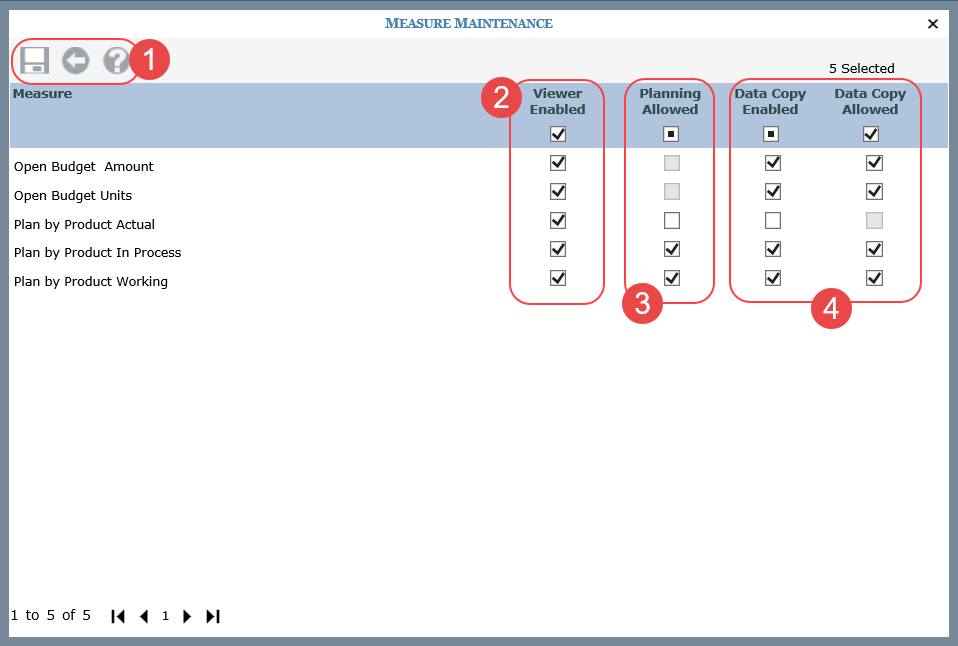
|
Toolbar -
|
|
Viewer Enabled – Use the Viewer Enabled checkboxes to adjust the enabled status for measures, which controls if measures are available to use in views. As a shortcut to selecting all, select the main Viewer Enabled checkbox in the heading above the individual checkboxes.
Note: Changing a status from Yes to No in cases where a measure is used already for measure items in views does not impact existing measure items in those views. The measure will still show up in windows used to edit measure items in views and the measure items will still be included in those existing views. But, the measure won’t be available to add to other views. |
|
Planning Allowed – Use the Planning Allowed checkboxes to adjust the status of the measures in planning views. As a shortcut to selecting all, select the main Planning Allowed checkbox in the heading above the individual checkboxes.
Planning Allowed checkboxes will be greyed out and unavailable if a measure isn’t Planning Enabled. A Planning Enabled measure is one that belongs to a Category (measure group) that has been Update Enabled in Stratum.Connector for Viewer. |
|
Data Copy Enabled and Data Copy Allowed – Use the Data Copy Enabled checkbox to define which measures can be used as Target measures in Data Copies and use the Data Copy Allowed checkbox to define which measures can have data copies processed for them. Data can be copied into measures that are designated as “Data Copy Enabled”. Data Copies can be processed for measures that are designated as “Data Copy Allowed”. As a shortcut to selecting all checkboxes, select the main Enabled or Allowed checkbox in the heading above the individual checkboxes.
|