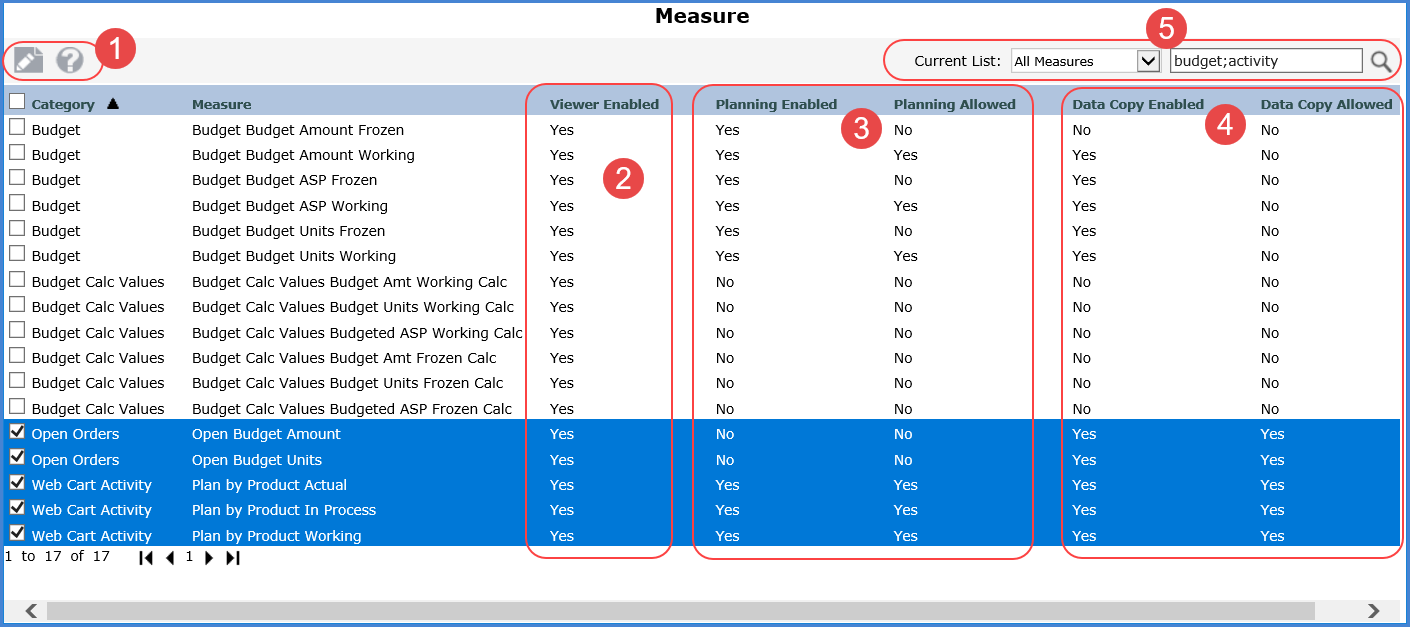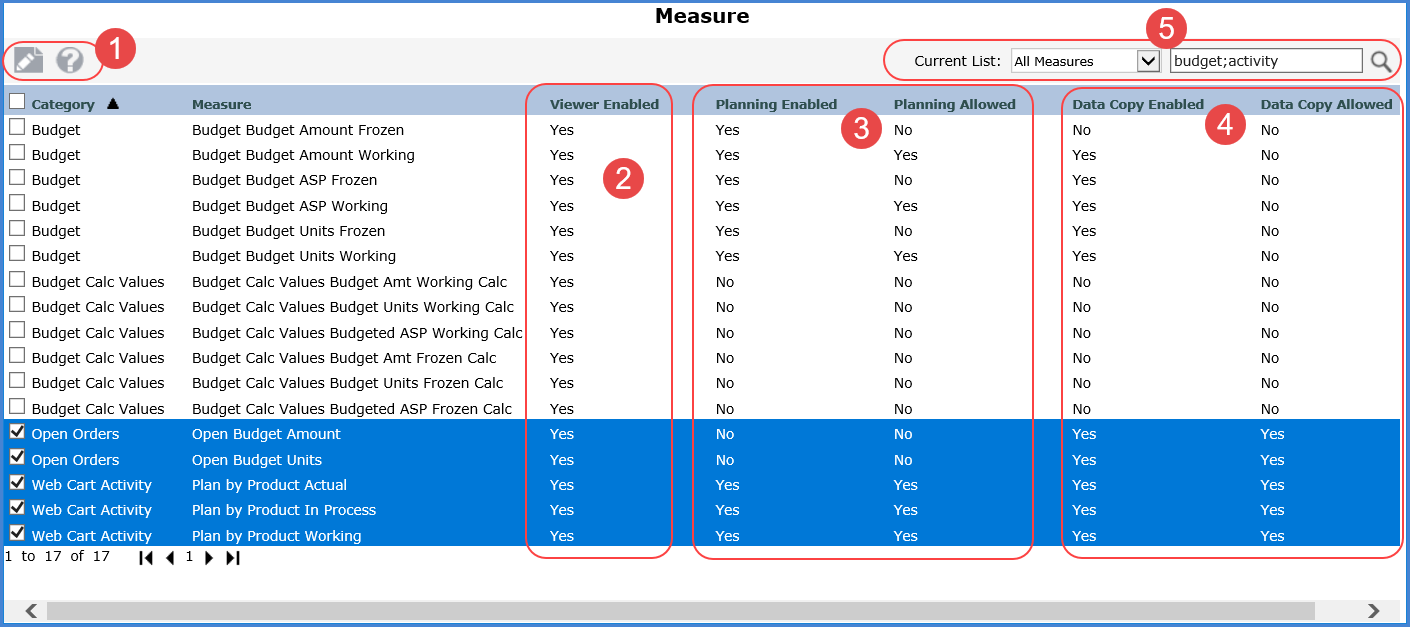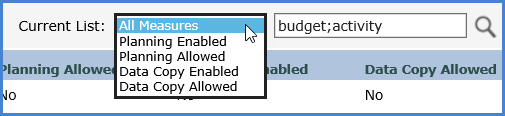|
Toolbar -
Edit
 -
Select measures you want to edit properties for, then click
Edit to open them in the Measure Maintenance
window. -
Select measures you want to edit properties for, then click
Edit to open them in the Measure Maintenance
window. Help
 -
Click to open help that is specific to managing measures. -
Click to open help that is specific to managing measures.
|

|
Display Columns – Information on the
page indicates the Category a measure belongs to and the status
of its Viewer Enabled, Planning Enabled, Planning Allowed, Data
Copy Enabled, and Data Copy Allowed properties.
Viewer
Enabled – A status
of Yes means the applicable measure can be used to create measure
items in views. No means the measure can’t be used when adding
measure items to views. |

|
Planning Enabled and Planning Allowed
– These properties impact the ability to edit measure data in
Planning views. A measure must have a Planning Enabled status
of Yes for you to be able to make it a Planning Allowed measure.
Planning
Enabled – Yes means the measure has a status of Update
Enabled in Stratum.Connector for Viewer. No means the Update
Enabled property for the measure in Stratum.Connector is not
selected. Planning
Allowed – Yes
means the measure can be edited in Planning views by users
whose roles give them update authority to the measure. No
means planning features will not be active for the measure
in planning views. A lock icon displays in planning views
next to measures that have a Planning Enabled status of Yes
and Planning Allowed status of No. This can be used to temporarily
disable Planning functionality for a measure to stop users
from making any additional updates.
|

|
Data
Copy Enabled and Data Copy Allowed – These properties impact
the ability to use a measure as a Target for Data Copies. A measure
must have a Yes for both of these properties for the measure to
be available as a Target when copying data.
Data
Copy Enabled – Yes means measure can be updated by Data
Copy. You will also need to set up authority to control which
users are allowed to update Data Copy Enabled measures. Making a measure available
as a Target measure is a two-step process of activating both
its Data Copy Enabled and Data Copy Allowed properties. No
means the measure is not enabled and also disables its Data
Copy Allowed property. Data
Copy Allowed –
Yes means Data Copies can be processed for this measure. No
means that Data Copies are not currently allowed for this
measure. A setting of “No” can be used to “freeze" a
measure by preventing any user from processing a Data Copy
that would update this measure. Users can still select the
measure as a Target and save the related Data Copy, but they
cannot process it. |

|
Filter and Search Options –
You can search for measures to narrow down the list of measures
that display in this window. Another option is to filter the window
by properties for the measures. Use the Current List drop-down
selection list to see only measures that have a Yes status for
either their Planning Enabled, Planning Allowed, Data Copy Enabled,
or Data Copy Allowed properties.
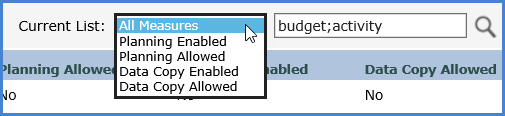 |