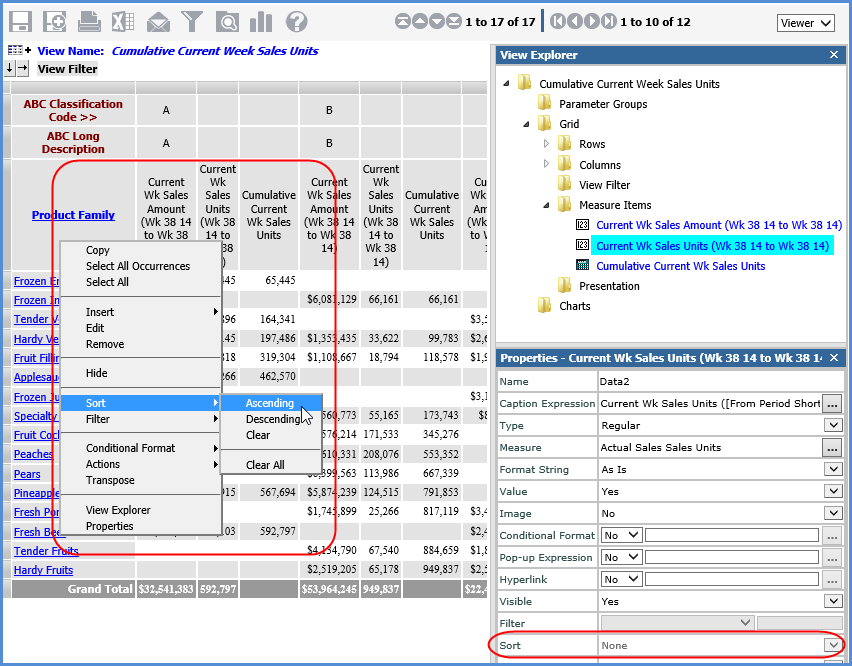This can happen when:
You're working with measure items and there are levels on the same axis as level items.
You are trying to sort Grand Totals that are on the axis opposite from the measure item axis. See Guidelines for Sorting and Filtering on Totals.
The grid pop-up menu for casual users does not have a Sort option on it. Casual users are only able to edit existing sorts by clicking the sort icon (![]() or
or ![]() ) next to the sorted level, attribute relationship, or measure item.
) next to the sorted level, attribute relationship, or measure item.
Sorting is not permitted on calculated measure items that use cumulative functions in their expression. Those functions are the Cumulative Total, Cumulative Percent of Total, ABC Cumulative, and ABC Cumulative Percent of Total functions. The Sort option will not display on the grid pop-up menu of a calculated measure item that uses a cumulative function. Also, the Sort property will always be disabled in the Properties window for those measure items.
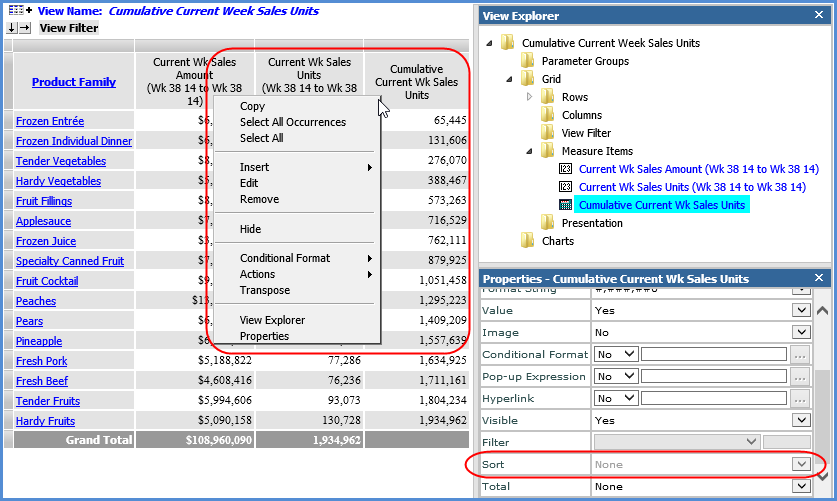
If there are levels on the same axis as the measure items, then Sort will be disabled in measure item Properties windows. You must first sort the measure item via the grid in relation to a particular level member on the measure item axis.
In this view, the measure items are on the columns axis and there is an ABC Classification Code level on columns. The Sort property is disabled in all measure item Properties windows. You can sort by right-clicking an instance of a measure item in the grid (for A, B, or C code) and using the Sort option on the pop-up menu.
After setting up the initial sort that way, the Sort property will be enabled in the Properties window. You can then edit or remove the sort from the grid or Properties window.