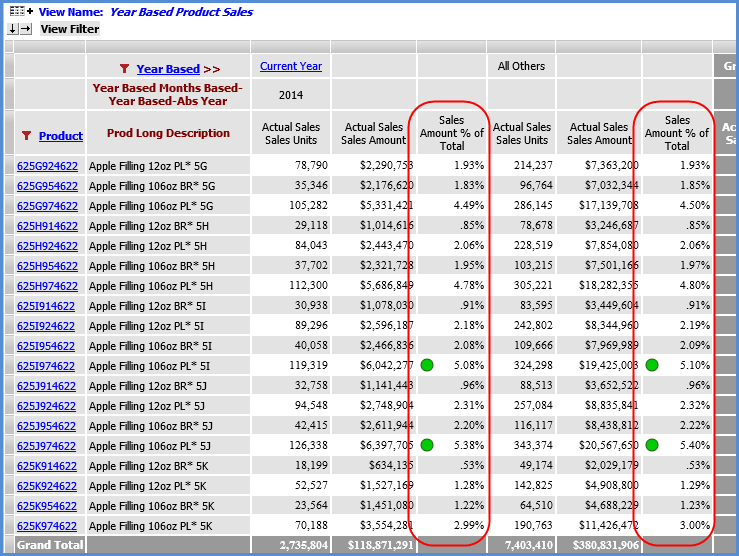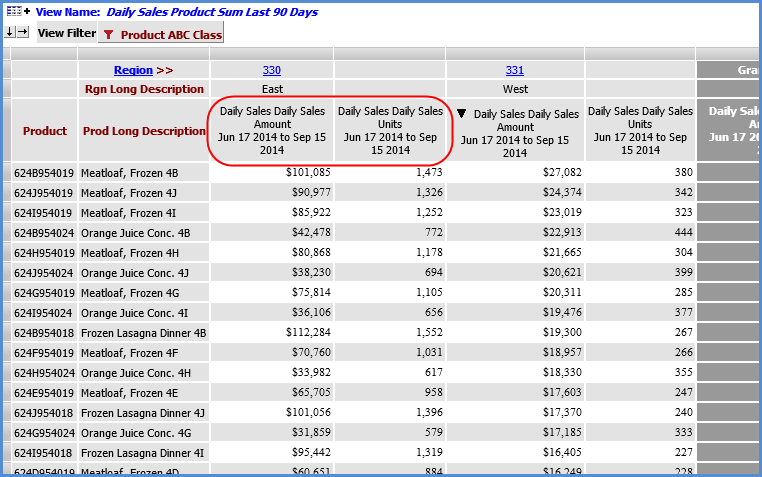
Measure items control the kind of data you see in your views -- sales, accounts receivable, budget, forecast, inventory, etc. Several types of measure items can be created for views, giving you flexibility to pull in data from specific time ranges, from rolling periods of time, or from calculations between multiple pieces of data. The types of measure items you can create are regular measure items with or without time ranges and calculated measure items. You can set up conditional formats, hyperlinks, and pop-up labels on regular and calculated measure items. And you can set up calculated measure items that display images in the grid. In views that have been set up to be planning enabled, you can perform planning on regular measure items.
Time ranges can be assigned to regular measure items when the Time Range property for a view is set to Yes. Time ranges can be a single day, weeks, months, or years. Time ranges can be absolute or based. An example of an absolute time range is January 2014 through March 2014. An example of a based time range is the current week of last year through the current week of the current year.
This view has two Daily Sales measure items with time ranges. The time range is the last 90 days, from the current date of September 15 back through June 17.
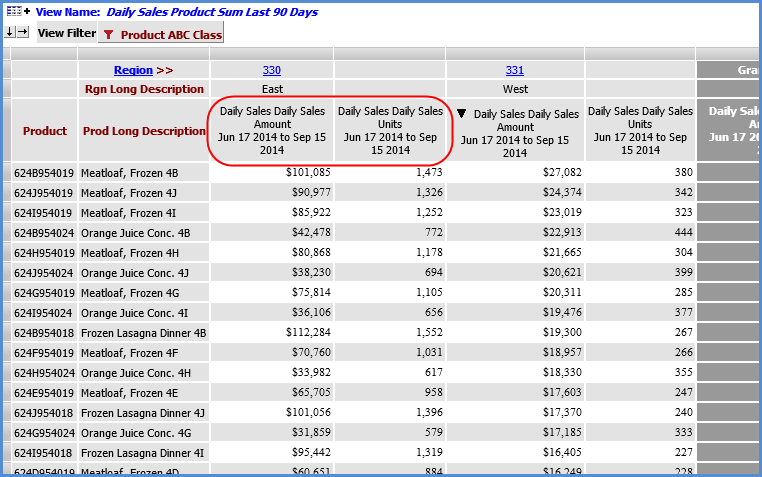
Regular measure items without time ranges can be created when the Time Range property for a view is set to No. You can optionally use time hierarchies in these views to group data by absolute or based periods of time, such as the first quarter of each year or a rolling number of periods in time. This view shows Actual Sales data by base year. The view was filtered to focus on the current year.
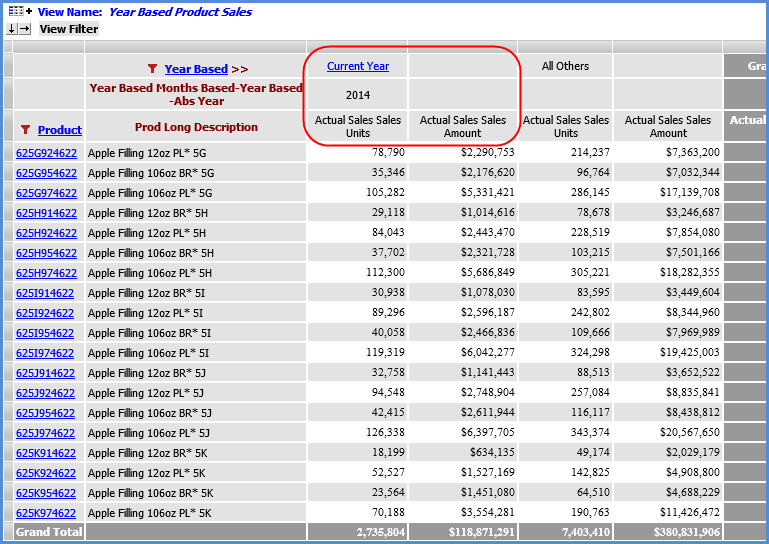
Calculated measure items can be set up in all types of views regardless of the Time Range property. Expressions can be built with level members, other measure items, and a wide range of functions such as percent of total or cumulative percent of total. Calculated data items can be set up as distinct if you only want the calculation to be performed once for each level versus for every level member. The view shown in the prior example is shown below with the addition of a percent of total calculation. A conditional format has been applied to the measure item to indicate which products contribute over 5% to the total Sales Amount.