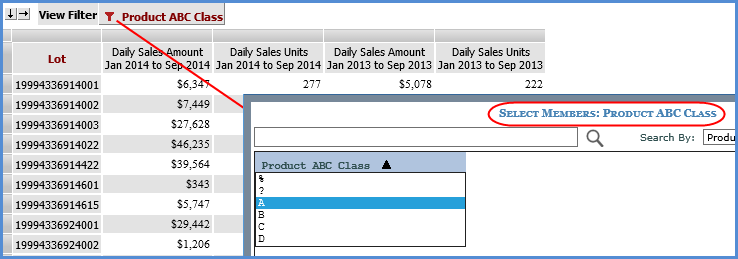displays when a filter has been applied.
Click on that filter cue to review, edit, or clear the applied filter.
You also can add and manage filters from the Filters
window, which is accessed from the Change Filters icon in a view.
displays when a filter has been applied.
Click on that filter cue to review, edit, or clear the applied filter.
You also can add and manage filters from the Filters
window, which is accessed from the Change Filters icon in a view.Filtering is a way of selecting the data that is most
important to you. Filters can be associated with levels, measure items,
totals, the overall view, and rows and columns. You can combine filters
with sorts to achieve a view of data that best suits your business needs.
A filter cue  displays when a filter has been applied.
Click on that filter cue to review, edit, or clear the applied filter.
You also can add and manage filters from the Filters
window, which is accessed from the Change Filters icon in a view.
displays when a filter has been applied.
Click on that filter cue to review, edit, or clear the applied filter.
You also can add and manage filters from the Filters
window, which is accessed from the Change Filters icon in a view.
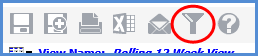
You can filter levels using members, user lists, named sets, and expressions. For example, you have a view listing RepBrokers and you want to only see three. You apply the member filter shown below.
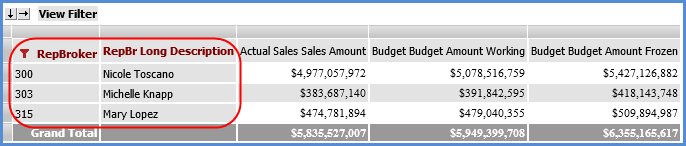
You can filter individual measure items by selecting a filter operator and value. For example, you may have a Daily Sales Amount measure item but only want to include amounts greater than or equal to $250,000. You would select the Daily Sales Amount measure and apply a filter of >=250000.
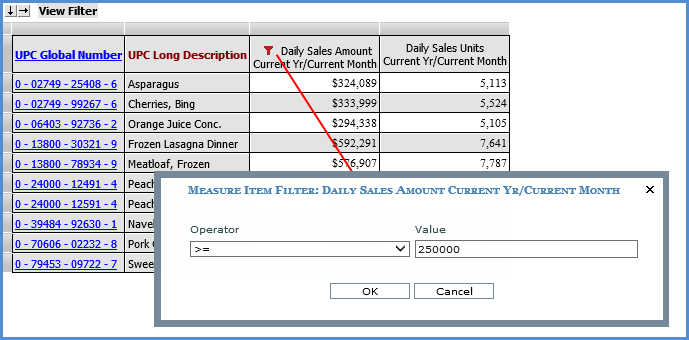
You can filter the row or column axis. Use this type of filter when you want to filter by multiple measure items or both measure items and attribute relationships. The below example has a filter applied to the rows. The only product data displayed meets the following filter criteria: sales less than $2,000 and Product ABC Classification equal to B.
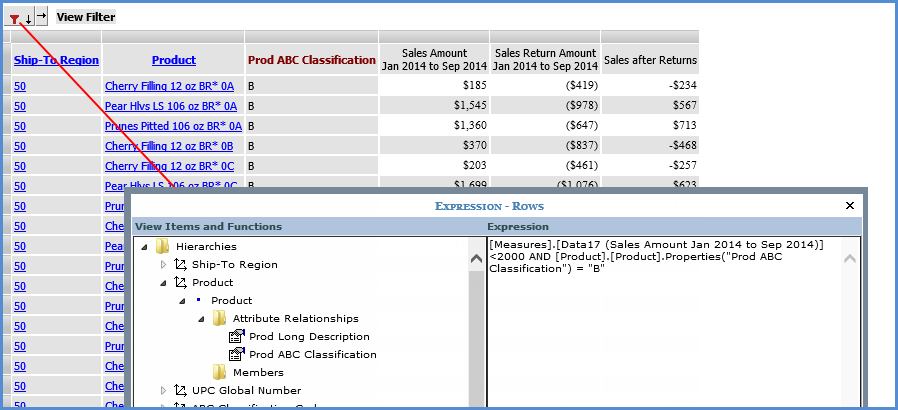
You can filter rows and columns through their Relationship and Empty Filter properties. That type of filtering takes into consideration the existence of data or lack of data in the database given the levels and measure items for the view. See also Using Relationship and Empty Filters.
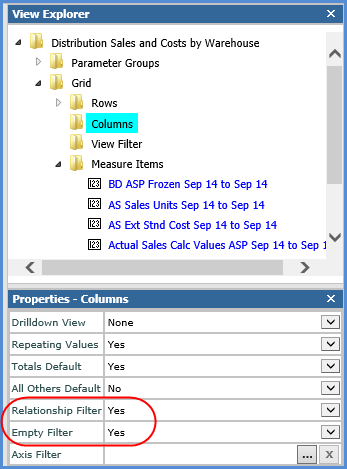
You can filter an overall view in relation to members of a particular level through the View Filter section. The data returned in the rest of the view will be just the data relevant to members specified by the View Filter. For example, you have a view listing Lot data, but you want to filter to include only Lot data pertaining to A products. You add the Product ABC Class level to the View Filter section and filter it by A products.