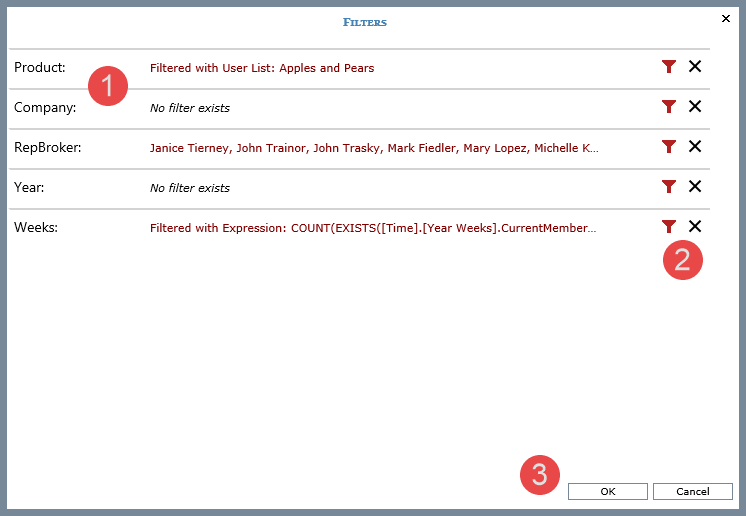
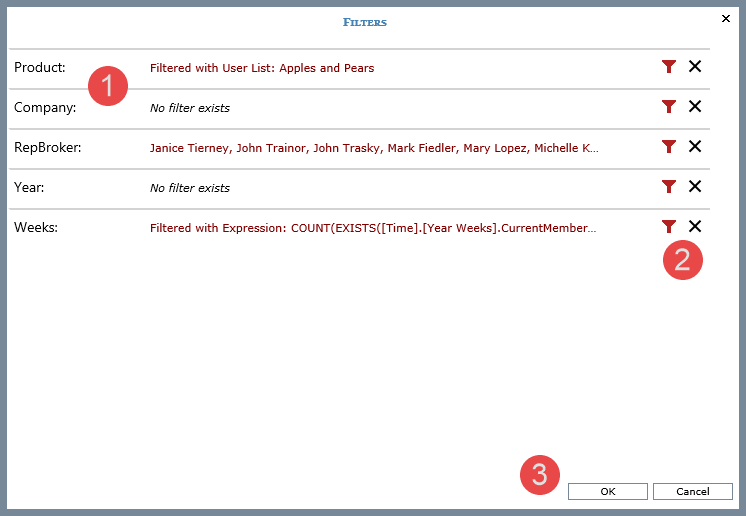
|
Each level that is available (not hidden) in a view will display in the Filters window. The level name will be followed by details about any filtering applied to the level.
If a level’s filter information has a series of dots “…” at the end of it, click the dots to activate a cursor. This enables you to scroll right and see the rest of the filter details for the level. In this example, the dots for the RepBroker details were clicked.
A cursor displayed, and at this point I could scroll right if I wanted to see names of the rest of the members in the RepBroker member filter.
|
|
Each level has icons available for adding or changing or for clearing filters for the respective level.
|
|
OK – Click OK to apply all the changes that you made to level filters. Cancel – Click Cancel to close the window without applying your changes. |