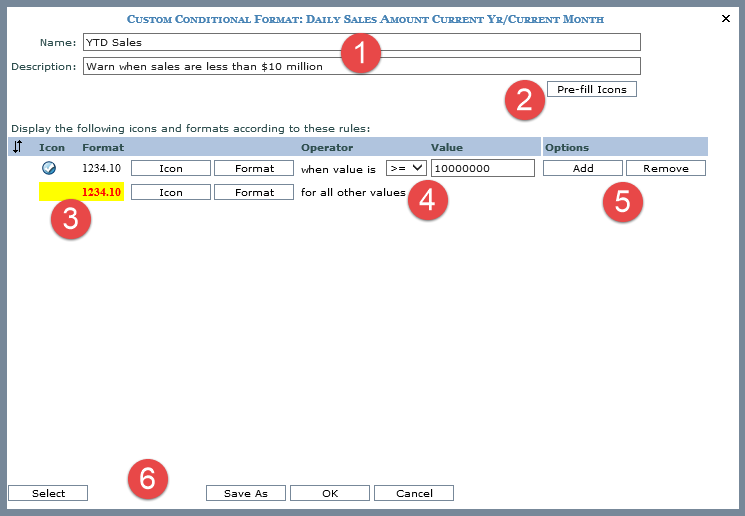
This window has similar functionality as the Conditional Format Maintenance window.
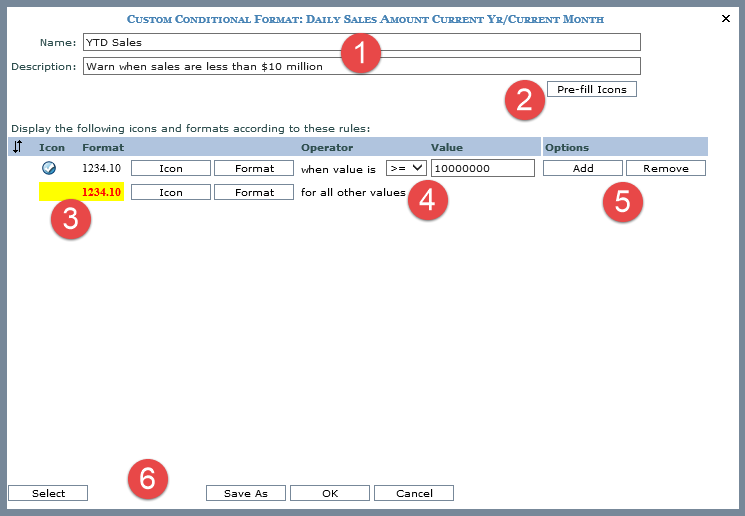
|
Name and Description
–
Specify the name and description for the custom conditional format.
The name will be displayed in the Conditional Format text box
left of the Browse button |
|
Pre-fill Icons – Takes you to the Select Icon Set window where you can select an icon set to pre-fill the rules and icons for the custom conditional format.
|
|
Icon – This is the icon that will display in the measure item’s cell based on satisfying the rule. Click on the Icon button to open the Select Icon window. The YTD Sales custom conditional format in this example has 2 rules. 1. Display a blue check when the measure item value is greater than or equal to 10000000. 2. Apply yellow cell coloring and red bolded text for all other values. Format – This is the cell and text formatting that will be applied in the measure item’s cell based on satisfying the rule. Click on the Format button to access the Select Format window. The custom conditional format in this example includes a yellow background with red, bold font for the “for all other values” rule. 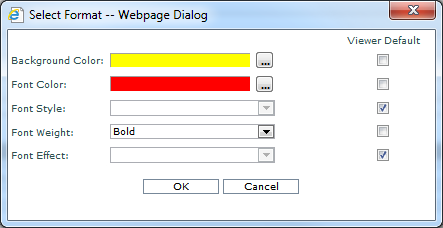 |
|
Operator and Value – Select an operator from the drop down list and enter a value. Available operators are =, < >, <, <=. >, >=. The value must be numeric. |
|
Options – You can add or remove rules for the conditional format. |
|
Select or Custom – The Select and Custom buttons switch between the two modes of the window. The Custom Conditional Format window has the Select button available so that you can switch to the Select Conditional Format window. Clicking Select will remove the custom conditional format with confirmation. The Select Conditional Format window will display without any conditional format selected. OK – Click to save any edits made on this window and close the window. Save As – A custom conditional format can be saved as a conditional format. Cancel – Closes the window without adding the custom conditional format to the active measure item. |