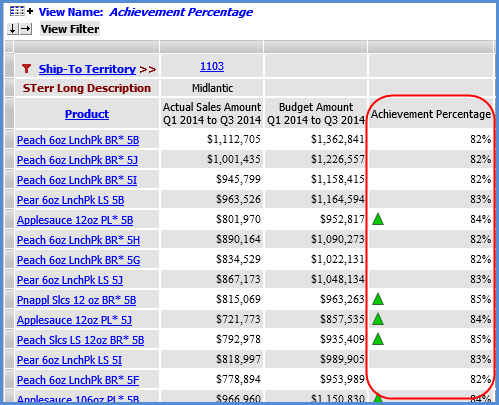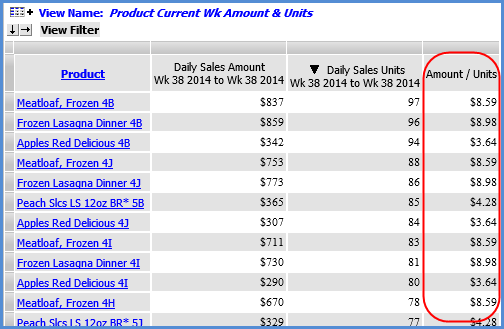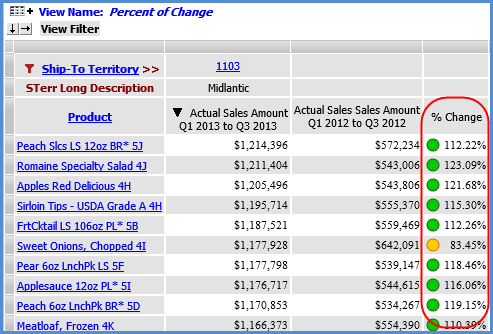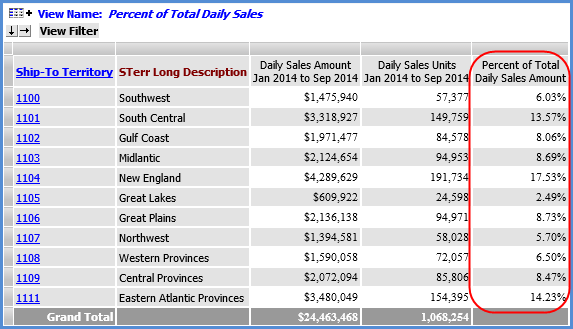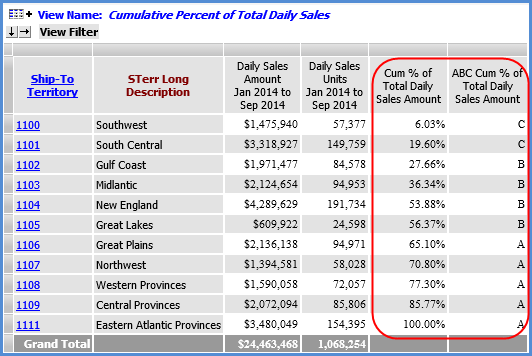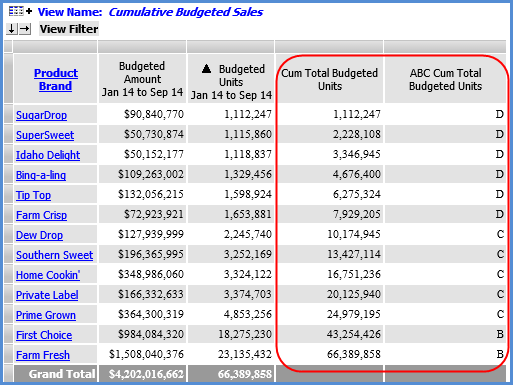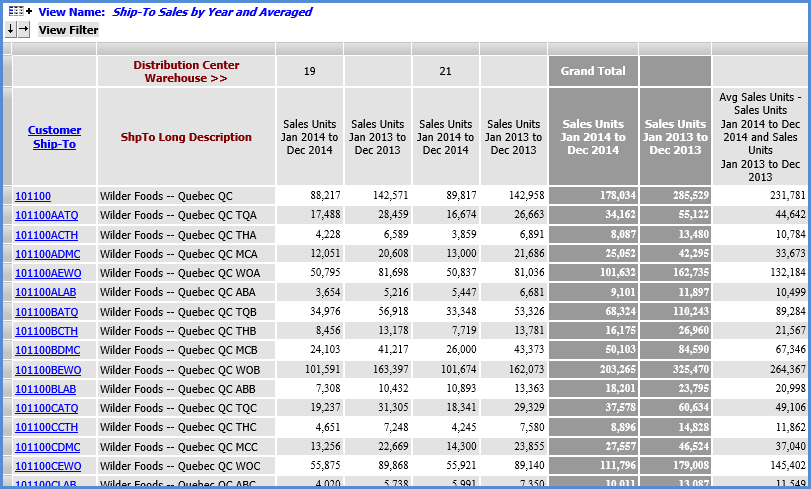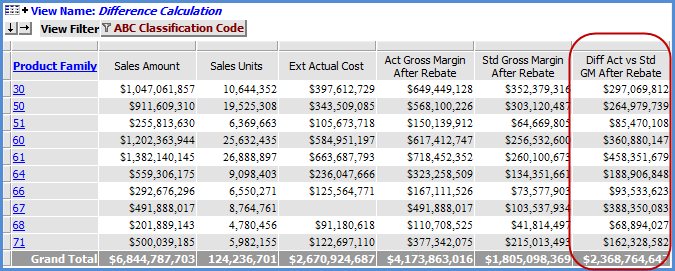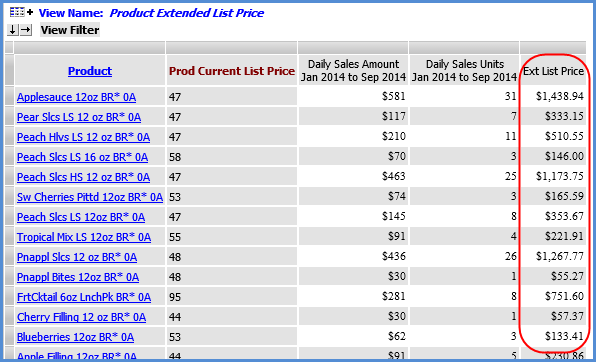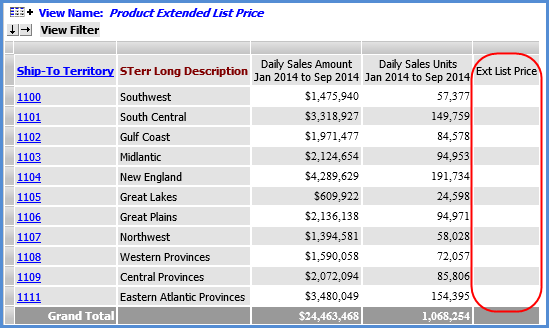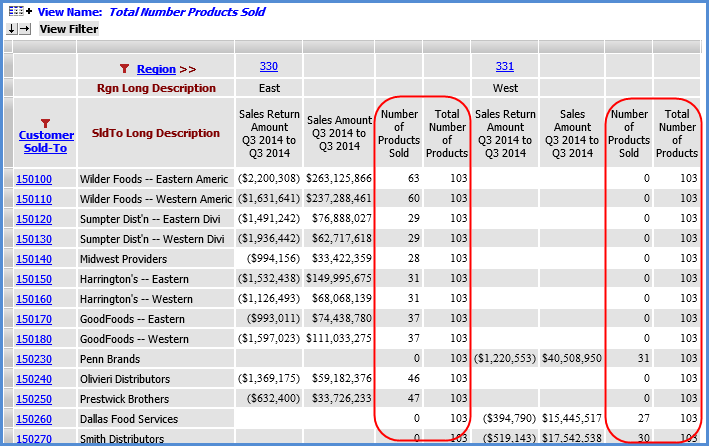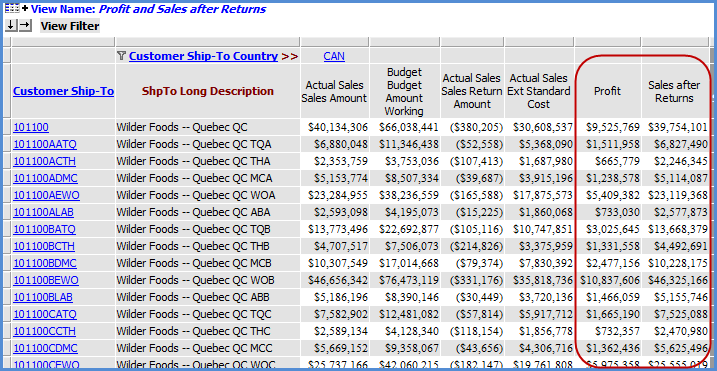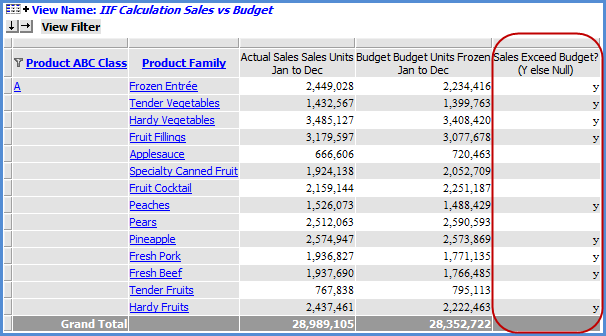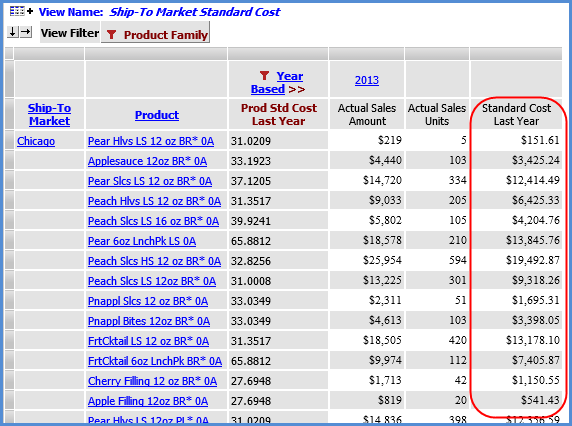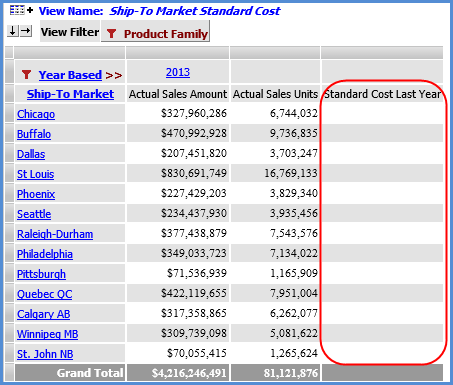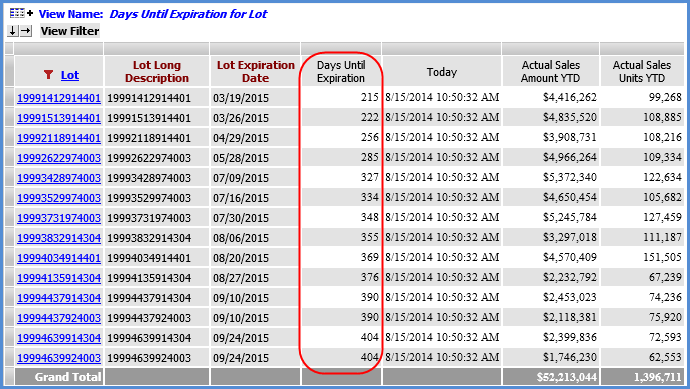Type
of Calculation & Function |
Example |
Achievement Percent
Has a built-in divide
by zero check to avoid divide by zero errors. |
#AchievementPercent([Measures].[Data1 (Actual
Sales Sales Amount Q1 2014 to Q3 2014 )], [Measures].[Data2 (Budget
Budget Amount Frozen Q1 2014 to Q3 2014)])
Returns
the achievement percentage between two measure items -- in
this case, the percent of sales achieved in comparison to
the budgeted sales. The
expression for this function is Measure Item 1 / Measure Item
2 with a divide by zero check. The divide by zero check will
return null if Measure item 2, the divisor, is zero or null. The
expression syntax includes the names (Data1 and Data2) and
captions of the specified measure items. Recommendations:
select a percentage Format String and set Total property to
None.
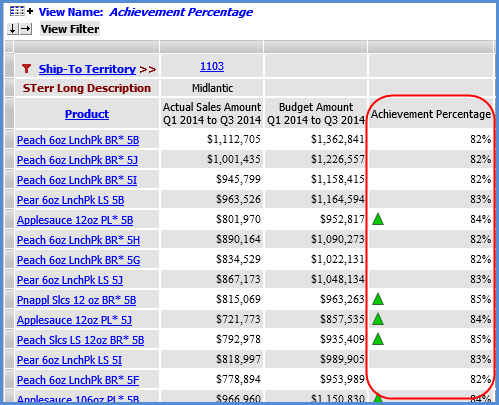
|
Divide with Zero
Check
Has
a built-in divide by zero check to avoid divide by zero errors. |
#DivideWithZeroCheck([Measures].[Data1
(Daily Sales Amount Wk 38 2014 to Wk 38 2014)], [Measures].[Data2
(Daily Sales Units Wk 38 2014 to Wk 38 2014)])
- Divides two numbers
with a divide by zero check.
- The expression
for this function is Measure Item 1 / Measure Item 2 with
a divide by zero check. The divide by zero check will return
null if Numeric Expression 2, the divisor, is zero or null.
- The expression
syntax includes the names (Data1 and Data2) and captions of
the specified measure items.
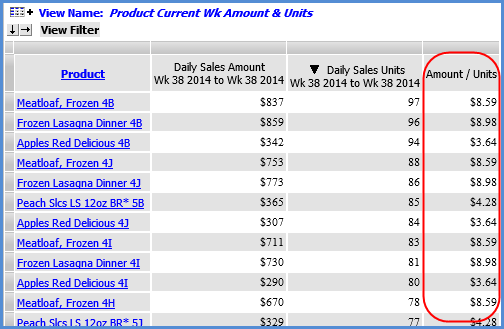
|
Percent of Change
Has a built-in divide
by zero check to avoid divide by zero errors. |
#PercentOfChange([Measures].[Data1
(Actual Sales Amount Q1 2013 to Q3 2013)], [Measures].[Data2 (Actual
Sales Sales Amount Q1 2012 to Q3 2012)])
Returns
the percent of change, also known as the variance percentage,
between two measure items or expressions -- in this case,
the change between YTD sales for two different years. The
expression for this function is (Measure Item 1 - Measure
Item 2) / Measure Item 2 with a divide by zero check. The
divide by zero check will return null if Measure item 2, the
divisor, is zero or null. The
expression syntax includes the names (Data1 and Data2) and
captions of the specified measure items. Recommendations:
select a percentage Format String and set Total property to
None.
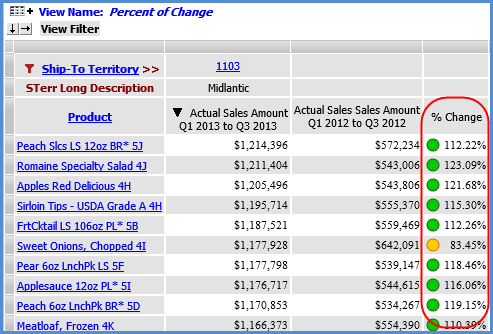
|
Percent Of Total |
#PercentOfTotal([Measures].[Data1
(Daily Sales Amount Jan 2014 to Sep 2014)])
Returns
percent of total for the designated measure item, in this
case Daily Sales Daily Sales Amount Jan 2014 to Sep 2014 (this
caption and the measure item name Data1 are part of the MDX
syntax in the expression). Recommendations:
select a percentage Format String.
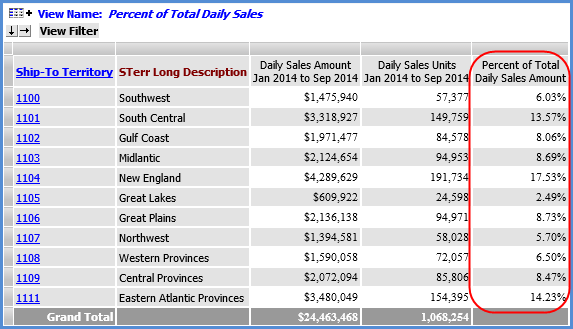
|
Cumulative Percent
Of Total
and
ABC Cumulative Percent Of Total |
#CumulativePercentOfTotal([Measures].[Data1
(Daily Sales Amount Jan 2014 to Sep 2014)])
Returns
cumulative percent of total for the designated measure item,
in this case Daily Sales
Amount Jan 2014 to Sep 2014 (this caption and the measure
item name Data1 are part of the MDX syntax in the expression). Recommendations:
select a percentage Format String and set Total property to
None.
and
#ABCCumulativePercent([Measures].[Data1
(Daily Sales Amount Jan 2014 to Sep 2014)],".65;.25")
Assigns
specified ranking values to results of the cumulative percent
of total calculation, based on ranges specified in the expression.
This expression assigns the following ranks: A for values
>= 65%. B for values < 65% and >= 25%, and C for values < 25%. Recommendations:
leave Format String set to None and set Total property to
None.
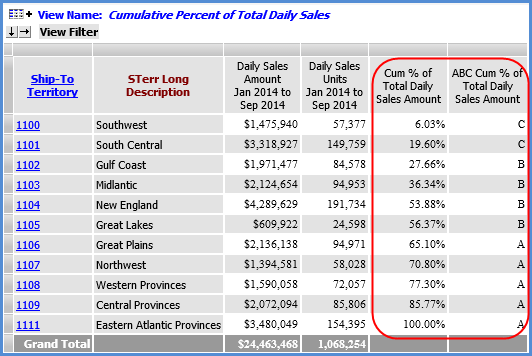
|
Cumulative Total
and
ABC Cumulative Total |
#CumulativeTotal([Measures].[Data2
(Budgeted Units Jan 14 to Sep 14)])
Returns
cumulative total for the designated measure item, in this
case Budgeted
Units Jan 14 to Sep 14 (this
caption and the measure item name Data2 are part of the MDX
syntax in the expression). Recommendations:
set Format String to the same Format String for the measure
item referenced in the expression and set Total property to
None.
and
#ABCCumulative([Measures].[Data2
(Budgeted Units Jan 14 to Sep 14)],"75000000.00;35000000.00;10000000.00")
Assigns
specified ranking values to results of the cumulative total
calculation, based on ranges specified in the expression.
This expression assigns the following ranks: A for values
>= 75,000,000; B for values < 75,000,000 and >= 35,0000,000;
C for values < 35,000,000 and >= 10,000,000; and D for
values < 10,000,000. Recommendations:
leave Format set to None and set Total property to None.
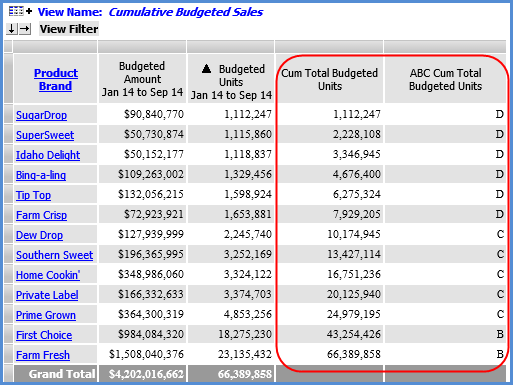
|
Type
of Calculation & Function |
Example
Expression |
Average
Uses Average numeric
function. |
Avg({[Measures].[Data1
(Sales Units Jan 2014 to Dec 2014)], [Measures].[Data2 (Sales
Units Jan 2013 to Dec 2013)]})
· Returns
average sales units for 2013 and 2014. The expression syntax includes the names (Data1
and Data2) and captions of two
regular measure items that are part of the view.
· Recommendation:
set Type to Distinct Calculated.
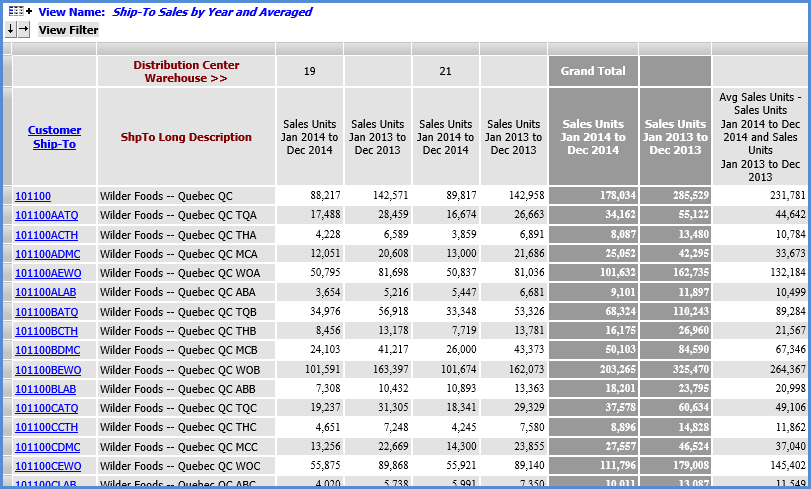
|
Difference |
[Measures].[Data22
(Act Gross Margin After Rebate)]-[Measures].[Data21 (Std Gross
Margin After Rebate)]
Returns difference
between the Act Gross Margin After Rebate and Std Gross Margin
After Rebate measure items (their captions and the measure item
names Data22 and Data21 are part of the MDX syntax in the expression).
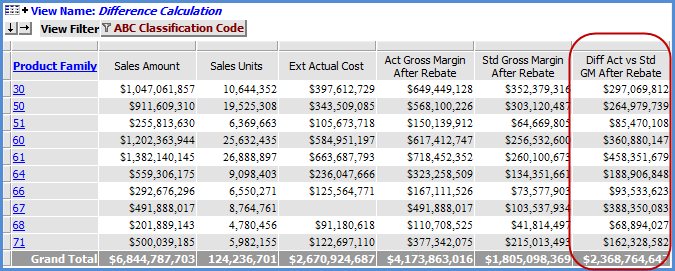
|
Extended List Price
Uses attribute
relationship. |
IIF([Product].[Product].CurrentMember.Level.Name="Product",[Product].[Product].Properties("Prod
Current List Price") * [Measures].[Data5 (Daily Sales Units
Jan 2014 to Sep 2014)], null)
If
the Product level is visible, then the following calculation
is performed: [Product].[Product].Properties("Prod Current
List Price") * [Measures].[Data5 (Daily Sales Units Jan
2014 to Sep 2014)]. This returns the extended list price by
multiplying the Prod Current List Price attribute relationship
from the Product level by the Daily Sales Units Jan 2014 to
Sep 2014 measure. If the Product level is not visible in the
view, the calculation will not be performed and a null value
(empty cell) will be returned. The
IIF and [Product].[Product].CurrentMember.Level.Name="Product"
syntax check for the visibility of the level to which the
attribute relationship belongs. The syntax for the measure
item used in the expression includes its name (Data5) and
caption. The name of the Product level and its hierarchy are
included in the syntax. Recommendation: select a monetary Format
String.
Here is the view when the Product level is
visible. The calculation is performed.
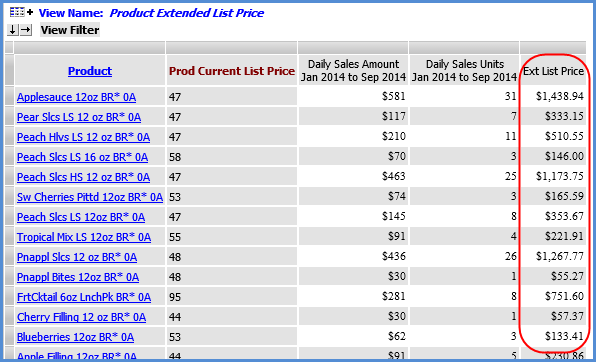
Here is the view after it has been rearranged.
Ship-to Territory is now visible and Product is no longer visible.
Null values are returned.
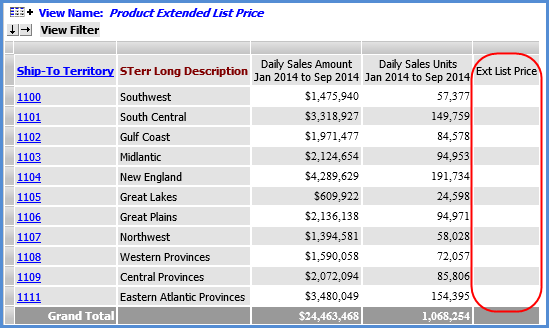
|
Number of Products Sold and Total Number
of Products
Uses Count numeric
function and CrossJoin function. |
Count(CrossJoin({[UPC
Global Number].[UPC Global Number].[UPC Global Number].members},{[Measures].[Data2
(Sales Amount Q3 2014 to Q3 2014)]}),EXCLUDEEMPTY)
and
Count(CrossJoin({[UPC
Global Number].[UPC Global Number].[UPC Global Number].members},{[Measures].[Data2
(Sales Amount Q3 2014 to Q3 2014)]}),INCLUDEEMPTY)
The
first calculation counts the number of UPC's that have sales.
The EXCLUDEEMPTY text is the part of the expression that will
exclude UPC members without any sales from the count. The
second calculation counts the total number of UPC's that exist
including those with and without sales. The INCLUDEEMPTY text
is the part of the expression that will include UPC members
without any sales in the count. The
MDX for the UPC Global Number level includes the level name
and names of its dimension and hierarchy. The level is analyzed
against sales amount values for the third quarter 2014, and
the syntax for that part of the expression includes the measure
item name (Data2) and caption. Recommendation:
leave the Format String set to None and set Total property
to None.
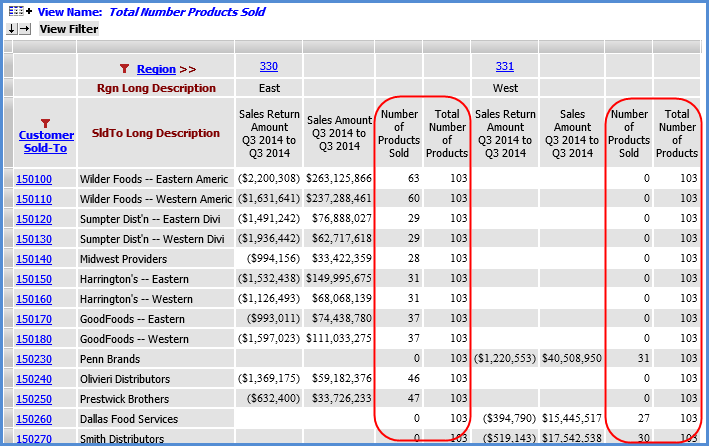
|
Profit (Sales after Costs)
and
Sales after Returns
Uses Absolute value
of a measure item. |
[Measures].[Data2
(Actual Sales Sales Amount)]-[Measures].[Data1 (Actual Sales Ext
Standard Cost)]
and
[Measures].[Data2 (Actual Sales Sales Amount)]-abs([Measures].[Data4
(Actual Sales Sales Return Amount)])
The
first expression returns the profit, the total sales after
costs. The syntax for the two measure items used in the calculation
includes their captions and names (Data2 and Data1). The
second expression returns the sales after returns. The syntax
for the two measure items used in the calculation includes
their names (Data2 and Data4) and captions. That part of the
expression also uses the Abs function to use the absolute
value of returns in the calculation.
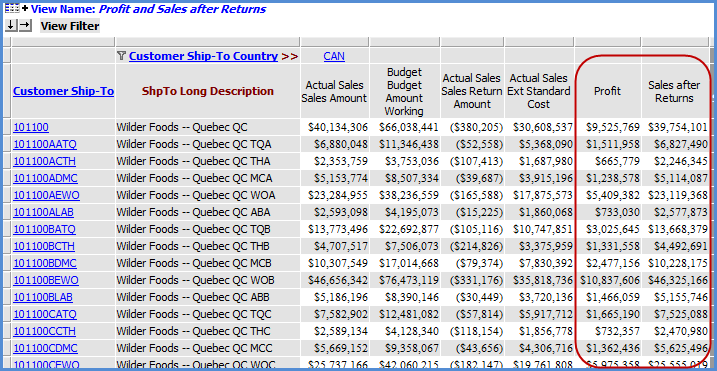
|
Return
Text Value if Condition is Met
Uses IIF function to check for conditions
and determine which results to return. |
IIF([Measures].[Data22
(Actual Sales Sales Units Jan to Dec)]>[Measures].[Data2 (Budget
Budget Units Frozen Jan to Dec)],"y",null)
Uses
the IIF function to set up an If/Then/Else scenario. If the
specified condition is true, then the first specified value
will be returned. Otherwise (else), a null value will be returned.
In this case, the condition checked for is whether or not
Actual Sales Sales Units are greater than Budget Budget Units
Frozen. The calculation returns a "y" (for Yes)
if the condition is true. If the condition is not true, the
calculation returns a null value (empty cell). The
syntax for the two measure items in both examples includes
their names (Data22 and Data2) and captions. Recommendations:
leave Format String set to None. You can use a variety of
values for the returned text, such as a letter or word, based
on what best suits your view needs. In this case, null is
recommended as the second (Else) value to prevent otherwise
empty rows or columns from displaying. For example, if a row
is hidden by relationship and empty filter because it has
no sales or budget data, it would display if you set the second
value in the expression to a 0 or "n" because those
results would be considered a value by the relationship and
empty filter. Using null as we did keeps results in an empty
cell for such rows and therefore the rows will remain hidden.
See also Using
Relationship and Empty Filters.
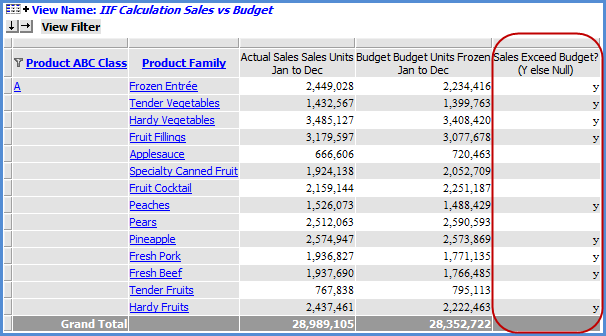
|
Standard
Cost
Uses Val function and attribute relationship.
IIF function checks for presence of the level to which attribute
relationship belongs. |
IIF([Product].[Product].CurrentMember.Level.Name="Product",Val([Product].[Product].Properties("Prod
Std Cost Last Year"))*[Measures].[Data2 (Actual Sales Units)],
null)
If
the Product level is visible in the view, then the following
calculation is performed:
Val([Product].[Product].Properties("Prod Std Cost Last
Year"))*[Measures].[Data2 (Actual Sales Units)]. This
returns the standard cost for last year and uses the Prod
Std Cost Last Year attribute relationship multiplied by the
Actual Sales Units to determine the results. If the Product
level is not visible in the view, the calculation will not
be performed and a null value (empty cell) will be returned. The
IIF and [Product].[Product].CurrentMember.Level.Name="Product"
syntax check for the visibility of the level to which the
attribute relationship belongs. The syntax for the measure
item used in the expression includes its name (Data2) and
caption. Recommendation:
select a monetary Format String.
Here is the view when the Product level is
visible. The calculation is performed.
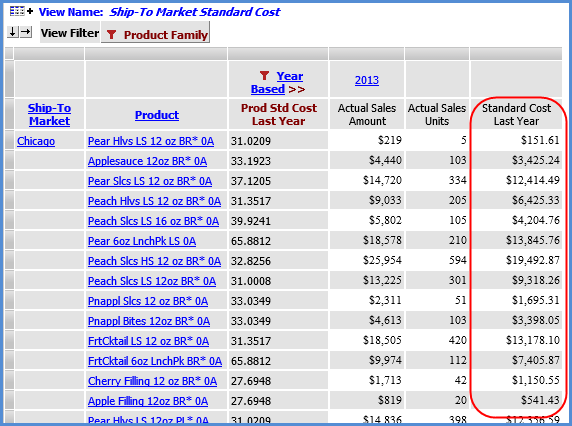
Here is the view when Ship-to Market has been
drilled up to and Product is no longer visible. Null values are
returned.
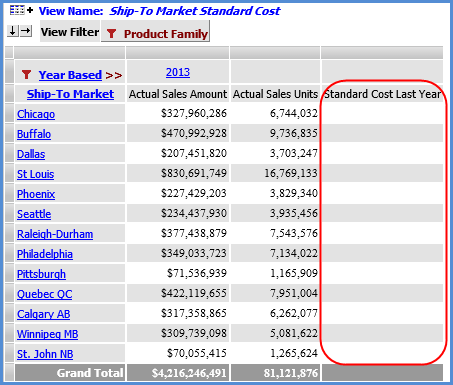
|
Top
N Total
and
Bottom
N Total
Use Sum function. |
Sum({TopCount([RepBroker].[RepBroker].[RepBroker].members,
4, [Measures].[Data2 (Daily Sales Units Current Yr Month)])},
[Measures].[Data2 (Daily Sales Units Current Yr Month)])
and
Sum({BottomCount([RepBroker].[RepBroker].[RepBroker].members,
4, [Measures].[Data2 (Daily Sales Units Current Yr Month)])},
[Measures].[Data2 (Daily Sales Units Current Yr Month)])
The
first calculation returns the total sales of the four RepBrokers
with the highest sales. The portion of the expression enclosed
in curly brackets { } and beginning with TopCount is what
tells Stratum.Viewer to look for the four RepBroker members
with the highest values for the specified measure item of
Daily Sales Units Current Yr Month.
The sum part of the expression is what totals the four values.
The expression syntax includes the name of the RepBroker level,
hierarchy, and dimension and includes the name (Data2) and
caption of the measure item. The second calculation
returns the total sales of the four RepBrokers with the lowest
sales. The calculation is set up the same as the first calculation
except it uses the BottomCount function. Recommendation:
set Format String to the same Format String for the measure
item referenced in the expression and set Total property to
None.

|
Variance Percentage
|
Use
the Percent of Change function when you want to include a variance
percentage calculation in your view. That function is a Stratum.Viewer
function that automatically includes a divide by zero check in
the calculation to avoid divide by zero errors. See the first
table in this topic for an example. |
Days
Until Expiration
Uses
the Date Difference function in combination with the Today date
function and an attribute relationship. |
DateDiff("d",
Now(), [Lot].[Lot].Properties("Lot Expiration Date"))
Returns
the days until items expire, in this case, Lots. This calculation
was built by selecting the Date Difference function, specifying
"d" to calculate the difference in days, then selecting
the Today function (which returned the Now() syntax), and
finally selecting the Lot Expiration Date attribute relationship
from the Lot level. The Date Difference and Today functions
are in the VBA folder of the Expression
window. The current date in this case
was August 15, 2014. The difference between that date and
the Lot Expiration Date gives us the results in the Days Until
Expiration date column in the example that follows. Recommendations: leave the Format
String set to None and set the Total property to None.
Notes:
Results returned with negative numbers mean the expiration date
has already been passed and it occurred the specified number of
days ago. This example happens to calculate the "days"
until expiration; therefore, it uses the parameter of "d"
in the Date Difference function. Here are other parameters that
can be used for calculations that involve other intervals of time:
yyyy for year, q for quarter, m for month, y for day of year,
d for day, w for weekday, ww for week, h for hour, m for minute,
and s for second.
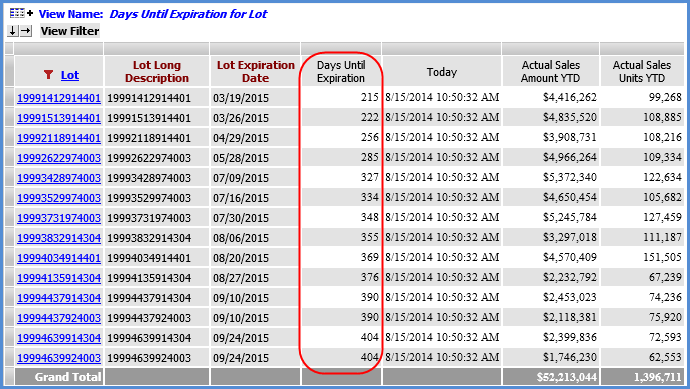
|