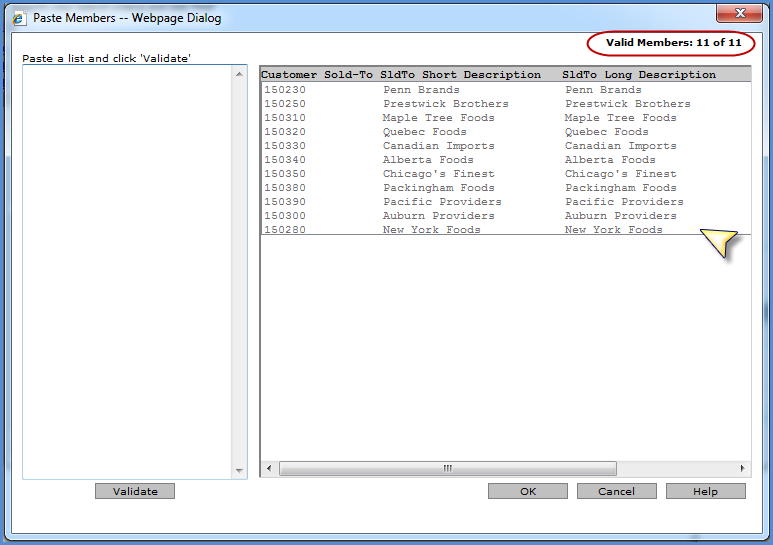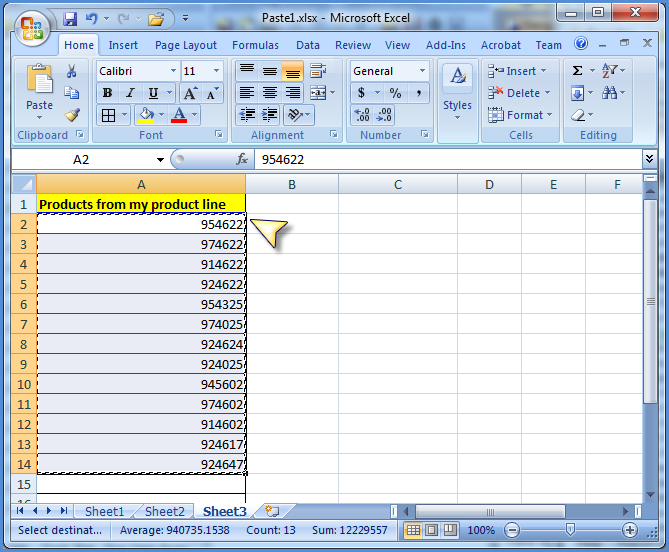
Paste Members functionality lets you copy a list of members into Stratum.Viewer, validate the list, and then add valid members to the member list filter or user list definition with which you are working. You can copy members from sources such as:
A column in a Microsoft Excel spreadsheet.
A list of members separated by paragraph returns in a Microsoft Word document.
A comma-delimited list of members, such as from an e-mail or text file. You can remove the commas before the paste via Excel as shown in the last example that follows.
Here is an example of pasting members while working with the Product level. The Advanced Select Members window had been accessed for that level and then Paste was selected from the More menu. Next, this list of values for Product members was copied from an Excel spreadsheet column.
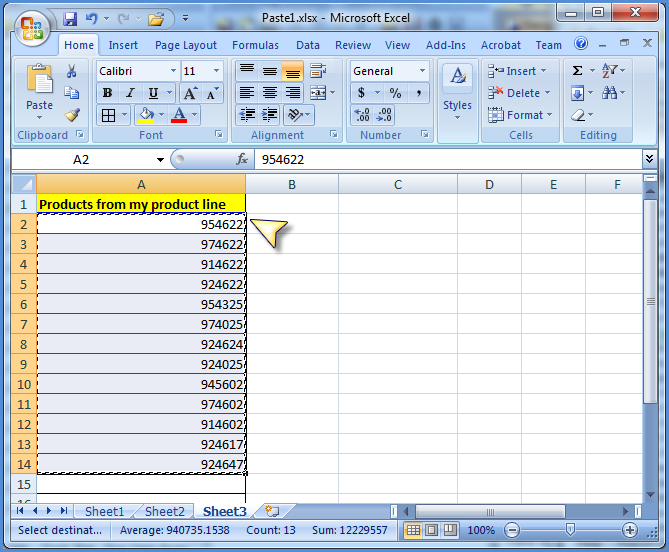
The copied text was pasted into the Paste Members window.
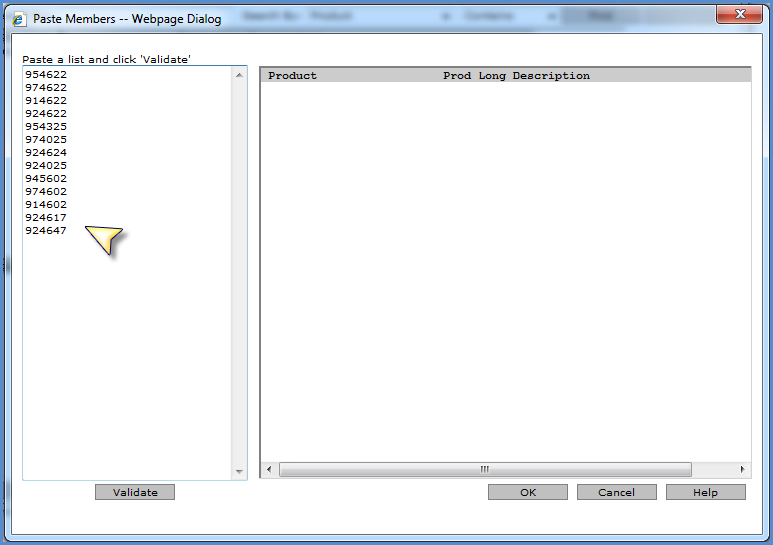
The Validate button was clicked. Valid members were moved to the right side of the window. Invalid members remained in the left side of the window.
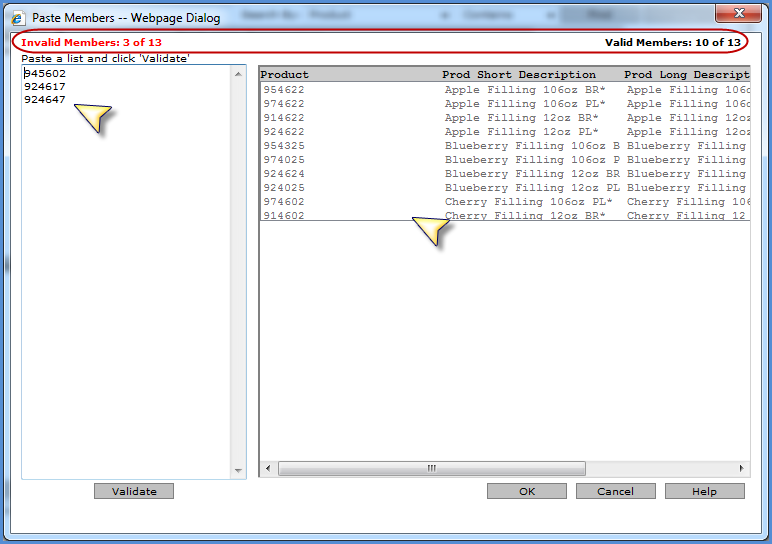
The user could have potentially edited the invalid information to correct it by typing in the left side of the window. Or, the user could have pasted or typed additional new members then performed another validate. Instead, the OK button was clicked to return the valid members to the Advanced Select Members window.
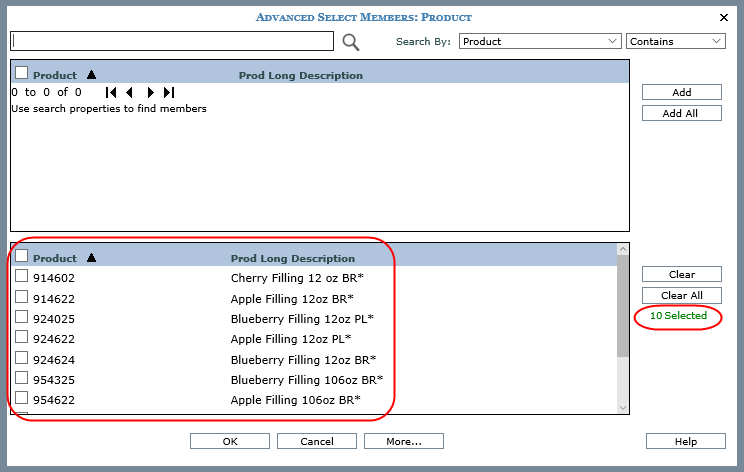
Similar pasting can be done from Word. Here is an example of RepBroker members in a Word document.
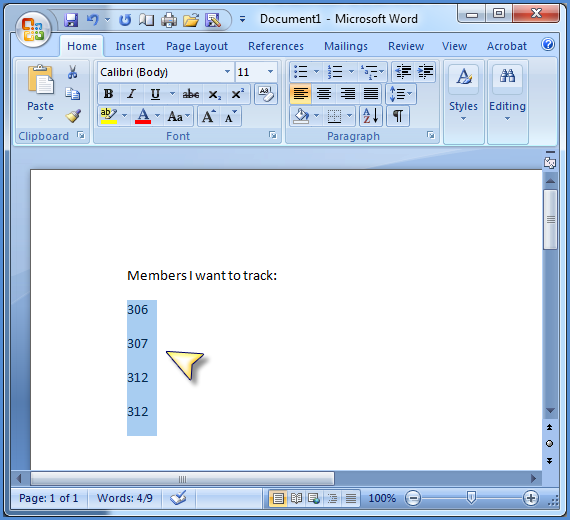
The text was copied from Word then pasted into the Paste Members window.
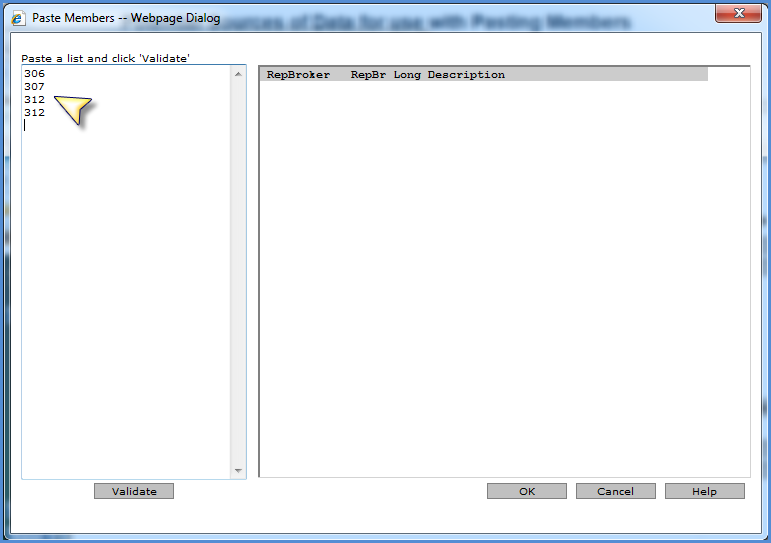
Here is the window after the Validate button was clicked. The member 312 appeared twice in the pasted text, so it was considered a duplicate member and only counted once in the count of valid members.
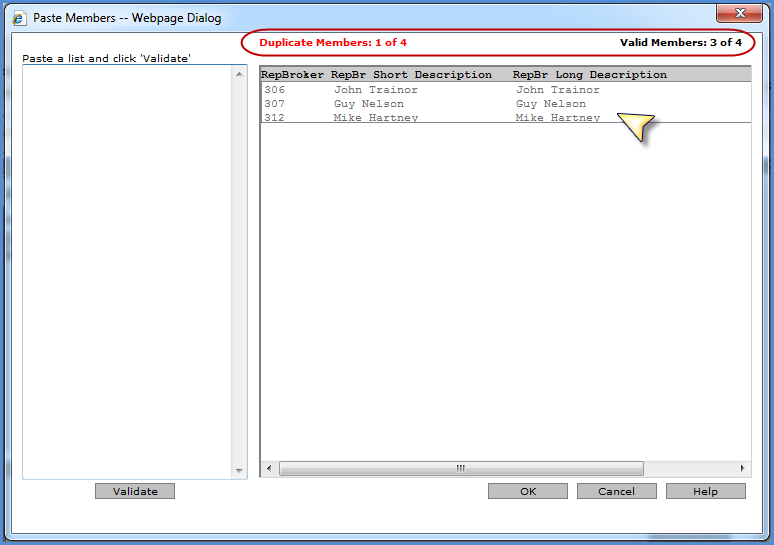
Here is a list of values for Customer Sold-To members in a text file.
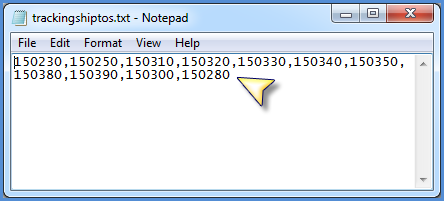
The text was imported into Excel to remove the commas.
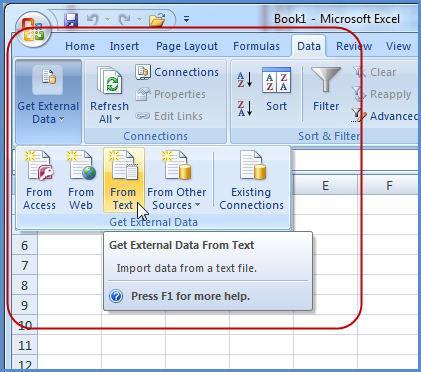
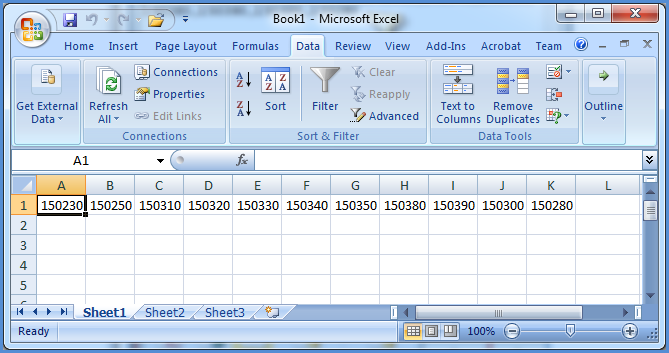
Then copied and pasted via a transpose to place the text into a single column.
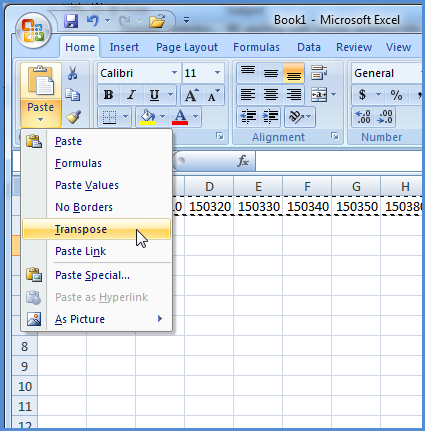
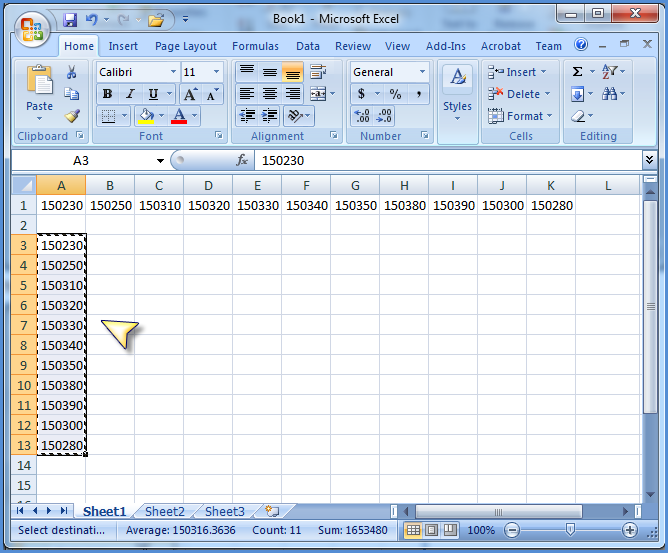
Then the text was copied from that column into the Paste Members window.
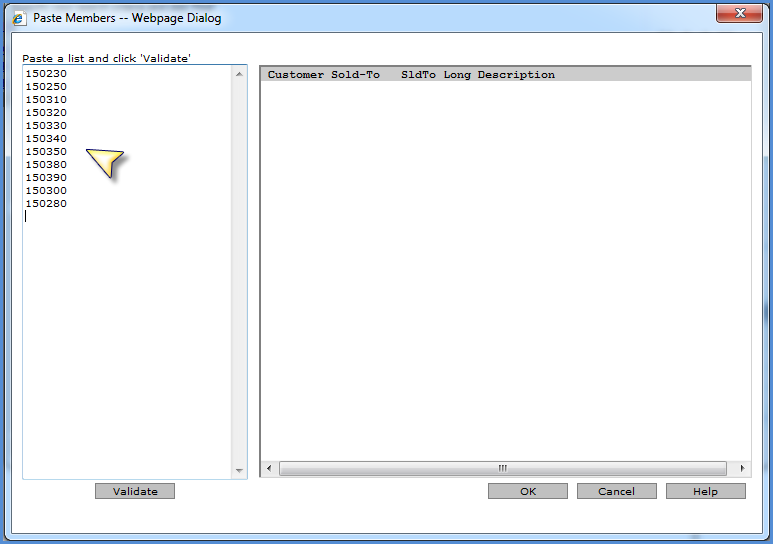
Here is the window after the Validate button was clicked. All members were valid and there were no duplicates.