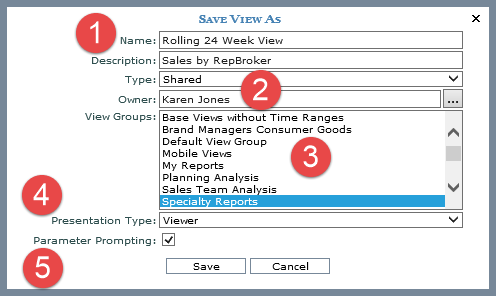
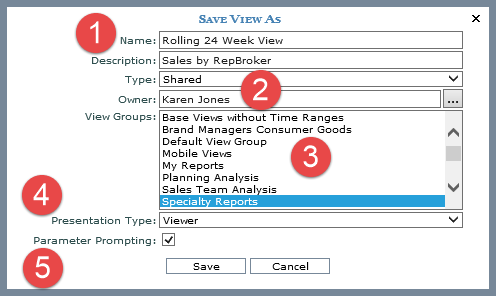
|
Name and Description - Specify the name for the new view, and optionally specify a description. |
|
Type - Choose from Global, Shared, or Personal to control the view type. The Global option is only available for view and security administrators. Owner – This property is available to view and security administrators. They can use it to select a different owner for the view. See also Change the Owner of a View. |
|
View Groups - Select one or more view groups in which the view will appear. You can use Ctrl+Click and Shift+Click when selecting more than one group. Administrators can choose from any groups that exist in Stratum.Viewer. Users with a casual or advanced access level can choose from groups enabled for their user profile. See also Why can't I see a View I just Added?. |
|
Presentation Type - Controls what presentation format the view will run in by default. Set to Viewer for the view to display in the traditional grid format. Set to Excel to have the view open as an MS Excel file. |
|
Parameter Prompting - If you want the new view to have the same set of parameters as the existing view, leave this option selected. Users of the new view will be prompted to select parameters when they run the view. This option only displays if there are parameters for the existing view from which you are performing the Save As. De-select the option if you do not want the parameters to be saved with the new view. The parameters from the existing view will not carry over to the new view. |