 for
the Owner property.
for
the Owner property.View and security administrators can change the owner of any view. The Select User window is used to change the owner. Options for changing a view owner follow.
1. From its view group in the left panel, right-click the view name and choose Edit.
2. Right-click the first folder in view explorer, for the view name, and choose Properties.
3. Click
the Browse button  for
the Owner property.
for
the Owner property.
4. In
the Select User window, click the name of the new Owner for the view,
and then click OK in that window. You can narrow down the users that display
for selection in the window using the search  and/or filter
and/or filter  tools.
tools.
5. Click OK in the Apply Changes window.
6. After
the view refreshes, click Save  in the view toolbar.
in the view toolbar.
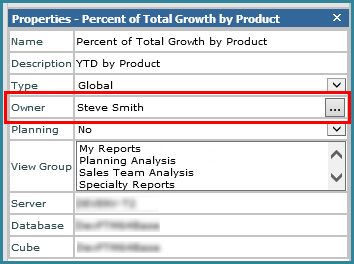
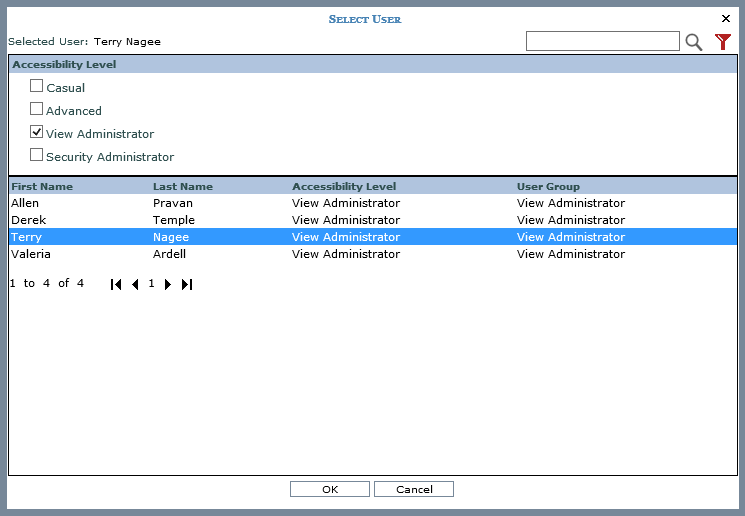
1. Click the View option in the Admin Utilities view group.
2. From
the View list window, click the name of the View then click Edit  (or double-click the view
name).
(or double-click the view
name).
3. Follow steps 3 through 6 in the prior set of instructions.