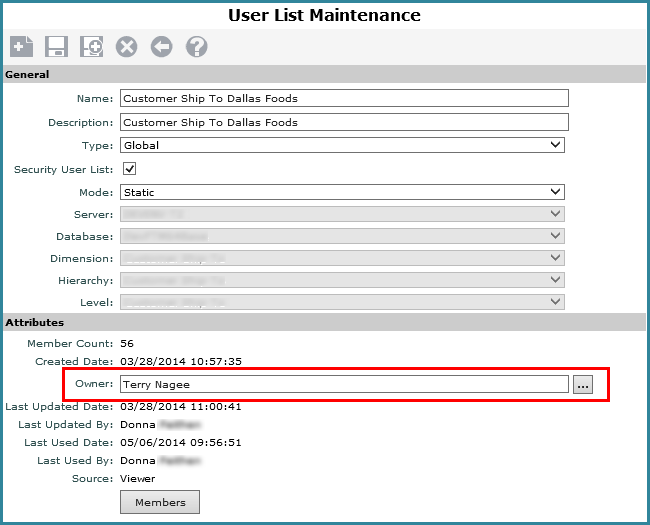(or
double-click the list name).
(or
double-click the list name).View and security administrators can change the owner of any user list. The Select User window is used to change the owner.
1. Click the User List option in the Admin Utilities view group.
2. From the User List window, click
the name of the user list then click Edit  (or
double-click the list name).
(or
double-click the list name).
3. In
the Attributes section of the User List Maintenance window, click the
Browse button  for
the Owner property.
for
the Owner property.
4. In
the Select User window, click the name of the new Owner for the view,
and then click OK in that window. You can narrow down the users that display
for selection in the window using the search and/or filter
and/or filter  tools.
tools.
5. Click Save  .
.