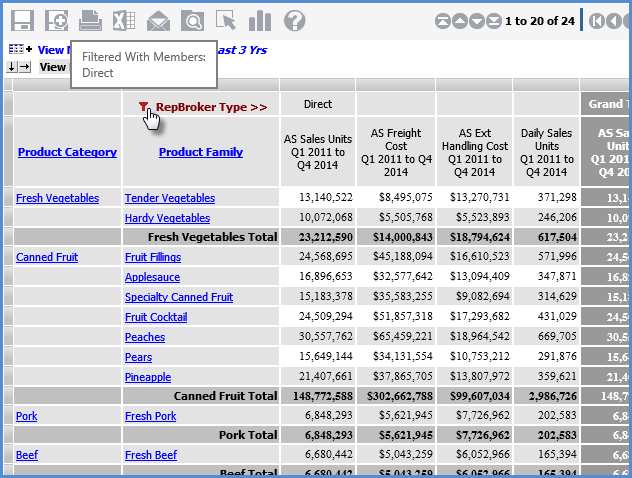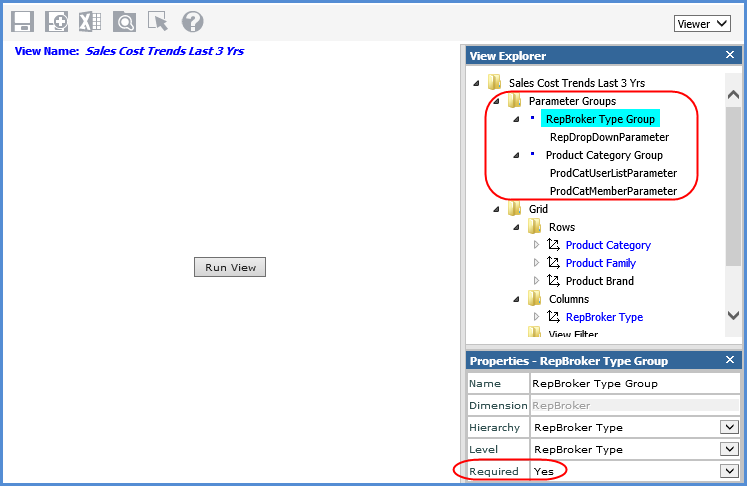
Attaching parameters to levels in a view gives users the power to choose which members will display in the view prior to its execution. When users run a view defined with parameters, the View Prompt window will display and prompt users to select values for the impacted levels. You also can set up views such that users are prompted to select the presentation format before the view runs. Setting that property to Yes will display a Presentation section in the View Prompt window. Users can choose to run the view in the traditional grid format or to have view results open in an MS Excel file.
A single parameter group with up to four types of parameters each can be defined for each level in the view. The types of parameters available are:
Select Members - users will click a filter icon, which opens the Select or Advanced Select Members window. They can search for and select one or more members.
User List - users will click a filter icon, which opens the Select User List Filter window. They can choose a user list that determines the members to display for the level.
Drop Down - users will select a member from a drop-down list.
Expression - users will click a filter icon to open the Expression window. They can set up an expression to determine the members that will display for a level.
You have the flexibility to make parameters required or optional and to set up a pre-defined value for some parameters that users can either accept or override by making a different selection. Stratum.Viewer role security is applied when users select values for a parameter.
The following view is shown during the definition stage. The user who is setting up the view has defined parameter groups for the RepBroker Type and Product Category levels. The first group is required. This means the user will need to select a parameter value for the RepBroker Type level before the view will be executed. The user also set the Presentation properties of Type to Viewer and Prompt to Yes. The user who runs the view can either leave the view set to run in the Viewer mode, which is the grid format, or can change the Presentation option to Excel to see results in an MS Excel file
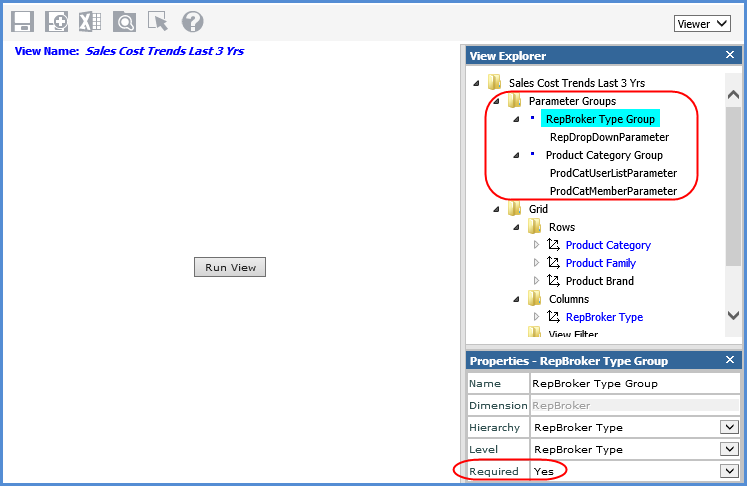
Here is the View Prompt window that displays when a user runs the view.
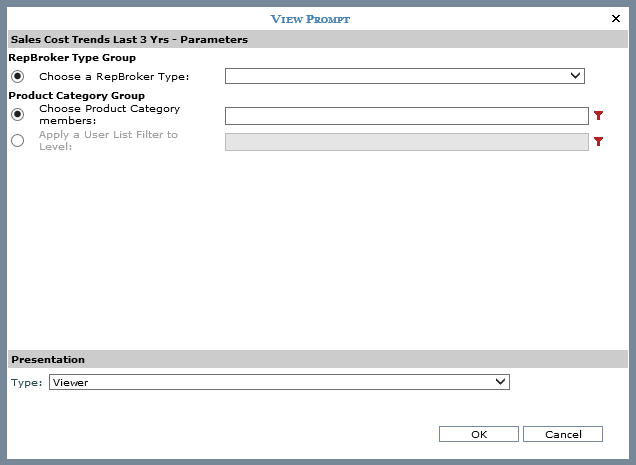
The user chooses the Direct member for the first parameter group, which is required, and skips choosing values for the other parameter group. The user leaves the Presentation type set to Viewer.
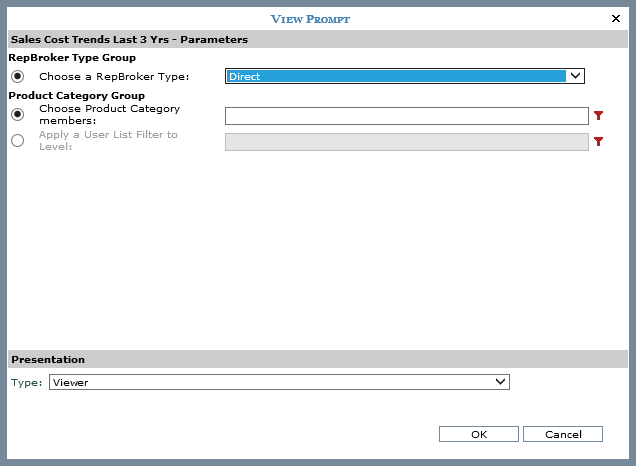
Here is the executed view, with the RepBroker Type level filtered by the selected member. Results show in the grid format. If the user had selected Excel in the Presentation section of the View Prompt window, then view results would have opened as an MS Excel worksheet.