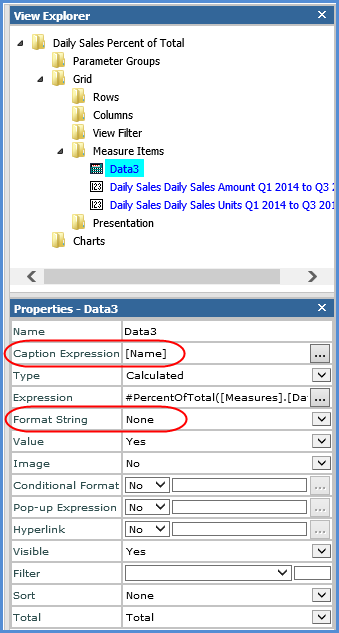![]()
Right-click the Measure Items folder in viewer explorer, and select Insert Calculated Measure Item.
Note: Another option is to right-click the caption for any measure item in the view, and select Insert then select Calculated Measure Item.
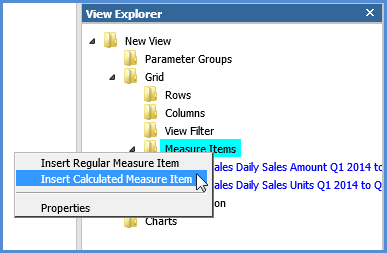
![]()
Set up the expression for the measure item using objects in the view or Analysis Services database and the functions provided.
 Click objects in the View
Items and Functions side of the window or drag and drop them into
the expression.
Click objects in the View
Items and Functions side of the window or drag and drop them into
the expression.
 Manually add objects and
make adjustments by typing directly into the Expression side of
the window.
Manually add objects and
make adjustments by typing directly into the Expression side of
the window.
Note: See also Creating Expressions for Calculated Measure Items.
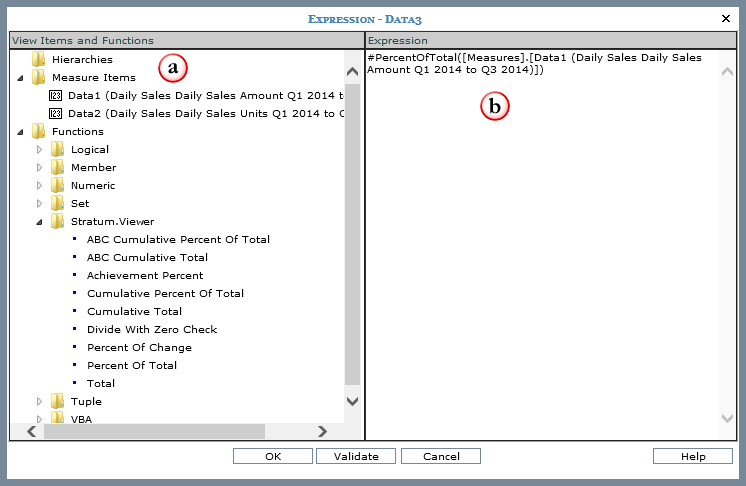
![]()
Click Validate to check the expression then click OK to insert the measure item.
Note: If you skip clicking Validate, the expression will be checked when you click OK.


Customize properties for the measure item. At a minimum, customize the caption and select a Format String. You can also drag and drop the measure item in view explorer to reposition it within other measure items.
Note: If you want to make this a distinct calculated measure item, select Distinct for the Type.