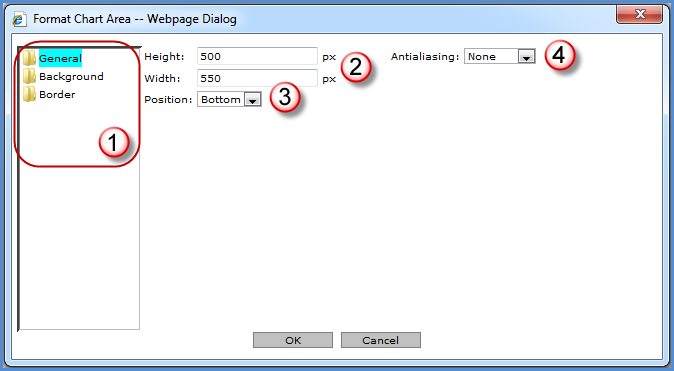
You control the format of the chart as well as the area surrounding it. The state of the following windows depends on the folder selected in the left side of the window:
Note: The chart area formatting applies to all charts for the active view. Charts cannot be individually sized within the charting area.
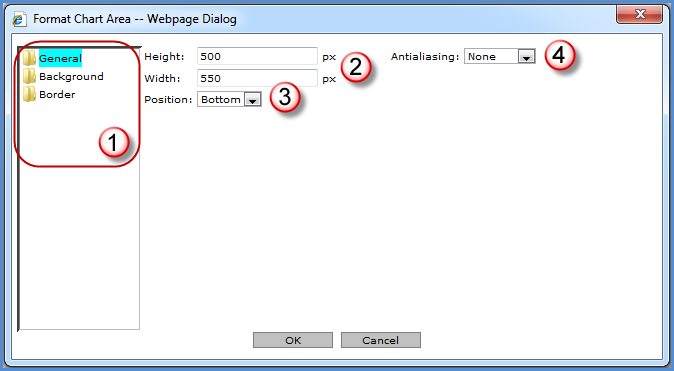
|
The chart characteristics being maintained depend on the folder selected. |
|
Height - Determines the height of the chart area in pixels. Width - Determines the width of the chart area in pixels. |
|
Position - This is the chart location relative to the grid: either Top, Bottom, Left, or Right.
|
|
Antialiasing - Use to smooth chart components. Options are None, Text, Graphics, and All. |
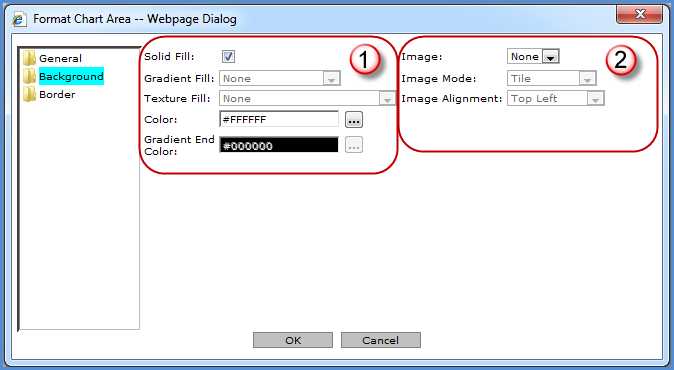
|
The
background of the chart area can be customized with solid, gradient,
or textured colors.
The Browse button |
|
Image - You can select an image which had been saved to the images\charting\backgrounds\folder of the Stratum.Viewer product directory. This functionality is disabled if there is not an image available. Valid image types are .gif, .jpg, .tif, bmp, and .png. Image Mode - If an image is included in the chart area’s background, it can be tiled, flipped, or scaled. Image Alignment - If an image is included in the chart area’s background, you determine where it will be positioned. |
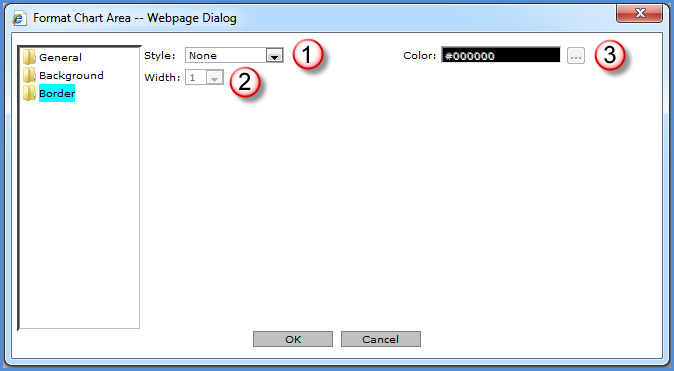
|
Style - If a style is selected, the Color and Width properties are enabled. Styles to choose from are Dash, Dash Dot, Dash Dot Dot, Dot, and Solid. You must select a width and color for the specified border style to be visible. |
|
Width - Specify a width of 1 to 10 for the chart area’s border. |
|
Color - The Browse button
|