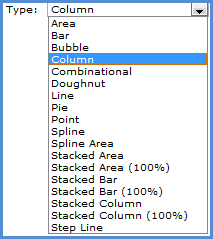
1. Access the Format Chart window in one of two ways:
In view explorer, right-click an individual chart title and choose Format then Chart from the pop-up menu.
OR
Right-click anywhere on the chart and choose Format then Chart from the pop-up menu.
2. Click the General folder and format the general properties. Specify the chart name, chart type (see image below for available chart types), whether the chart is visible or not, and whether the chart displays in 3D or not.
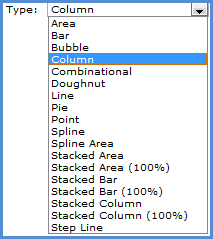
3. Click the Background folder and adjust the background of the chart. It could be filled with a solid color, a gradient fill, a textured fill, or even an image.
4. Click the Border folder and adjust the border of the chart. Determine the style, color and width of the border.
5. Click OK.
Note: Changes can be made on all the various folders (General, Background, and Border) and the save will apply to all changes.