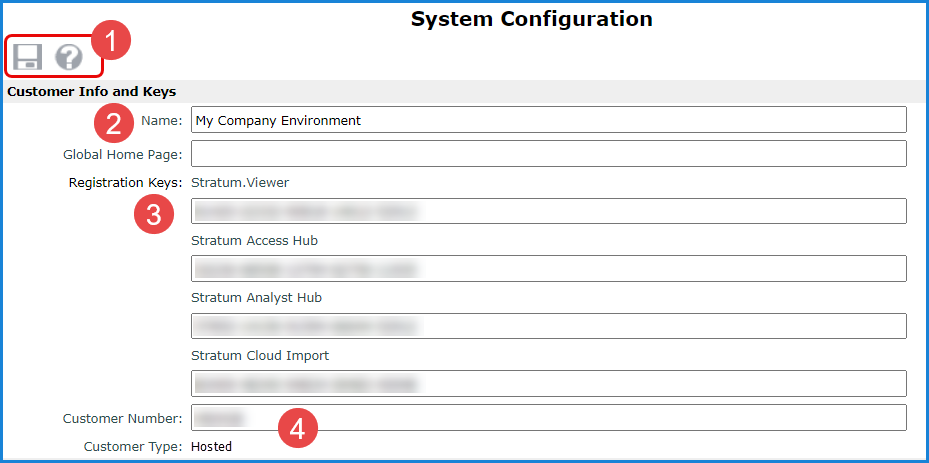
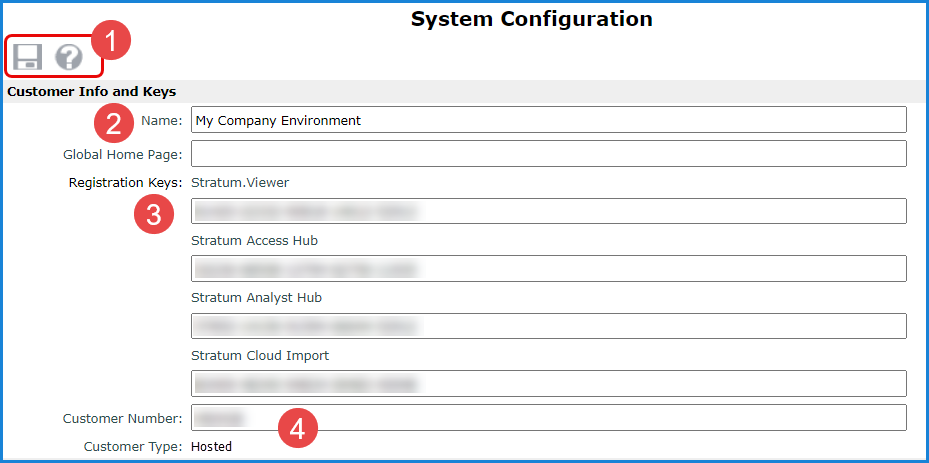
|
Toolbar -
|
|
Name - Use this field to customize the name that displays for the application in the browser title bar and tab. Global Home Page - Use this field to define a custom, global home page for Stratum.Viewer. The home page can open to a web site, document, directory, or other supplementary information that would be meaningful for users. If you leave this field blank, the application home page defaults to a Stratum home page that has links to Stratum.Viewer videos and other resources. If needed, administrators can define different home pages for particular users or user groups through settings in the User Profile or User Profile Group windows. |
|
Registration Keys - A valid registration key is required for licensed copies of Stratum and specialized functionality within it. If you receive a message about a missing or invalid key, contact Silvon Support at (800) 474-5866 or CustomerSupport@silvon.com. License keys are required for:
|
|
Customer Number - This is a unique identification number for your Stratum.Viewer implementation. Contact Silvon Support at (800) 474-5866 or CustomerSupport@silvon.com if you do not have a valid customer number. Customer Type – This is a read-only property. It tells you if the environment is Hosted or On-Premise. |
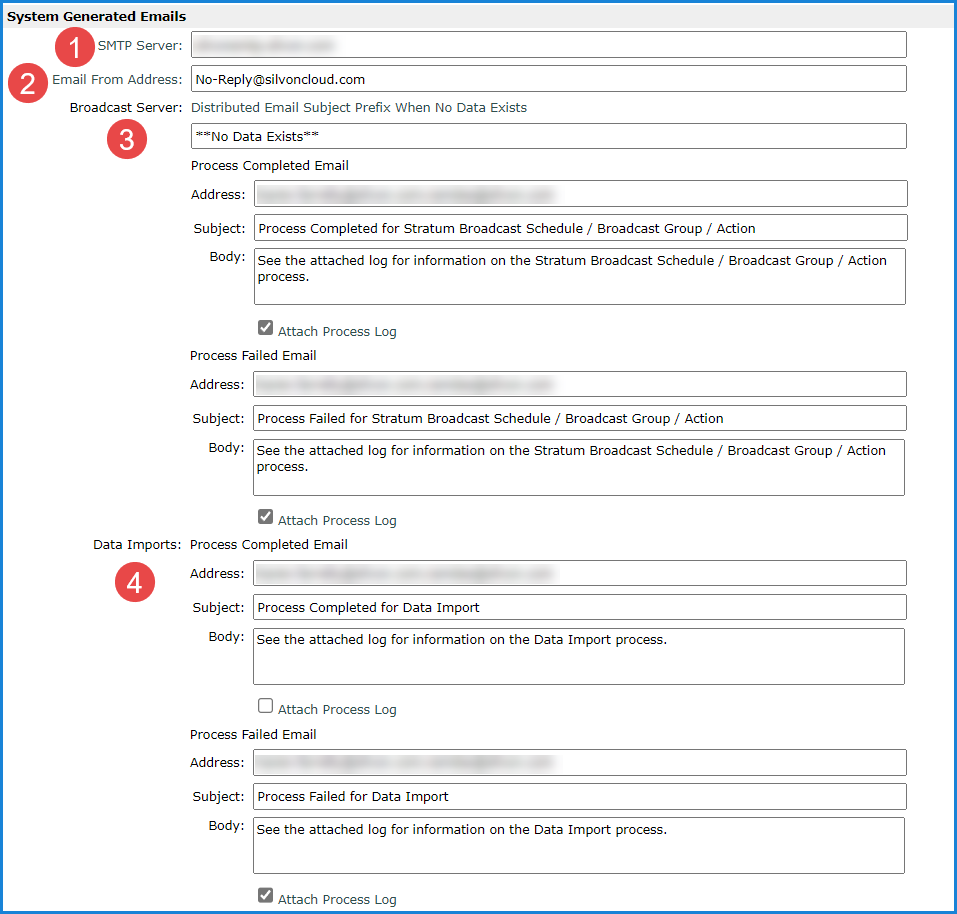
|
SMTP Server - This setting controls how Stratum.Viewer delivers the emails that it generates. The property defaults to a “localhost” value, in which case Stratum.Viewer emails will be delivered using the SMTP configurations for the server where Stratum.Viewer resides. If you plan to use an SMTP server other than the default for delivering Stratum.Viewer generated emails, enter that server name in the SMTP Server field. Enter the server name in a format that will be recognized by your network. For example, the server name or IP address or in the format of server name.network name.com. Note: If you are not sure which default SMTP server is used for the Stratum.Viewer server, access Microsoft Internet Information Services Manager on the server and look at the Default SMTP Virtual Server settings. |
|
Email From Address – This is used by administrators to specify the email address that will show as the sender of Data Import processing notification emails.
Note: Processing emails for Actions, Broadcast Groups, and Broadcast Schedules will still be sent even if you don’t specify this Email From Address – for those items, the “From” email is the email of the Stratum user who interactively processed the Action, Broadcast Group, or Broadcast Schedule from Viewer. When those items are scheduled to be processed in batch, the “Email From Address” in System Configuration is the sender of the email by default. If an address isn’t specified, the scheduled process will use the email address of the account used to run the batch job or you can specify an email using an optional “FromEmailAddress” parameter specific to batch jobs. More details are in the section of help dedicated to Actions, Broadcast Group, and Broadcast Schedule topics. |
|
Broadcast Server email properties are described below. These are sent when actions, broadcast groups, and broadcast schedules are processed from Stratum.Viewer. Typical recipients you might specify are Broadcast Manager administrators or other interest parties who need to know what’s happening with the Broadcast Manager. Distributed Email Subject Prefix When No Data Exists – This text controls the default subject prefix for emails of actions that would generate blank results – an action where no data is available to generate a report. Those cases occur when an Email action would result in no data to send to the designated user or a File action would result in no data in the resulting shared file. For example, if there are no rows and columns returned for a view that tracks excessive returns because no rows satisfy filter criteria of YTD Return Amount greater than $40,000. The prefix is only used when an action’s “Send Email when no Data Exists” property has been set to Yes and when no data exists. The prefix defined here will be used in the action email subject line before the rest of the Subject field text unless the user customized the prefix text for their specific action. Note: If a user sets an action’s “Send Email when no Data Exists” property to No and a no data case occurs, then no email will be generated by the action. Process Completed Email / Process Failed Email – The properties in these two sections are used to automatically send emails to the designated recipients that tell them about the processing of Broadcast Schedules, Broadcast Groups, and Actions. Process Completed emails indicate a process completed. Process Failed emails indicate a process failed. The emails give greater visibility into what’s happening with the Stratum Access Hub’s Broadcast Manager. For each type of email, specify the email addresses, subject, and body text for the messages. Use a semicolon or comma to separate email addresses if you specify more than one recipient. Processing logs can be attached to these emails to provide more detailed information about a process. |
|
Data Import email properties are described below. These are sent when data imports are processed from Stratum.Viewer as long as you also have specified an Email From Address in the System Configuration window. Typical recipients you might specify are administrators, Data Stewards or other interested parties who need regular visibility into what’s happening with the Stratum Analyst Hub’s Data Import. Process Completed Email / Process Failed Email – The properties in these two sections are used to automatically send emails to the designated recipients that tell them about the processing of Data Imports. Process Completed emails indicate a process completed. Process Failed emails indicate a process failed. The emails give greater visibility into what’s happening with Data Imports. For each type of email, specify the email addresses, subject, and body text for the messages. Use a semicolon or comma to separate email addresses if you specify more than one recipient. Processing logs can be attached to these emails to provide more detailed information about a process. For hosted environments, Silvon has validations in place to prevent processing logs from being attached to system-generated emails if a recipient’s email isn’t associated with Silvon’s hosted domain for Stratum Cloud. This protects sensitive information from being shared with non-administrators or outside email addresses. For example, logs would only be sent to emails from @silvoncloud.com or @silvon.com. |
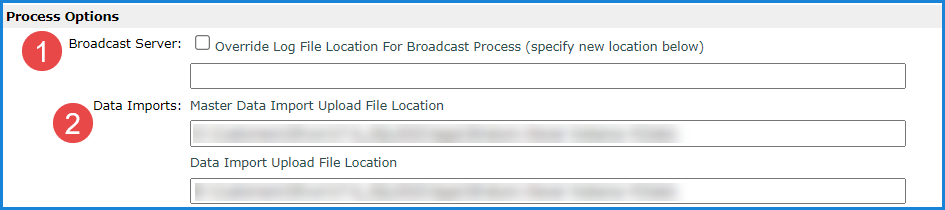
|
Override Log File Location For Broadcast Process – This Broadcast Server property can be used to customize where log files from Broadcast Server processing are stored. The logs are from the processing of broadcast schedules, broadcast groups, and actions. By default, logs are stored in the ‘\Logs\Broadcast Server’ sub-folder in the directory where your Stratum.Viewer implementation is installed. If you want to change the log file location, select the Override Log File Location checkbox and enter the location in the related field. The location you specify must exist already and be one to which your company’s Action Processing Account has access rights. |
 |
Upload File Locations – The properties in the Data Imports section are applicable when Master Data Import or Data Import functionality are used with your implementation. These locations are used by Data Import and Master Data Import.
The locations must be ones that exist already and ones for which your implementation’s Viewer Impersonation account has access rights (read and write access). See account access requirements defined in the Master Data Import and Data Import sections of help. |
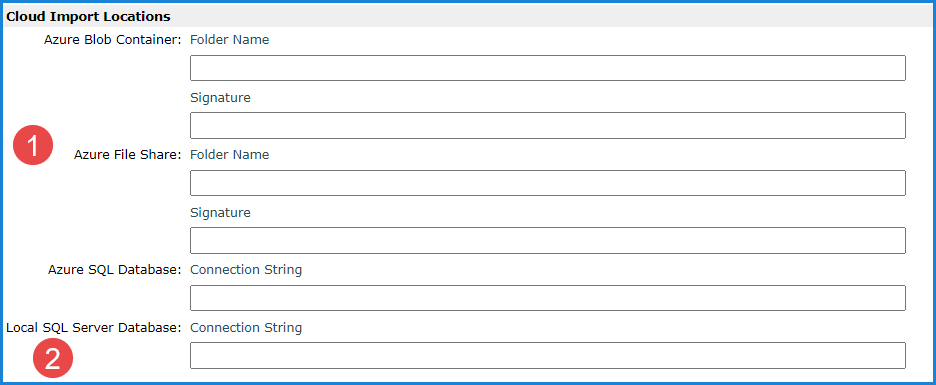
|
Data Imports using data from Azure cloud sources is only allowed if your environment is licensed for Stratum Cloud Import. Use the applicable fields provided in this section of System Configuration for supplying connection details about Azure sources for your imports.
*Note: Existing knowledge and experience with Azure is required when setting up Stratum to do imports from Azure cloud sources. Use your knowledge of your Azure implementation to determine the appropriate URL, connection string, and folder details to copy from Azure into the connection detail fields in System Configuration. |
|
Data Imports using data from local SQL Server databases are only allowed if your environment is licensed for Stratum Cloud Import. Use the applicable field provided in this section of System Configuration for supplying connection details about that type of source for your imports. Local SQL Server Database – Enter the Connection String. |
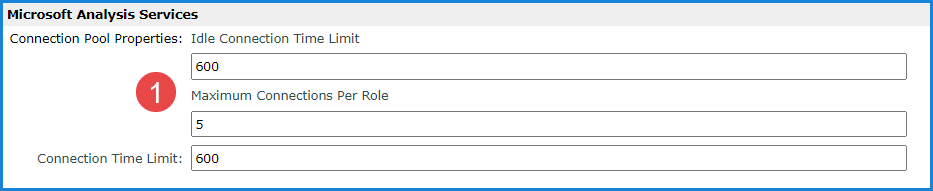
|
Connection Pool Properties - Connection pools for Stratum.Viewer are managed via Stratum.Viewer rather than via Microsoft Analysis Services. To support this connection pooling, two parameters are available. The settings determine how many connection pool connections can exist for each user’s role and how long idle connections can be left open before Stratum.Viewer closes them.
Connection Time Limit – This setting should not be changed unless you are directed to by Silvon Support. The setting impacts how long parts of processes handled by Stratum.Connector are given to complete those parts before the process times out. |