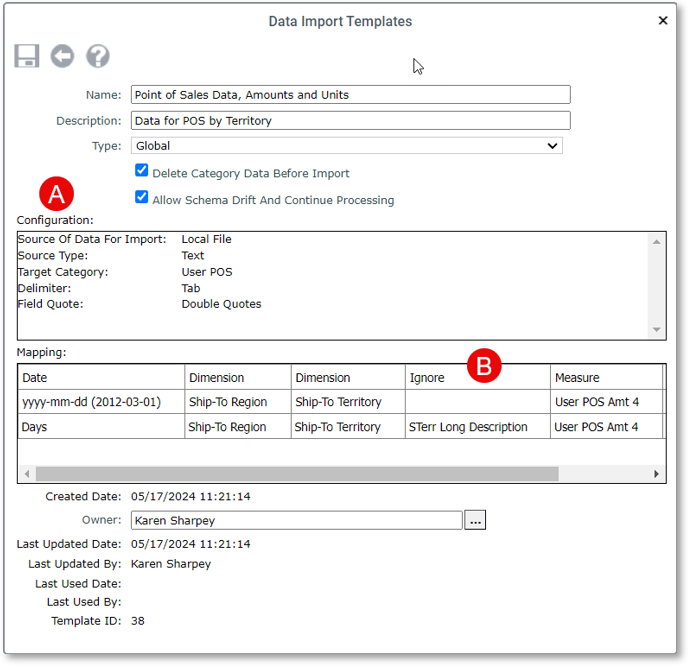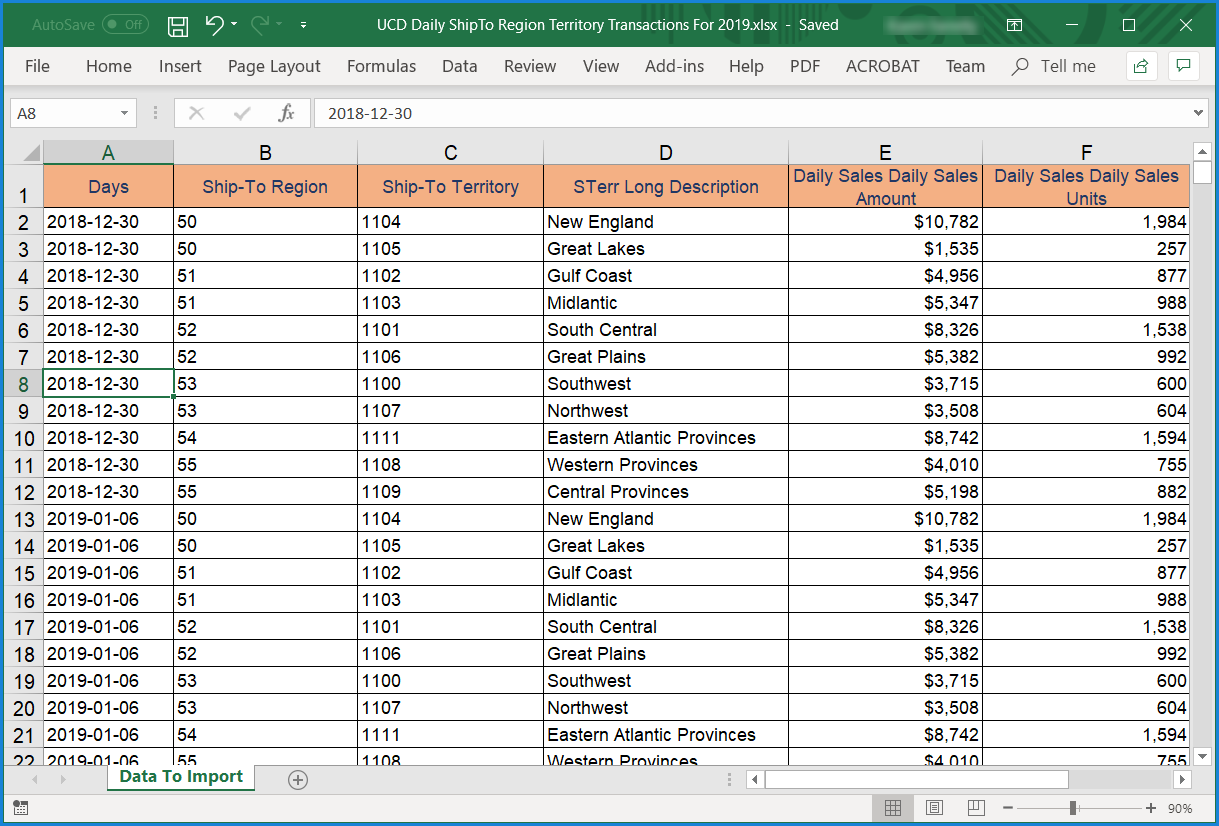
User-curated data housed in Excel spreadsheets or other types of sources can be imported directly into the Stratum Data hub via Viewer’s Data Import. It’s well suited for bringing demographics, budgets and plans, market trends, weather, and other outside data that compliments your core, enterprise data into the hub. Immediately see the imported data in Stratum for centralized analysis with the rest of your business data.
Several familiar, industry-standard types of data sources can be used whenever you’re setting up an import – they include Excel, CSV, or Text files.
Extend your import source options with a Stratum Cloud Import license. With that, you can import from local SQL Server databases or Azure cloud sources. Reliably transform and move your transactional data into the Stratum Data Hub from Azure Blob Containers, Azure File Share, Azure SQL Databases, and Azure Data Pipelines.
Streamline the setup of Data Imports by using Data Import Templates. You can create a library of re-usable templates with stored mapping details to automate some key data import setup steps. A template can be selected for future use as often as needed for importing similar types of data or each time new data becomes available for a specific category.
Also, a Stratum Cloud API platform provides another option for handling Azure imports or local SQL Server database imports – use the API to create and process those imports or use the standard importing interface within Stratum.Viewer.
Data Import empowers everyday users – helping them accomplish analyst and citizen data scientist tasks without needing to have IT expertise or deep knowledge of the Stratum database. Data Import is launched from the Analyst Tools menu from the main menu in Stratum.Viewer. The Data Mapping window and optionally Data Import Templates guide you through configuring and importing data. The imported data is available immediately in Viewer to build your Stratum views and dashboards.
In this example, daily sales data is being used to populate measures in a Point of Sales category. The data starts off in an Excel spreadsheet with the date, dimension, and measure data for the import
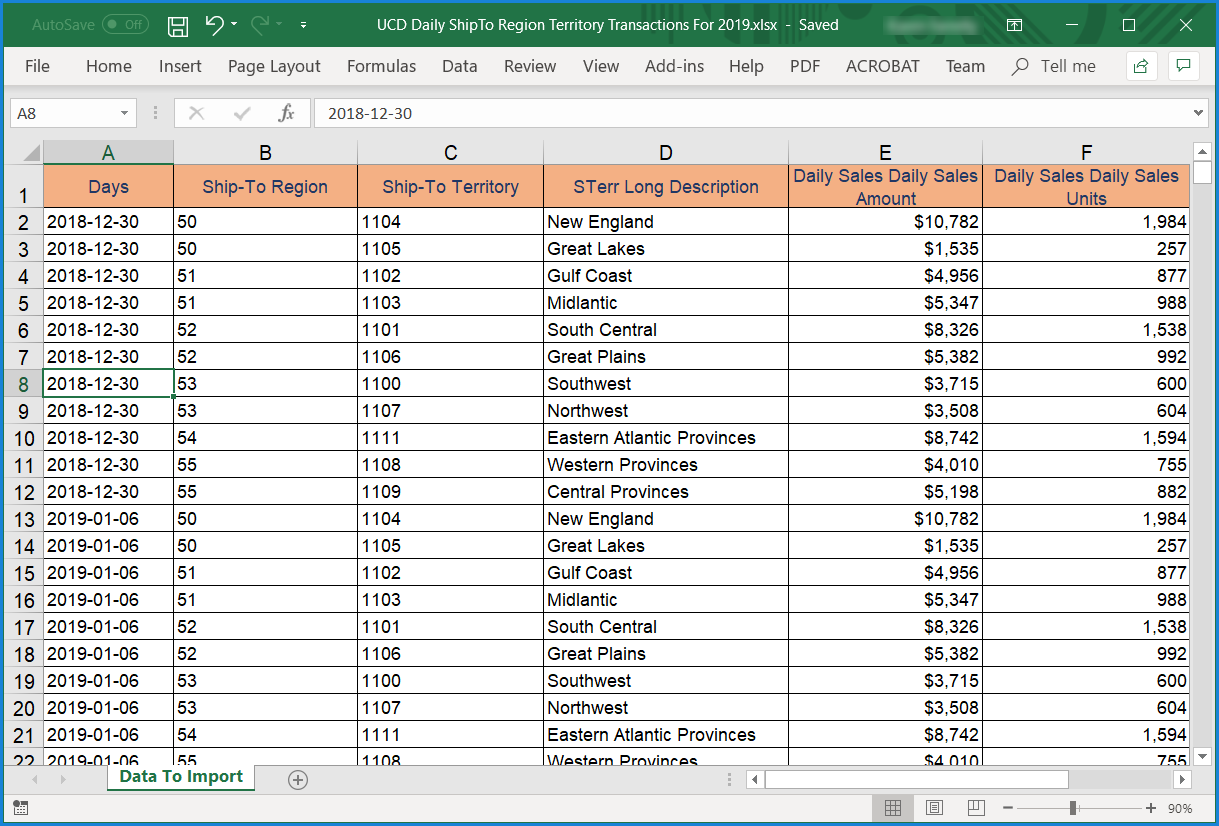
Properties in a configuration window then a mapping window are used to tell Viewer what to do with the data.
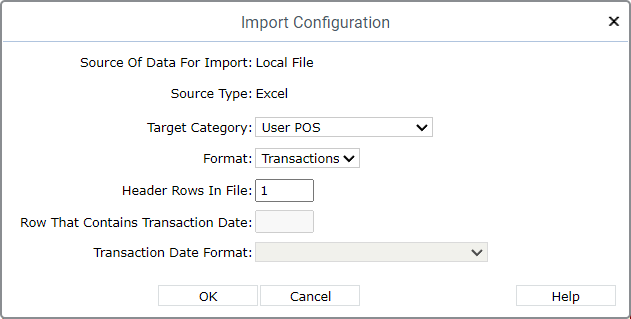
In this case, no template is added while setting up the import mappings. The Data Mapping window properties, including the description given to the import, will apply to this import only and aren’t saved as a template to be used in the future. See Example 2 for a template example. Once this import is processed, data will be available in Viewer immediately for building views and dashboards.
In the following example, a text file with Point of Sales data is used for the import source and a Data Import Template is being setup to automate some configuration and mapping steps – the template can be reused the next time this type of data is imported.
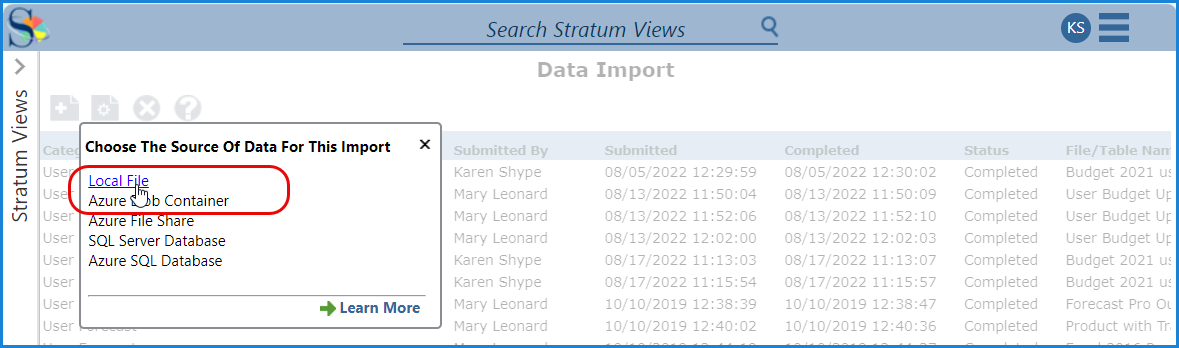
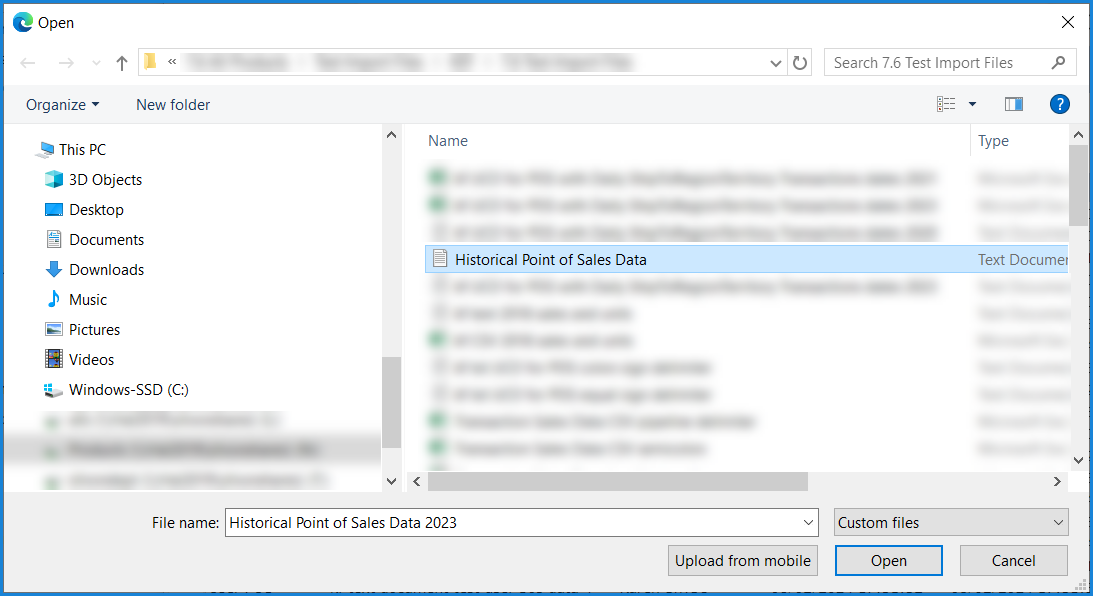
Data configuration and mapping choices about where data gets imported to were initially specified in Import Configuration and Data Mapping windows.
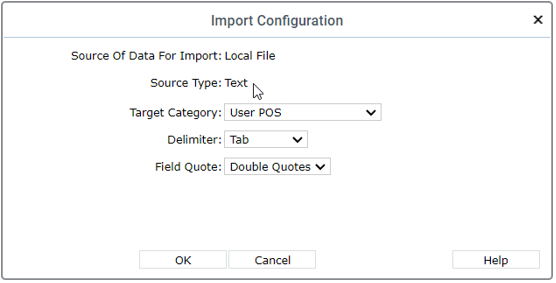
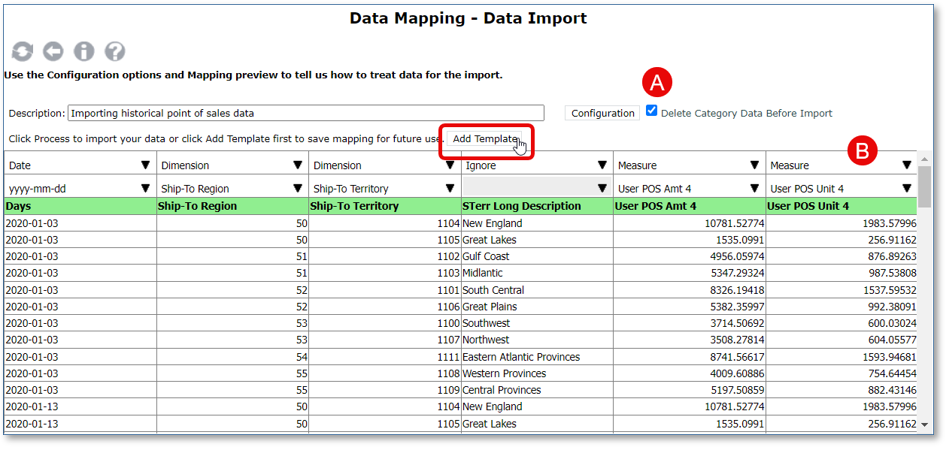
From the Data Mapping window shown above, the “Add Template” button was clicked to save configuration and mapping selections as a template. The new template got applied to the current import for processing it, and the template can be reused for future imports to the same category.