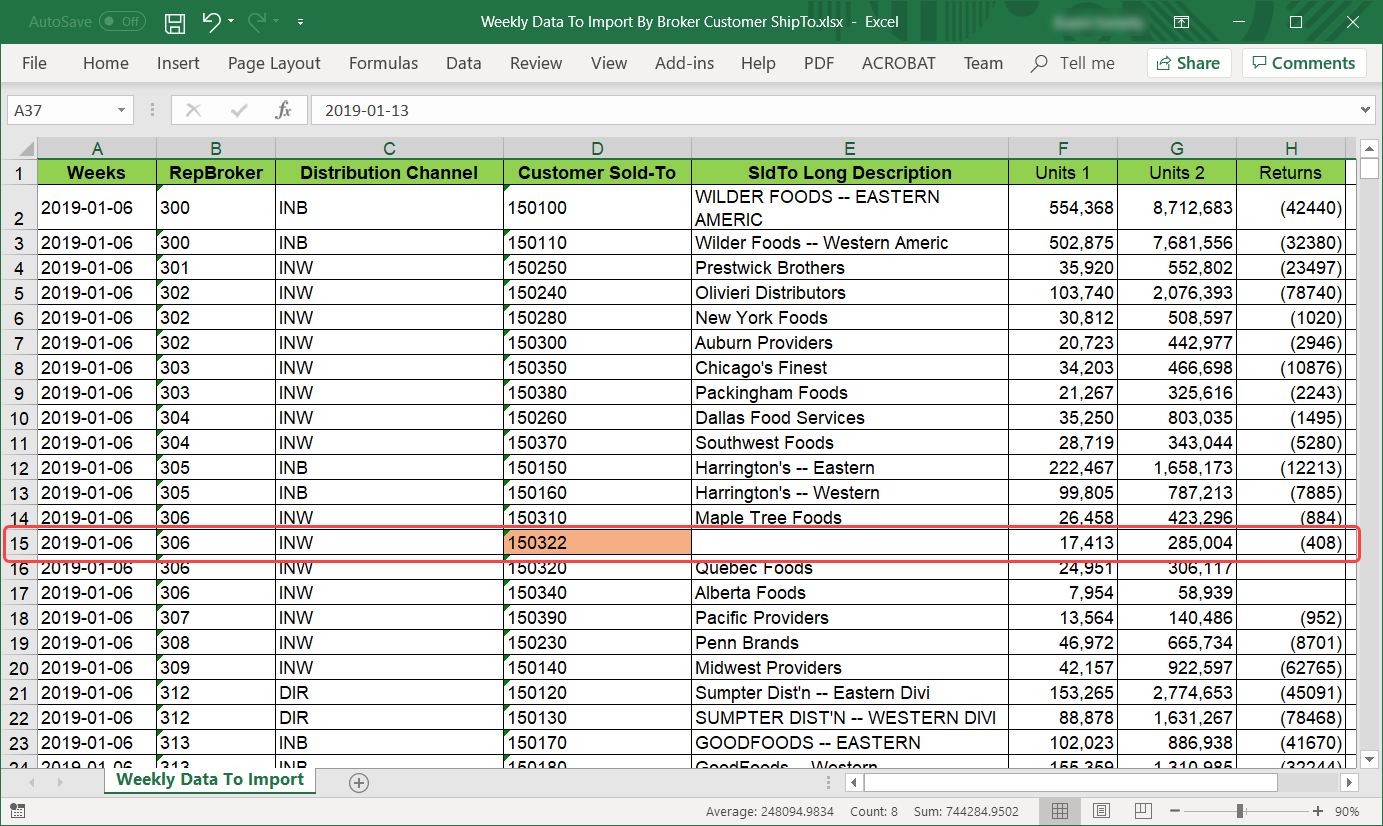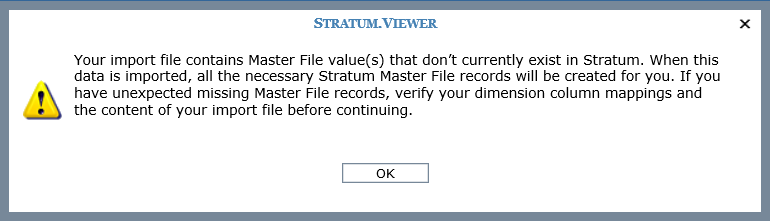
Import files and tables contain dimensions, measures, and date values which are used to determine where data gets mapped and imported to once your import is processed. Data Import performs some validation checks on the data in your import source to make sure everything is in place to proceed with the import. One type of message you might see as a result of this validation is the following about Master data that doesn’t exist. That happens if Master data doesn’t already exist in Stratum for some of the dimension values in your import source.
This type of message is an informational message and won’t prevent you from being able to process an import. Values that the message pertains to will be highlighted in the Data Mapping preview of your import – though some of the value may be in rows beyond the 100 row preview. Some options if you see this message: proceed with the import, review and adjust your Data Mappings for the column then proceed with import, or cancel the import to adjust your import file or table then try the import again (for example, remove the impacted rows if you don’t want them imported because you don’t want Master File records created for the values).
Reviewing your selections in the Data Mapping window is recommended to make sure that you have mapped each column to the correct dimension. For example, you meant to pick Product Brand but picked Product Class by mistake when mapping a column of Product Brand values. Cancelling then reviewing your import source is another option to make sure you really want that data in Stratum. For example, make sure the values that prompted the message aren’t typos that would bring in unwanted Master File values.
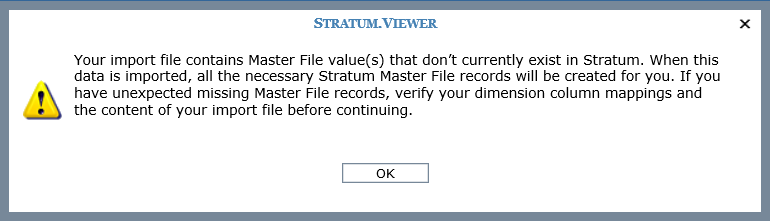
Here’s an example import that caused a message to display about Master File values that don’t exist. A “150322” value for the Customer Sold-To dimension does not have master file records. The message showed and the value was higlighted as part of Data Import’s Master File records validations.

Here’s a closeup of the value that caused the message to display. The user can proceed with the import, leaving that value in place – in which case, Data Import will create the needed Master data. Or, the user can cancel the import, correct or remove the row from the import file, and try the import again. The import file and impacted row in it is shown in the last image that follows.
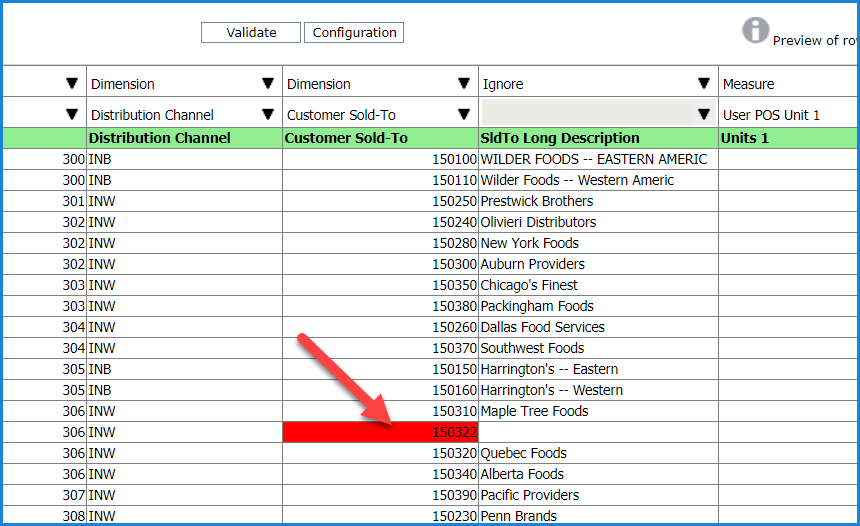
Here’s the impacted row from the import file in this example.