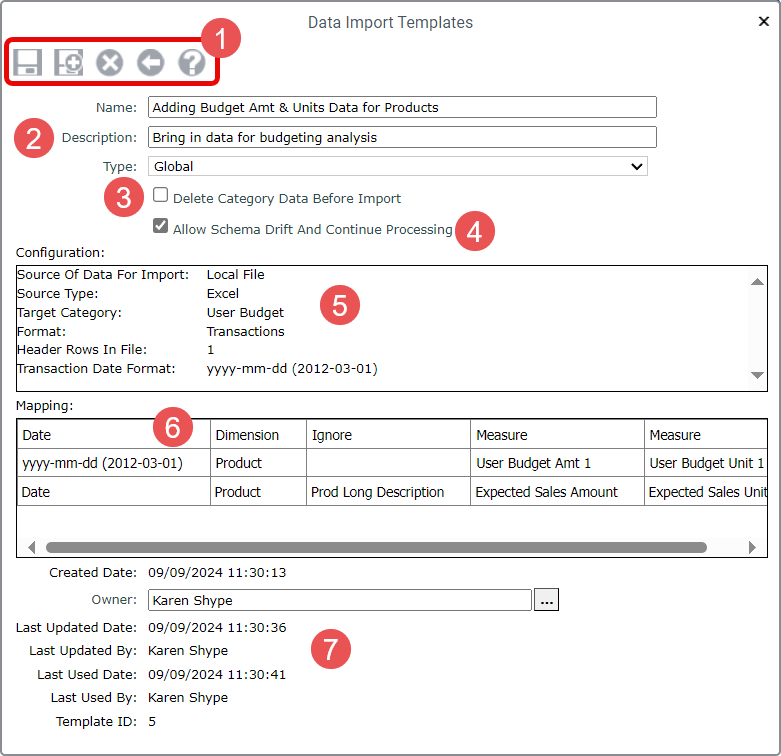
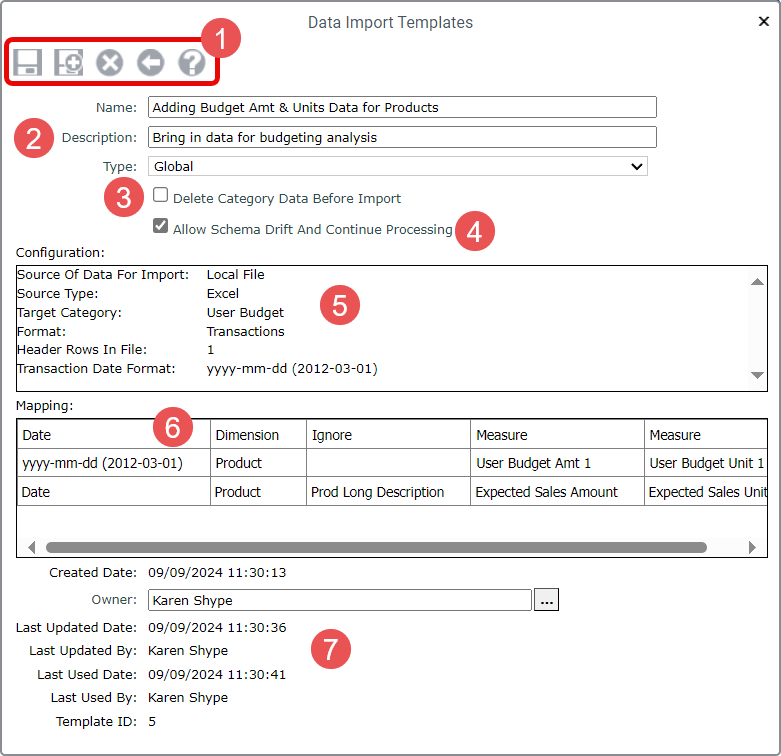
|
Save
Delete
Exit
Help
|
|
Name, Description, and Type – Give the template a name and description. Type to Personal or Global. Global templates can be used by other data import users. Personal templates are meant only for your use. Note: The template description is different that the import description. For each import that uses the template, you can use the Description field on its Data Import Mapping window to give the import a unique description. |
|
Delete Category Data Before Import – The property tells Stratum whether or not to clear all category import before the new data is imported. Select this option if you want to have all existing data from ALL measures of the Target category to be cleared before the new data is imported. If left deselected, imported data is added to existing measure data. |
|
Allow Schema Drift and Continue Processing – This property tells Stratum how to treat changes to the import file / table that do not match the template’s data mapping details.
|
|
Configuration – This section is read-only. It reflects configuration settings that were set up when you mapped the import that was the starting point for this Template. Information that shows in the Import Configuration window for an import is what shows in this part of the maintenance window. |
|
Mapping – This section is read-only. It reflects mapping that was set up when you mapped the import that was the starting point for this Template. Information that shows in the Data Mapping window for an import is what shows in this part of the maintenance window. |
|
Owner and Other Information – This included an Owner property where see the current owner of change the template owner. Other information tells you when the template was created, last updated, and last used. The Template ID shows here too. |