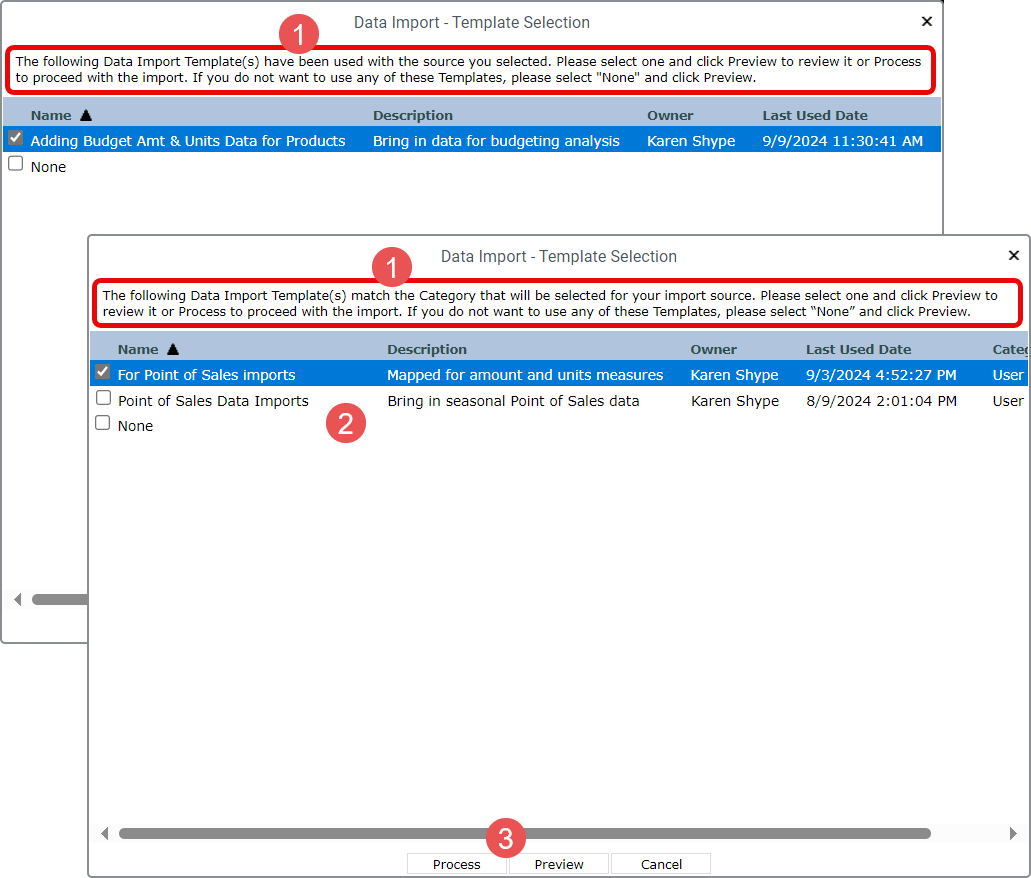
This window shows templates that are a match for your import source. That happens if the source was used in the past with the same template(s) shown in the window or the Category of data in the import source is a match for what the template’s been configured to be import. More details follow these images.
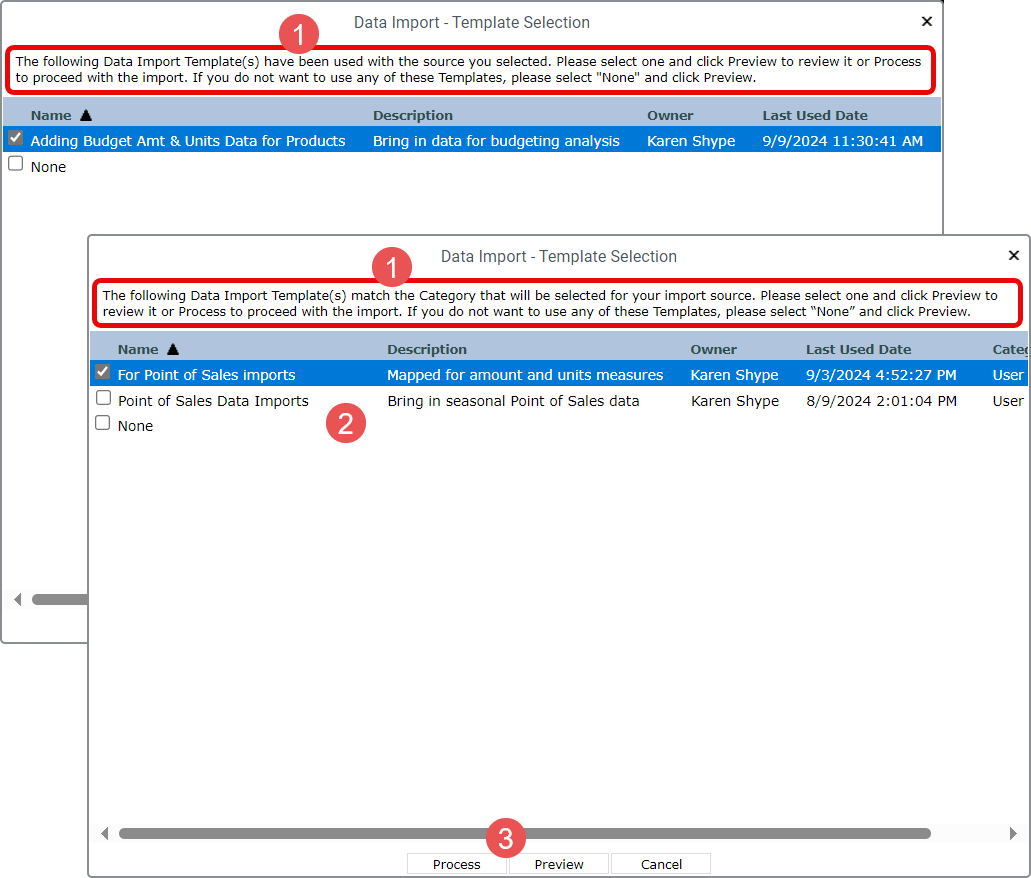
|
The descriptive text at the top of the window gives you information about why the template(s) are a match for an import you’ve started to set up.
|
and
|
Templates that can be used for your import are listed in the window. You can choose a template to handle configuration and mapping for you or choose not to use a template. You can proceed in one of the following ways. a. Choose a template and click Preview to review the applied template. The Data Mapping displays with the selected template’s details applied to the import data. From there, you can give the import a description and process the import. b. Choose a template and click Process to proceed with processing the import and skip previewing it. You will be prompted to confirm you want to proceed with the import. c. Choose None then click Preview to proceed without using a template. Complete mapping and configuration setup using the Data Mapping window that displays, optionally give the import a description, and process the import. |