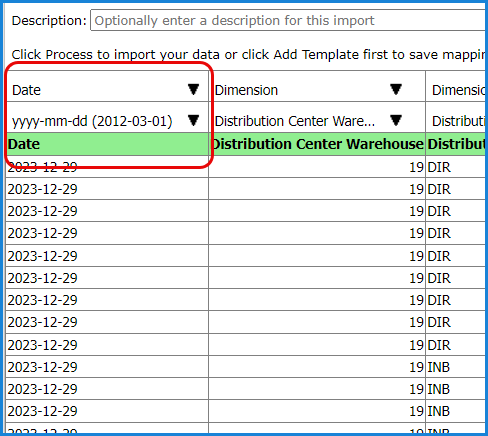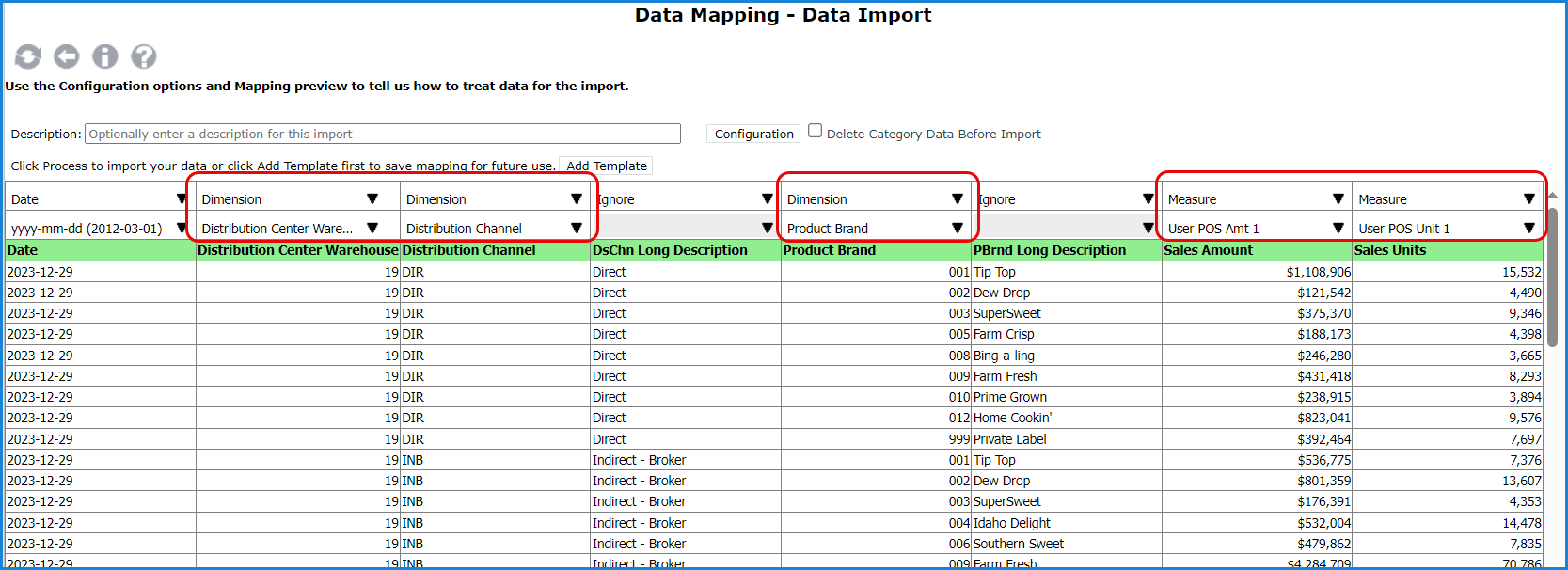
Data Import will automatically make mapping selections for you as it picks up mapping and data patterns from prior imports. Automatic mapping can save you some steps in the import process. It takes into account what categories, measures, dimensions, and column captions were used in prior imports. If it can identify data in a column as a particular dimension, measure, or as a date, then it will select the column’s mapping properties for you in the Data Mapping window. Data Import starts by looking for a category match, then matches in measure columns. If matches can be made related to category, Data Import looks for mapping matches in dimension columns. You can adjust all selections manually if needed.
Note: Data Import templates that apply previously saved mapping and configuration details are another way to save time when setting up imports. See the topic Data Import Templates.
In the following example, the measures and three dimensions had their mapping selections set as soon as the import preview loaded in the Data Mapping window. The user can leave those selections as is, change them to a different selection, or set any of the columns to Ignore.
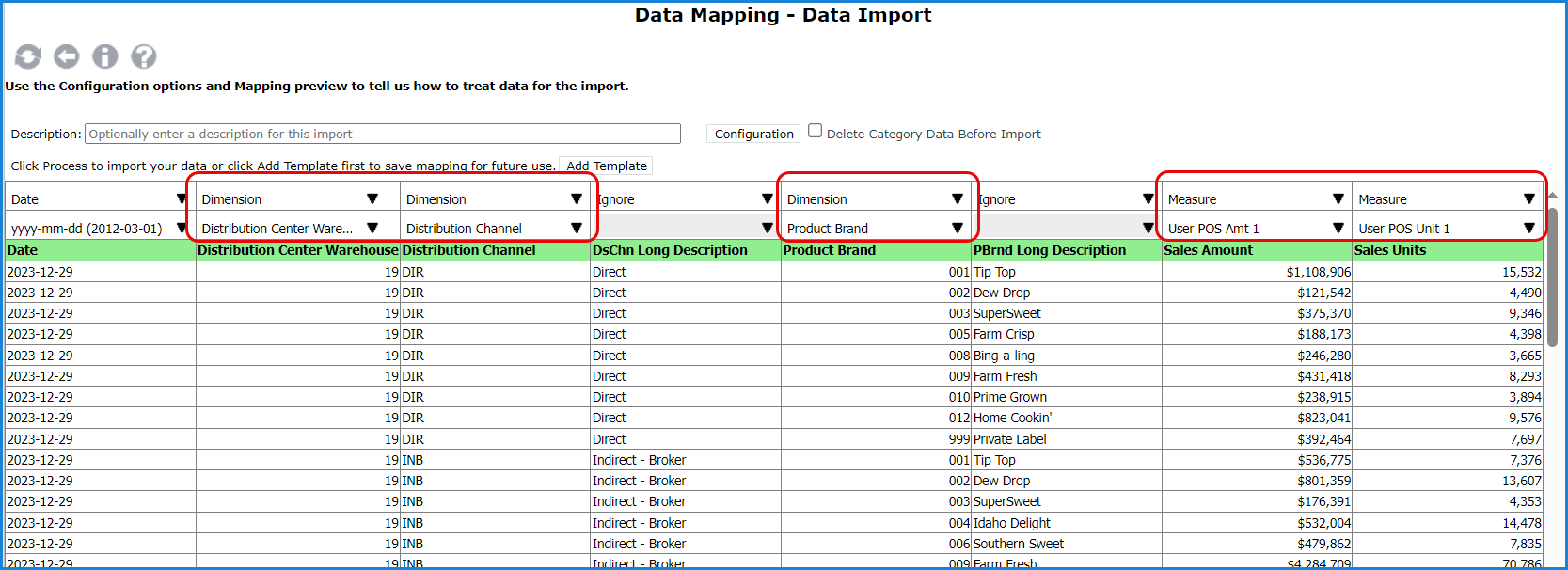
If you use the word “Date” as the description in the header row for a date column in your import file, Data Import can automatically identify that column as a “Date” column for you. Then, you’ll only need to select the date format used in that column. Format defaults to yyyy-mm-dd.