

|
Toolbar -
|
|
Background Color - Use this setting to control the background of the home page, Stratum View Pane, and view grid area. Use the Browse button to browse to a color selection window Page Size - This setting controls how many objects display per page in windows where lists of objects display. For example, the setting controls page size in the View list, User List, Role, Select Members, Select User, and Select User List Filter windows. There are many page sizes to choose from, as low as 25 or as high as 5000 objects per page. |

|
Group
Name Format - This property controls the format of group
names in the Stratum View Pane. Click the Browse button View Name
Format – This property controls the format of view names
in the Stratum View Pane. Click the Browse button |
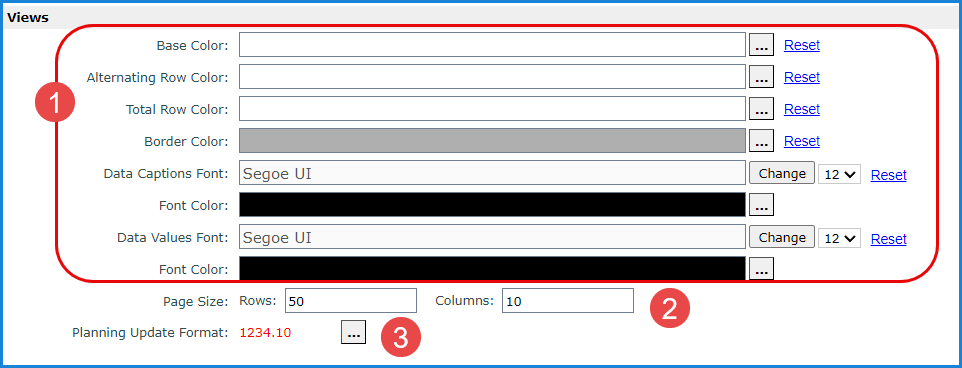
|
Properties That Control Default Look Of All View Grids – The properties described below control the default look assigned to the grid for all views.* Properties available to control the look of the grid are:
If you want to revert a property back to its default, click Reset for the property. Resetting all properties reverts to a default look of white for the base, alternating, and total row fill colors; light gray borders; font settings of Segoe UI/Black/12pt for all captions; and font settings of Segoe UI/Black/12pt for all measure item values in the grid. *Note: All of these properties can be overridden by users in their individual views. |
|
Page Size, Rows and Columns - Controls how many rows and columns display per page for views that use paging. Enter a numeric value in the Rows and Columns fields. Security administrators can define different view page sizes for particular users through User Profile settings. Individual users can override administrator settings and define their own, custom view page sizes for all views through an override setting in their User Options or for individual views through a view’s Display Options. |
|
The Planning
Update Format property controls the cell and text formatting
that will be applied in a measure item’s cell when planning updates
are made in a view. Click
the Browse button These administrative settings control the format of planning updates for all users. Security administrators can define different planning update formats for particular users through User Profile settings. Individual users can override administrator settings and define their own, custom planning format through an override setting in their User Options. Note: The Planning Update formats only apply to pending planning changes. For example, once you submit your planning changes and the grid refreshes, changed values will display in the same standard format as other values in the grid.
|

|
Settings in the Measure Item Caption Expression section control the captions that will be assigned to new measure items created in views by default. Users can customize captions within each view if they prefer a caption other than the application default. If you change the application default, the captions of existing measure items will remain as is. Only new measures items added to views after your change will be assigned the new default. You can set up unique caption defaults for each type of measure item. The fields in this section are read only, but
you can click the Browse button
[Measure][From Period Short Desc] [From Year YYYY] to [To Period Short Desc] [To Year YYYY]
[Measure]
[Name] |

|
Font Name and Size – Click the Change button and use the Select Font window to control the font type for data for Excel spreadsheets generated by Stratum.Viewer’s Export to Excel and Stratum Broadcast Manager functionality. To control the font size of that data, enter the numeric size in the Font Size field. |