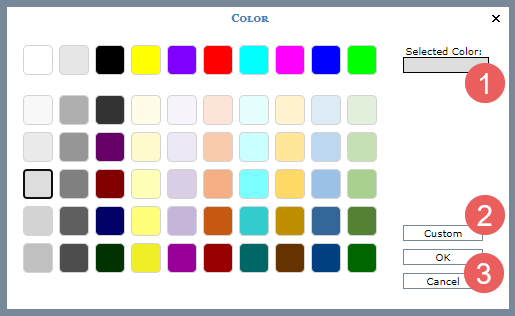
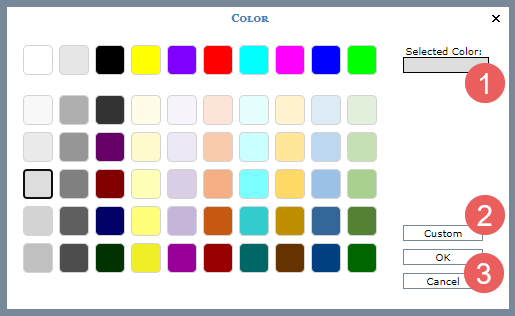
|
Selected Color – The color selected from the basic color palette displays here. A variation on the Color window shown above displays when you are working in Application settings to choose colors for groups in the Stratum View Pane and when you are working with the fill color for individual columns of measure items, levels, or attribute relationships in a view. That version of the window is used to either assign a background color to groups or to control the fill color for columns in the grid respectively. Users click a color to select one or click the No Color checkbox to remove all color. The No Color checkbox doesn’t show in this window in any other cases, such as when choosing font colors from the Application window or when setting up Conditional Formats.
|
 |
Custom – To define your own custom color, click the Custom button and click the desired color from the provided palette. You can also type in the Hex value for a color in the provided field as a shortcut to choosing a specific color. A valid Hex value begins with a pound sign # followed by the 6-character combination of letters and/or numbers that identify the color. For example, the value #FC4242. The Custom / Basic button works as a toggle switching between the two different versions of the window.
|
|
OK – Click OK to accept your color selection and close the window. Cancel – Click Cancel to ignore any selections and close the window. |